Tip of the Week: Resizing Tables

This tip was sent to Tip of the Week email subscribers on January 15, 2015.

Sign up now and every week you’ll get a new InDesign Tip of the Week and Keyboard Shortcut of the Week, along with roundups of new articles at InDesignSecrets and CreativePro, plus exclusive deals sent right to your Inbox!
Just scroll all the way down to the bottom of this page, enter your email address, and click Go! We’ll take care of the rest. Now, on with the tip!
You can resize a table with the Type tool by dragging the right or bottom edge. But if you want to resize all the rows, hold down the Shift key while you drag the bottom edge.
To resize all the columns proportionally, Shift-drag the right edge.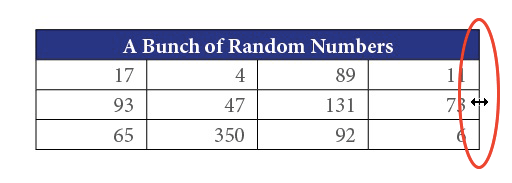
Or, to resize the table rows and heights at the same time, just drag the lower-right corner of the table with the Type tool.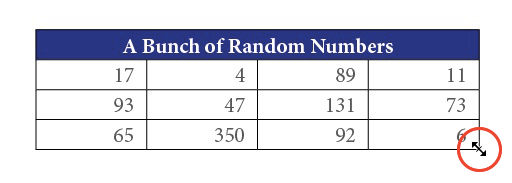
Note that resizing the table using these techniques does not scale the text in the table.
This article was last modified on July 25, 2019
This article was first published on January 20, 2015




