Tip of the Week: Making Callout Arrows Easier to See
Got arrows or callout lines that are almost invisible over a dark background? Here's an easy fix.

This tip was sent to Tip of the Week email subscribers on March 3, 2016.

Sign up now and every week you’ll get a new InDesign Tip of the Week and Keyboard Shortcut of the Week, along with roundups of new articles at InDesignSecrets, plus exclusive deals sent right to your Inbox!
Just scroll all the way down to the bottom of this page, enter your email address, and click Go! We’ll take care of the rest. Now, on with the tip!

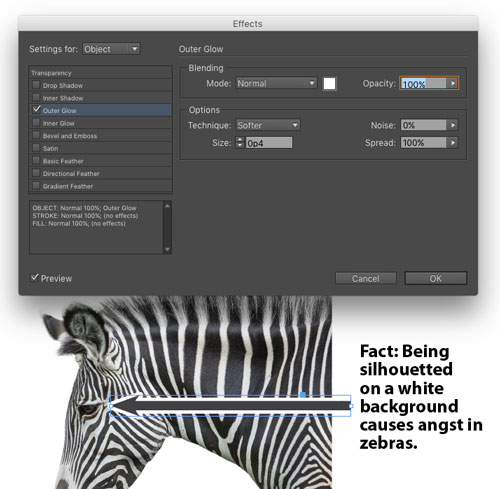

This article was last modified on July 25, 2019
This article was first published on March 8, 2016



