Tip of the Week: Edit Original

This tip was sent to Tip of the Week email subscribers on April 30, 2015.

Sign up now and every week you’ll get a new InDesign Tip of the Week and Keyboard Shortcut of the Week, along with roundups of new articles at InDesignSecrets and CreativePro, plus exclusive deals sent right to your Inbox!
Just scroll all the way down to the bottom of this page, enter your email address, and click Go! We’ll take care of the rest. Now, on with the tip!
So you’re working on a layout in InDesign, when you notice that a placed photo needs a little retouching. Or a path in a placed Illustrator document needs a little tweaking. Here’s the quickest way to jump over to a program where you can make the edits and open the artwork: Hold Option/Alt and double-click on the placed image in your layout. This is a shortcut for the Edit Original feature, and it will open the file in the default editing application for that file type on your computer.
Want to pick a different editing application for a particular image? Right-click on the image and choose Edit With from the contextual menu. You’ll see a list of suggested apps to chose from, or you can choose Other at the end of the list and choose a different app.

Want to open multiple items for editing at the same time? Select them all, right-click and choose Edit Original from the contextual menu.
You can even use these commands for placed images on other spreads that you’re not currently viewing. Just Option/Alt double-click on an image in the Links panel to invoke Edit Original. Right-click on image in the Links panel to choose Edit With.
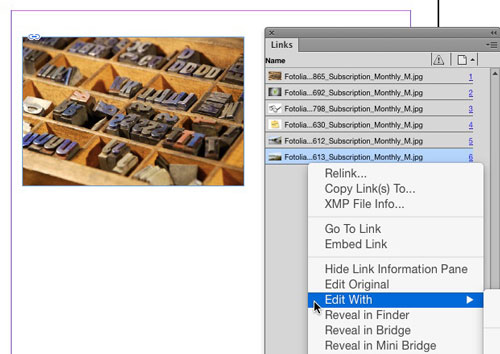
This article was last modified on July 25, 2019
This article was first published on May 4, 2015




