Tip of the Week: Using Quick Apply to Run Scripts
There are three new Links panel icons in InDesign CC that you'll see when working with Adobe Stock images. Here's what they mean.

This InDesign tip on how to use Quick Apply to run scripts was sent to Tip of the Week email subscribers on September 15, 2016.

Sign up now and every week you’ll get a new tip, keyboard shortcut, and roundups of new articles, plus exclusive deals sent right to your Inbox!
Just scroll down to the bottom of this page, enter your email address, and click Go! We’ll take care of the rest. Now, on with the tip!
If you’re a fan of using scripts in InDesign (and you should be!), you might find your Scripts panel is getting a little crowded as you collect more and more cool scripts. Having to slow down and scroll through a long list of scripts is pretty annoying when the whole idea is to speed things up.
To avoid this problem, one thing you can do is use Quick Apply to run scripts. Just launch Quick Apply by pressing Command+Return (Mac) or Ctrl+Enter (Windows), and then click on the triangle to show the options. Make sure Include Scripts is selected.
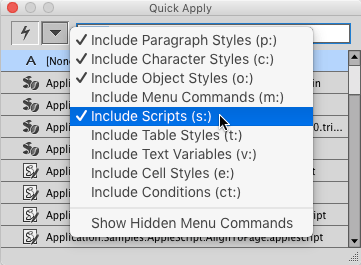
Now you can close the Scripts panel if you like. To run a script, just launch Quick Apply and start typing the script name. When the script you want is highlighted, press Return or Enter and the script will run.
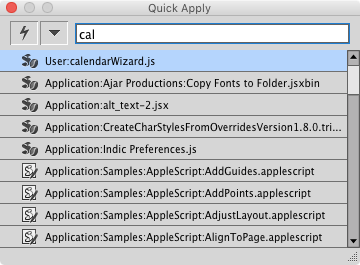
If you find that menu commands or styles are showing up first in the list and making it hard to quickly select a script, then preface the script name with s followed by a colon. This tells Quick Apply to ignore anything that is not a script.

This article was last modified on July 20, 2021
This article was first published on September 20, 2016




