Tip of the Week: Deleting All Images from a Document
This InDesign tip on including YouTube videos in interactive documents was sent to Tip of the Week email subscribers on December 1, 2016.

Sign up now and every week you’ll get a new tip, keyboard shortcut, and roundups of new articles, plus exclusive deals sent right to your Inbox!
Just scroll down to the bottom of this page, enter your email address, and click Go! We’ll take care of the rest. Now, on with the tip!
If you work with any kind of serial publication, like newsletters, magazines, journals, or certain books, you may like to start each new edition by clearing the content out of the InDesign file for the previous edition.
One tool that’s handy for this job is a script written by Peter Kahrel to delete all images from a document. Actually, the script is even cooler than that, because it offers you the ability to control which images get deleted and which are kept.
Images on locked layers will be left untouched, which is very nice for protecting common art that you want to appear in every edition of your publication.
If you have nothing selected when you run the script, it will ask you if you want to delete all images on unlocked layers.
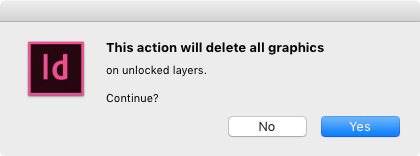
If you click Yes, the script will remove all linked, embedded, and pasted images from the document, leaving behind their empty frames. Even images on hidden unlocked layers will be removed.
Or, you can simply select the images you want to delete on the current spread, and run the script. The selected images will be instantly removed.
Click here to download Peter Kahrel’s Delete All Images script.
If you use the script and like it, consider making a donation with Peter’s PayPal link.




The link to this script is not working. I think this script is exactly what I need.
Thanks,
Nancy
This was AWESOME! Just what I had been looking for. Thank you for sharing! I have to take pieces of many documents and merge them into one for work, and when I had so many open the speed was compromised. Now I could save copies of the files without the images to make navigation across multiple documents quicker and smoother.
thank you!