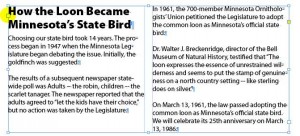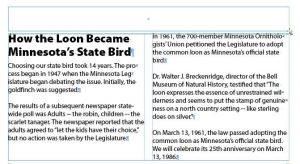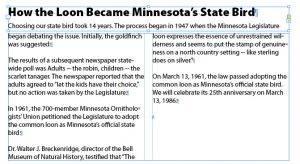The best way to create a Straddle Head
Keith shows an easy way to create a straddle head that works in all versions of InDesign.

The new Span Columns feature of InDesign CS5 provides a really quick and simple way to create a headline that straddles multiple columns. But what if you use an older version of InDesign?
Most users just select the headline. cut it out of the text frame, and paste it into a separate text frame above the text columns. The trouble with this is that the headline is then completely separate from the rest of the text. This comes back to haunt you later if you need to export the entire article to XML, HTML, or text format, or if you want File > Select All to select the entire story. It’s a much better practice to make the head a part of the text flow of the story. This is really easy to do, and is no more work than the cut and paste method. Here’s how:
1. With the Selection tool, select the frame containing the text.
2. Click on the “In port” (the larger rectangle near the upper-left corner of the text frame). This will load your cursor with text. This may seem counter-intuitive if this is the beginning of your story, but trust me, it works!
3. Click and drag out a new text frame to hold the headline.
4. If some of the body text has “backfilled” into the headline frame, switch to the Type tool, select the invisible return character at the end of the headline, and hit Enter on the numeric keypad, or choose Type > Insert Break Character > Column Break to force the body text to go to the next frame.
I’ve found that a lot of InDesign users aren’t aware of this simple, effective technique. Get accustomed to creating your heads this way, and your files will be easier to edit and export.
This article was last modified on December 20, 2021
This article was first published on April 3, 2011