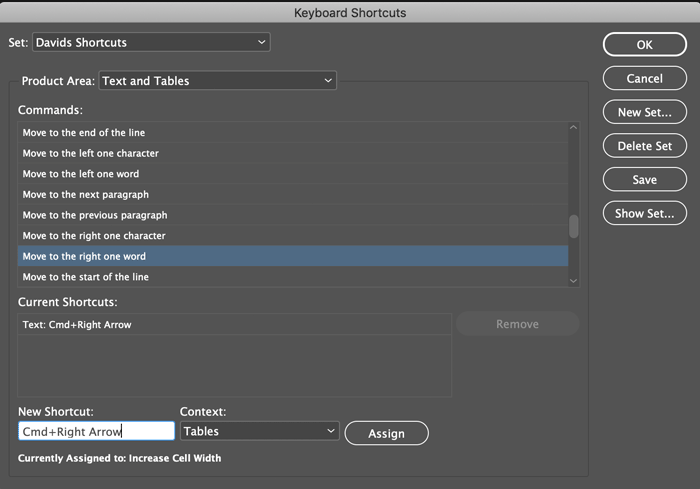Table Text Keyboard Shortcuts Stopped Working (and how to fix it)

The keyboard shortcuts for navigating through text stopped working… but only inside tables! To be honest, this broke over a year ago (I’m not sure exactly which InDesign upgrade broke them) but the annoyance just finally became so bad that I had to find a fix and share it with you.
The shortcuts I’m talking about are the simple ones like Command-Right Arrow to move one word to the right, and Command-Left Arrow to move one word to the left. The shortcuts continue to work fine when editing text in a frame, but not inside a table cell. (If you’re a Windows user, then think “Ctrl” whenever I say “Command.”)
And, I should point out that Adobe didn’t technically “break” them… they just reassigned those shortcuts to other features! For example, Command-Right arrow is now the shortcut for “Increase Cell Width” — if you have the cell or column selected, this shortcut makes the column wider by a pica or an inch or centimeter (depending on your current horizontal measurement system). Personally, I don’t need that shortcut; but I need to navigate text inside my table cells a lot!
Fortunately, the solution is actually pretty simple: You just need to add the shortcuts back.
- Choose Edit > Keyboard Shortcuts
- Make sure you’re working in a custom set (if you’re in the Default set, then click New Set to make a new one).
- Choose Text and Tables from the Product Area popup menu:
- Scroll down the list of Comments until you find “Move to the right one word”
- Choose Tables from the Context popup menu
- Click inside the New Shortcut field and press the shortcut you want (in this case Command-Right Arrow)
- Click the Assign button
Now you can repeat this for the other shortcuts: move to the left one word, move to the previous paragraph, and so on.
It’s such a relief to have these shortcuts working again!
This article was last modified on July 7, 2021
This article was first published on May 28, 2019