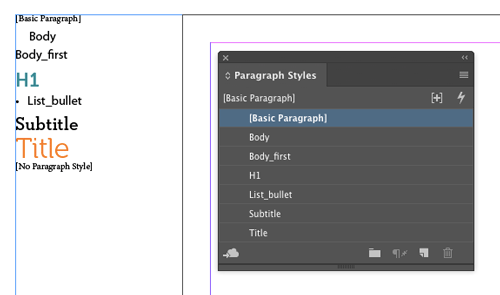Creating a Styled List of Styles in InDesign

Whether it’s your job to create documentation for a project, or you’re just trying to understand the formatting of a document that was built by someone else, a free script by Dave Saunders can be a big help. The script creates a list of all the paragraph styles in the document where each style name appears in the formatting of the style. It gives you the ability to make an instant visual guide to a document’s paragraph styles.
The list is put in a text frame on the pasteboard, and the order of the styles matches what you see in the Paragraph Styles panel.
Pretty handy!
Click here to download the script.
This article was last modified on July 28, 2022
This article was first published on May 16, 2017