Setting Up Your Brand Kit in Adobe Express
Learn how to set up a brand kit in Adobe Express to provide your clients with a centralized location to access their assets, including logos, fonts, colors, and templates
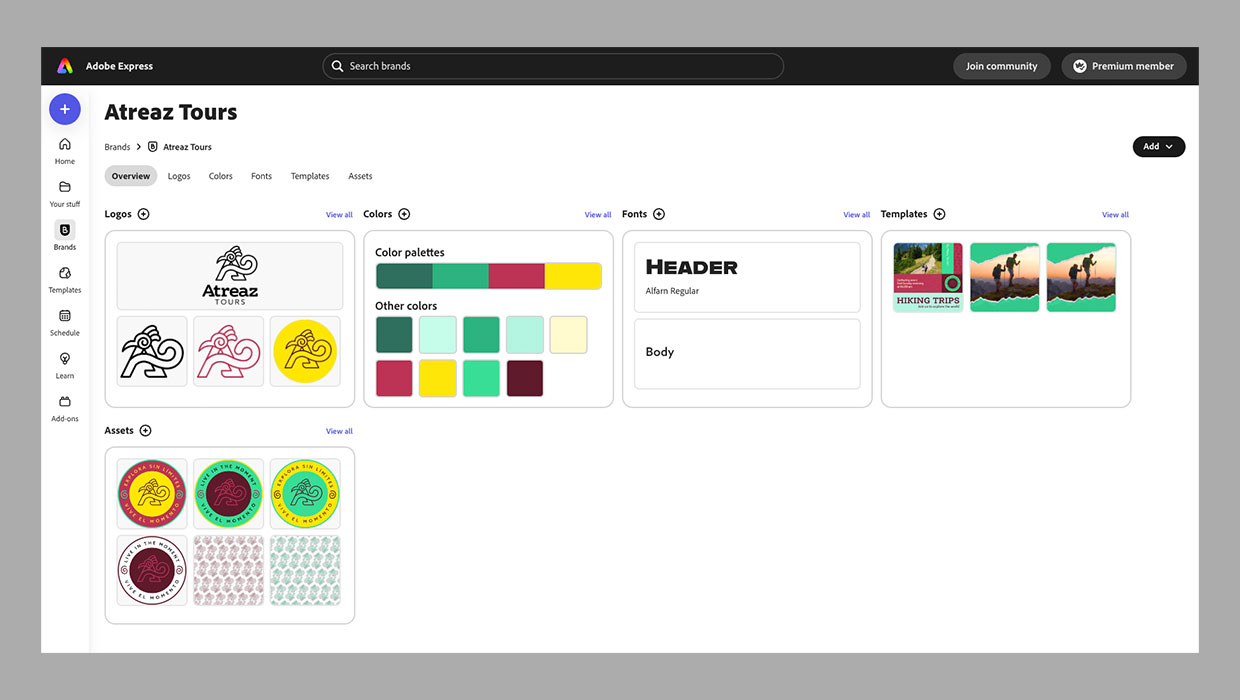
This is an excerpt from “Brand Management with Adobe Express” in Issue 39 of CreativePro Magazine
As designers, we are wired to know when to adhere to brand standards. Our clients, however, may not be as diligent-especially when they are busy running a business. By setting up a brand kit in Adobe Express, you will help your clients retain brand consistency by providing a centralized location for them to access their assets, such as the logo colors, fonts, colors, and templates. Not only will it make finding these assets easier, having a brand kit ensures that clients (or the team) won’t be tempted to change logo colors or fonts-making your hard work look disconnected. Even better, setting up a brand kit is easy.
After you design a brand identity for your client, the next step is to add your assets to a brand kit. Open Adobe Express, and click Brands on the far left of the homepage. On the next page, click Create Brand to start creating your brand kit (Figure 1).
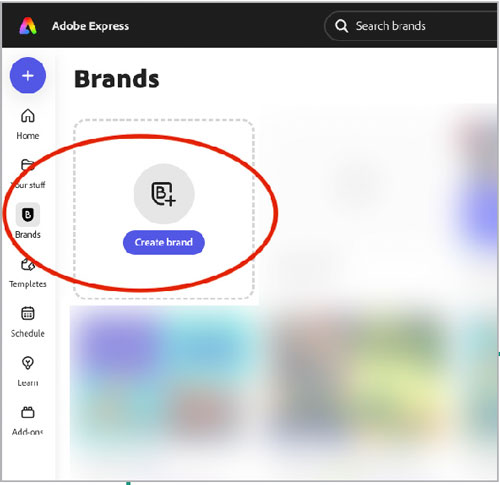
Now, you can upload your assets (Figure 2). A prompt shows you what types of files you can create: logos, color swatches and palettes, fonts, and templates (more on these in a bit). One of the best things about using Adobe Express is that you can include Illustrator and Photoshop files in your brand kit.
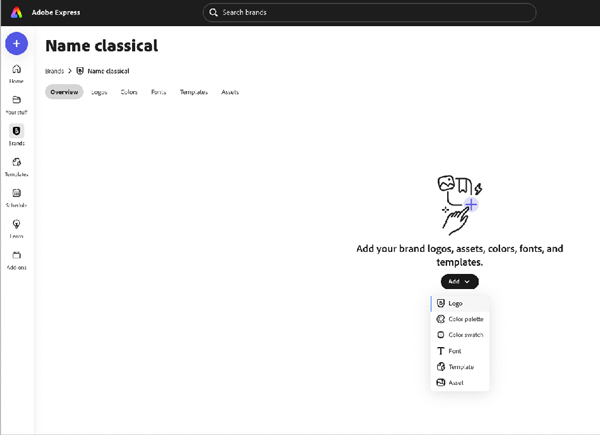
Pro Tip: If you ever need to update a logo image, click the More Options icon (three dots) next to the current image, choose Replace Logo, and upload the new file (Figure 3). This will automatically update all your Adobe Express designs.
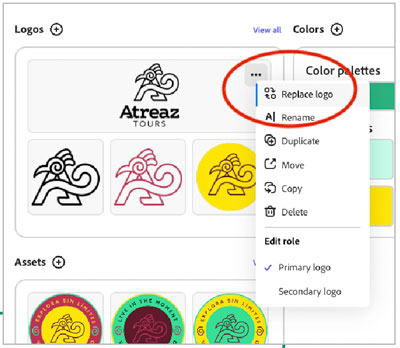
Once you set up your brand kit, it will look similar to Figure 4.
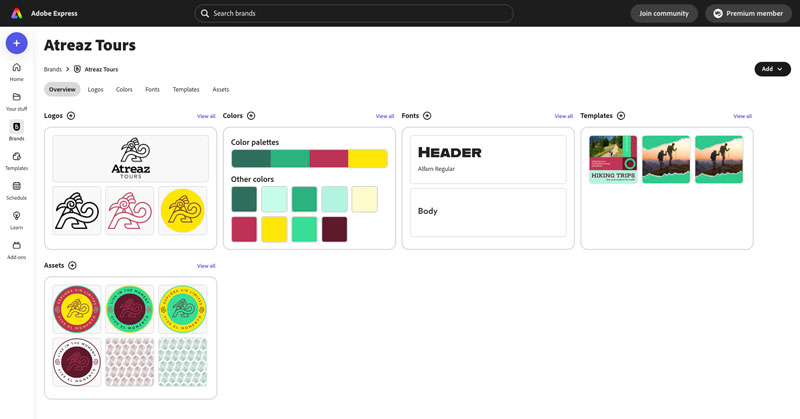
You can also make brand management more seamless by clicking the More Options icon to mark each asset as a primary or secondary role (Figure 5). This can be helpful to indicate which is your main logo and which is an alternate.

This article was last modified on May 29, 2025
This article was first published on May 27, 2025




