Script of the Month: Adjust Kerning
Take control of the kerning in your InDesign documents with this powerful script
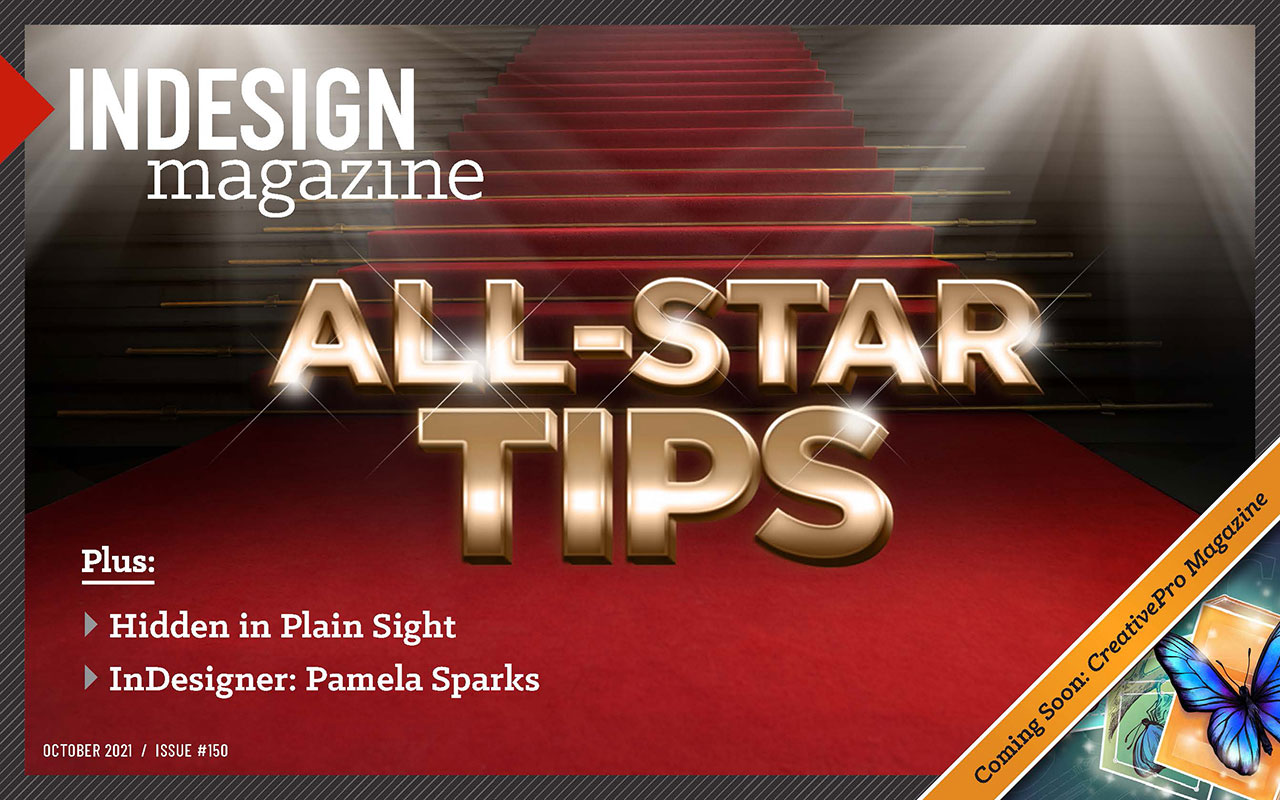
This article appears in Issue 150 of InDesign Magazine.
It’s safe to say that few InDesign users who made the switch from QuarkXPress ever regretted it. But there are some important features that QuarkXPress has offered for decades that InDesign still lacks. Take kerning, for example. Sure, you can manually kern text in InDesign to your heart’s delight. You can even apply some limited kerning to text via character styles. But a much more powerful solution is to define kerning pairs to automatically adjust the spacing between specific characters in specific fonts. Sadly (and rather inexplicably), InDesign has never offered the ability to edit kerning pairs. Fortunately, there’s a powerful scripted solution. The script was written by Peter Kahrel, and you can download it and read the full set of instructions here at CreativePro. To use the script, you first need to set up plain text files named for the fonts whose characters you wish to kern. In those text files, you put the names of the font style (e.g., regular, bold, italic) followed by the kerning instructions. Each set of instructions includes a character pair followed by the kerning value you wish to apply between those characters.

Default kerning in Josefin Slab Bold and Italic, before running the script

Text file used to apply kerning between five character pairs in two different styles

of the Adjust Kerning script in Adobe InDesign” width=”350″ height=”208″ /> Custom kerning in Josefin Slab Bold and Italic applied by the script
Commenting is easier and faster when you're logged in!
Recommended for you
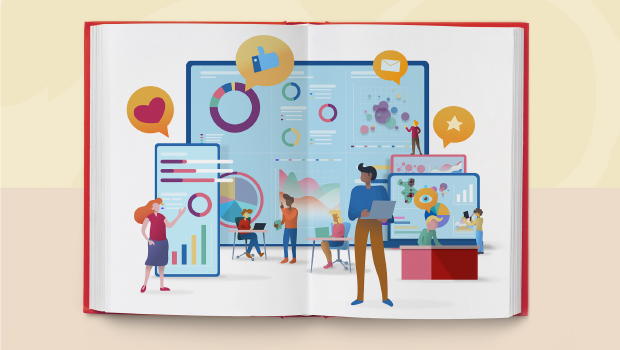
Visualizing Data
Try these simple (and scientific) data visualization principles to engage your a...
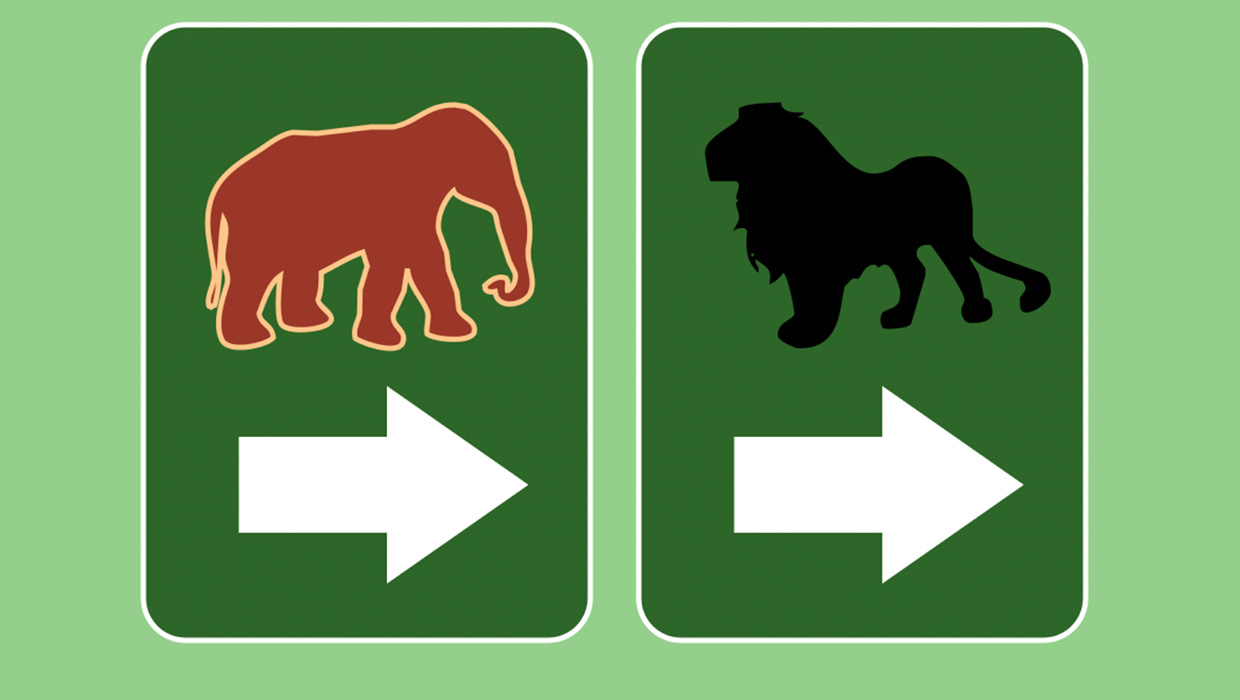
How to Copy Shape Formatting in Photoshop
The easy way to reuse fill and stroke formatting applied to a shape layers in Ph...

Using AI to Write Scripts
How to use ChatGPT or Copilot to write custom scripts for your Adobe apps




