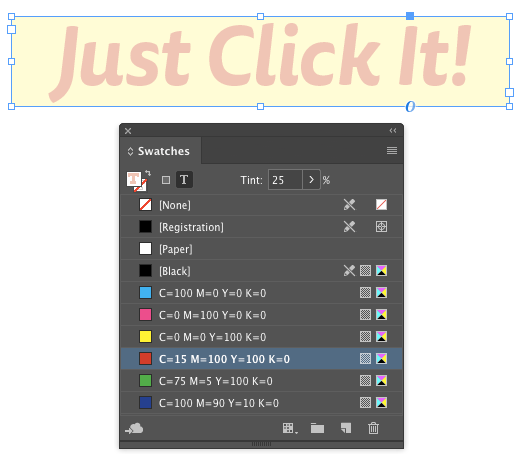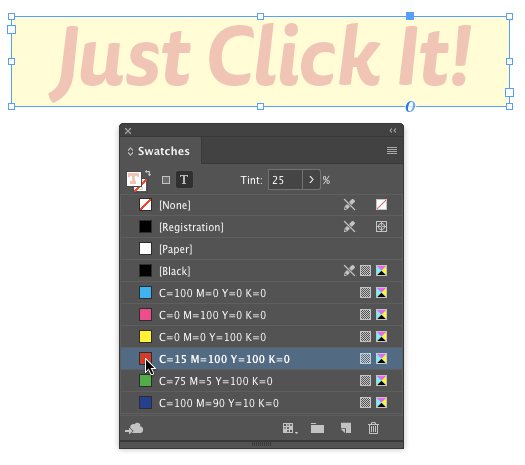Tip of the Week: The Fastest Way to Reset a Tint to 100%

This InDesign tip on the fastest way to reset a tint to 100% was sent to Tip of the Week email subscribers on May 18, 2017.

Sign up now and every week you’ll get a new tip, keyboard shortcut, and roundups of new articles, plus exclusive deals sent right to your Inbox!
Just scroll down to the bottom of this page, enter your email address, and click Go! We’ll take care of the rest. Now, on with the tip!
Sometimes the simplest solutions are right at your fingertips but you might not realize they’re there. Case in point: when a selected object’s fill or stroke set to a tint of a swatch color, and you want to reset it to 100%, how do you do it?
Do you use the Tint slider in the Swatches panel or the Control panel? Don’t bother. All you have to do is click on the swatch.
Boom. The fill or stroke is instantly reset to 100% of the swatch color.
This article was last modified on July 25, 2019
This article was first published on May 23, 2017