
Adobe has brought powerful AI directly into Camera Raw (and Lightroom) with two features that address common shooting problems.
Reflection removal
Unwanted reflections in windows or glossy surfaces can ruin an otherwise perfect shot. Camera Raw’s new AI-powered reflection removal handles this automatically:
- Open your image in Camera Raw (Filter > Camera Raw Filter).
- Click the Remove tool (eraser icon) in the right toolbar.
- In the Distraction Removal panel, expand the Reflections section (Figure 1), and select Apply.
- Choose your Quality setting (Preview, Standard, or Best), and review the result (Figure 2).
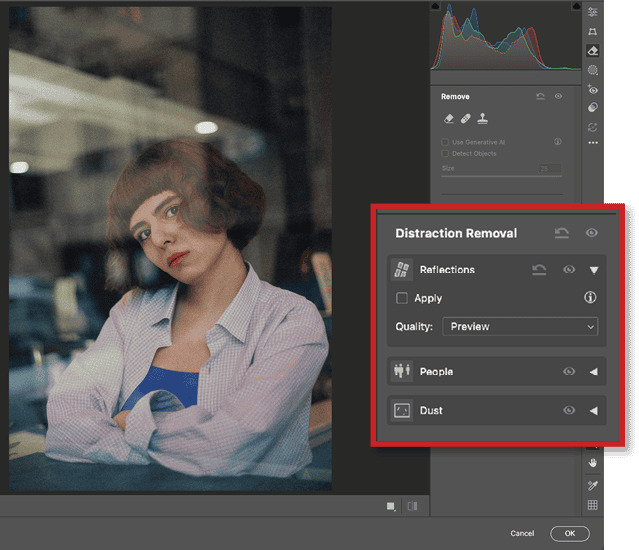

The AI analyzes the image and removes reflections while preserving underlying details. You can adjust the intensity by dragging the Intensity slider.
Dust removal
Sensor and lens dust spots are every photographer’s bane, but AI can now automatically detect and remove them:
- Open your image in Photoshop, and choose Filter > Camera Raw Filter.
- In the Distraction Removal panel, expand the Dust section (Figure 3) and select Apply to activate automatic dust detection.
- Hover over your image to see detected dust spots highlighted. You’ll only see a highlighted circle where the dust spot has already been removed (Figure 4).
- Click the Visibility icon (the eye) next to Dust to toggle between before and after views. In the before view (Figure 5), you’ll see the dust spot.
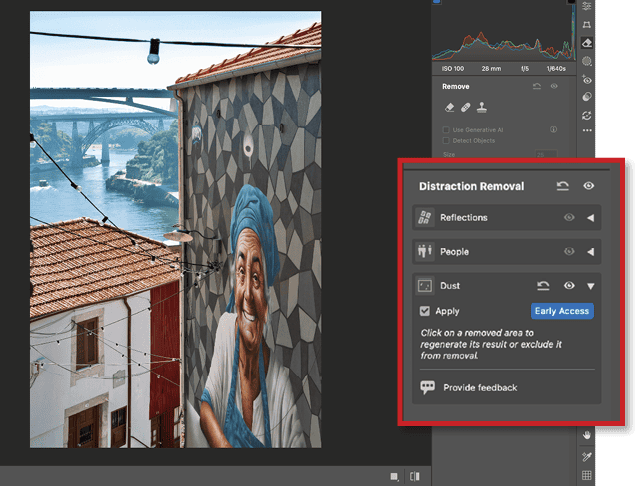
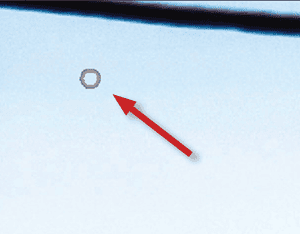
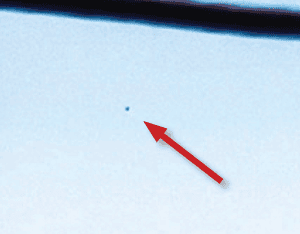
Even on images where I couldn’t see dust spots with my naked eye, AI found them and cleaned them up.
This article was last modified on September 30, 2025
This article was first published on October 1, 2025




