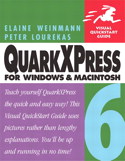QuarkXPress Tips: Synchronizing Text
Most design projects consist of more than one piece of material — letterhead, envelope, business card — or hav e the same information in more than one place — on the cover, in an ad, in a headline. But when text is modified, it’s a nuisance to hunt down all the individual instances to make sure changes are reflected. And one slip-up not only confuses the consumer but also signals your lack of professionalism.
Quark’s solution is the Synchronize Text feature in QuarkXPress 6. This handy palette lets you link instances of text so that when one changes, all change.

Synchronize Text works in conjunction with the Layout Spaces feature of QuarkXPress 6. That means text will update in multiple layouts of any size and orientation as long as they re part of the same Layout Space.
See how you can put Synchronize text to use in this excerpt from the ever-popular “QuarkXPress 6 for Macintosh and Windows: Visual QuickStart Guide.”
We’ve posted this excerpt as a PDF file. All you do is click this link “Synchronizing Text” to open the PDF file in your Web browser. You can also download the PDF to your machine for later viewing.
To open the PDF, you’ll need a full version of Adobe Acrobat (5 or higher) or the Adobe Reader, which you can download here:
To learn how to configure your browser for viewing PDF files, see the Adobe Reader tech support page.
Excerpted from “QuarkXPress 6 for Macintosh and Windows: Visual QuickStart Guide” © 2004 Elaine Weinmann and Peter Lourekas. Reproduced by permission of Pearson Education, Inc. Publishing as Peachpit Press. ALL RIGHTS RESERVED.