Organizing Print Presets in InDesign
Two methods for sorting the menu order of print presets in InDesign

Lauren writes,
I love having Print Presets in InDesign so I don’t have to enter all the information every time I print.
The problem is, I have so many (and use most of them all the time) and there seems to be no way to put them in any order other than the order I created them in.
Do you have any idea what I’m babbling about, and do you know any solutions?
Yes, I know exactly what you’re babbling about. ;-) It’s aggravating not being able to drag and drop the Presets (in the File > Print Presets > Define dialog box) in the order that you prefer, such as alphabetically. This is true for all the presets, not just the Print ones — you should see the PDF Presets I have, its dropdown menu is almost as long as the list of palettes in the Window menu!
On-the-fly Workaround
One thing you can do — if you can remember to do this before you open the Print dialog box — is to use the super-secret keyboard shortcut for forcing InDesign menu items to appear in alphabetical order. Hold down Command+Option+Shift (Ctrl+Alt+Shift on Windows) and keep them held down while you open the File menu and then the Print Presets fly-out menu. As long as the keys are still pressed when you open the menu, its contents will be in alphabetical order too.
Here’s a before and after of my InDesign File > Print Presets menu to show how it looks normally (top image) and with the keys held down (bottom image):
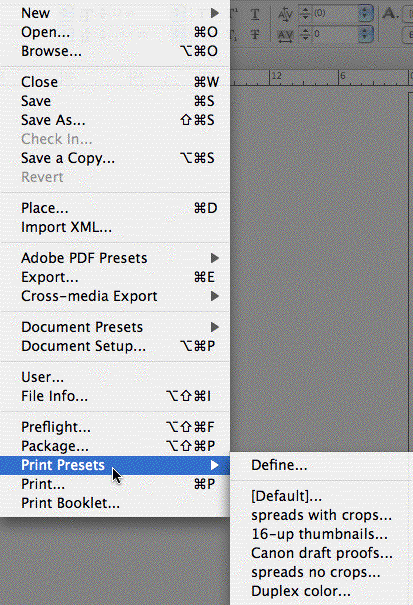
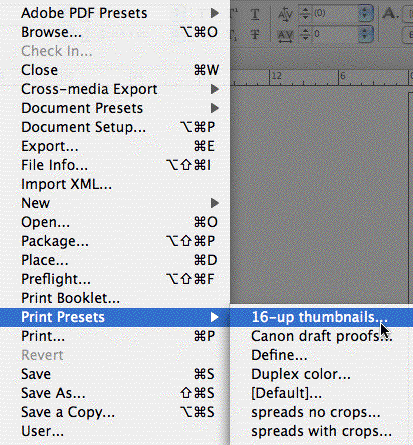
This little trick works on all menus in all versions of InDesign, as far as I know. Just select the Print Preset you want from this list and the Print dialog box opens up with that preset active.
Unfortunately the trick doesn’t carry through to dropdown menus in dialog boxes, so you have to remember to do this instead of choosing File > Print (or pressing Command/Ctrl+P). Holding down the three keys while choosing the Presets dropdown menu in the Print dialog box has no effect on their order.
Using a Script to Set the Order of Print Presets
If you want a more permanent solution, download and install this script. When you run it, you’ll get a dialog box asking if you want to sort your print presets. Click Yes.
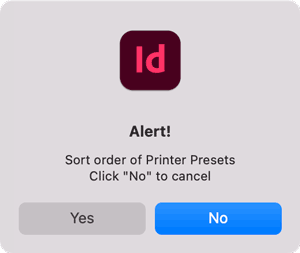
A second dialog gives you the option to sort your print presets in ascending or descending order.

That’s all there is to it!

Print Presets before sorting
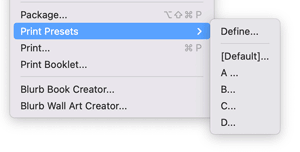
Print Presets sorted in alphabetical order
This article was last modified on January 22, 2024
This article was first published on January 22, 2024




