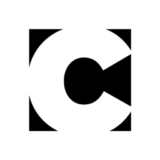New Webinar Line-Up Focuses on Adobe Creative Suite Apps
CS Magic will present the following webinars in January through May, 2011. Each costs $79 ($69 if you snag the early-bird discount). All times are 9:00 to 10:30 am Pacific (12 to 1:30 pm Eastern).
To register, go to https://www.cs-magic.com/webinarslist.php.
Constructing the Perfect Document for Print
Thursday, January 20
You’re often on your own when you create a document that is going to be sent to a commercial printer. This webinar will focus on how to construct an InDesign document in the way your printer can best use it. We’ll provide you some tips and techniques that may save you and your printer a few gray hairs. This will also save you money because the later errors are discovered in the production process, the more expensive it is to correct them. In this training program you will learn how to:
* Talk to your commercial printer early in the production process
* Construct a document of the proper size and how to handle multi-panel documents
* Create a proper document bleed
* Choose images of the proper resolution
* Have the fonts that your job will need
* Choose the right colors for a print workflow
* Preflight your file to make sure that it’s correct
Using RGB in Your Print Workflow
Thursday, January 27
Many commercial printers and designers feel that when preparing a file for print, all images must be converted to CMYK color. However, the Adobe Creative Suite applications share powerful color management capabilities that can better convert RGB images to CMYK at the time of output. Keeping images in RGB can provide a more flexible workflow that works well when documents may be destined for many kinds of output—print, interactive and web. In this training program you will learn how to:
* Understand basic color concepts you’ll need in the Adobe Creative Suite applications
* Choose common color settings so they work in all the CS applications
* Apply color profiles to images so they properly reflect their source
* Handle the color management of graphics in Illustrator and InDesign
* Understand messages that may appear about profiles being missing or mismatched
* Handle color output to your proofing printer or to a commercial printer
Mastering Transparency for Print
Thursday, February 3
The Adobe Creative Suite applications provide many ways to enhance documents with transparency. While the transparency features in InDesign and Illustrator got a bad rap when they first appeared, there is no problem using them now as long as you follow certain best practices. Some printing devices require that transparency be flattened (objects are broken into discrete pieces to simulate transparency). We’ll cover how best to handle flattening, and how newer printing devices that use the Adobe PDF Print Engine can get around some flattening limitations. In this training program you will learn how to:
* Create transparency in InDesign and Illustrator
* Place text or thin lines above transparency to prevent “fattening”
* Choose the proper Transparency Blending Space
* Choose the correct Transparency Flattener Preset for your printer
* Use the Transparency Flattener Preview
* Avoid the “white box effect” when using spot colors
* Work with a printer to choose the PDF preset appropriate for printing transparency
Creating the Perfect PDF File
Thursday, February 10
PDF files are the standard for distributing electronic documents, but how do you know what settings to use when creating them? This webinar will cover creating PDF files in all the print-friendly Creative Suite applications—InDesign, Illustrator, Photoshop and Acrobat. Learn the best settings to use when creating PDF files for your commercial printer, to send a file to collaborators for review, or to post on the web. Learn that different commercial printers may require different kinds of PDF, depending on their printing devices. In this training program you will learn how to:
* Choose between directly exporting PDF file from CS applications or using Acrobat Distiller
* Understand when to use different PDF presets included in CS applications
* Create custom PDF presets for certain purposes
* Understand why PDF files that support PDF/X standards are the best choice for print workflows
* Make use of commercial printers that have Adobe PDF Print Engine printing devices
Be More Productive with InDesign Styles
Thursday, February 17
Everyone knows they should use styles, but not too many people actually do use them. If all you know about styles are the controls for paragraph and character attributes, then you’re missing out on their real powers. This seminar focuses on productivity—how to apply complex formatting faster and how to ensure that your document can be easily and quickly updated by just redefining the styles. And even how to go back and apply styles to documents that were created without styles. You should be familiar with the basics of text and object formatting. Useful for InDesign CS4 and CS5 users. In this training program you will learn how to:
* Discover how the Next style feature make it possible to format multiple styles with a single click
* See how to clear just certain types of local formatting
* Understand the differences between Nested Styles and Line styles
* Use the Quick Apply feature to apply styles
* Explore the benefits of using Paragraph styles within Object styles
* Get started using GREP styles for simple formatting
* Organize styles into Styles groups
Be More Productive with Illustrator
Thursday, February 24
If you spend more time clicking and dragging to select and modify objects in Illustrator, and not enough time admiring your work, then this is the intensive seminar guaranteed to teach you the time-saving tricks of the trade. Even if you just open Illustrator once or twice a week to modify a logo, these features will help you get in and out of the program with lots more time to spend on the programs you really enjoy. You should be familiar with the selection tools and working with Illustrator panels. Useful for Illustrator CS4 and CS5 users. In this training program you will learn how to:
* Discover how a few clicks of the Illustrator Magic Wand can help select colors all over the document
* Apply formatting using Graphic Styles and text styles
* Use Symbols created from existing artwork to speed up production
* Use Global and Spot colors for quick-change styling
* Create alternative color schemes using the Live Color editing tools
* Coordinate colors between InDesign and Illustrator for a better production workflow
* Set up layers in Illustrator to work faster
* Transfer Illustrator layers into InDesign displays
Be More Productive with the Creative Suite
Thursday, March 3
The Adobe Creative Suite is more than just the sum of its individual applications. Learning how to work with the CS applications together is the key to becoming more productive in all of them. This webinar will focus on how to manage, integrate and synchronize InDesign, Illustrator, Photoshop and Bridge. In this training program you will learn how to:
* Use Adobe Bridge to preview, manage and place your CS application files
* Choose the proper file formats for saving bitmapped and vector graphics so they’ll work well in InDesign or Illustrator
* Understand what formatting can be copied between different applications
* Use Smart Objects and Symbols to work more efficiently in Illustrator and Photoshop
Be More Productive with Photoshop Retouching
Thursday, March 10
Whether you have to delete your ex from a photo, or make an executive look younger, the goal is to perform the repairs without being obvious. In other words, you work very hard to make sure nobody notices how hard you worked! This webinar will provide you with numerous helpful techniques to become more productive when retouching in Adobe Photoshop. In this training program you’ll learn now to:
* Create something out of nothing
* Make something out of existing image content
* Use the Clone Stamp and Spot Healing tools most effectively
* Fix red eye in a photograph
* Whiten teeth in an image
* Let Photoshop help you accomplish what you’re trying to achieve
Mastering Type in the Creative Suite
Thursday, March 17
InDesign is by far the best application for creating quality type. Learn InDesign tips and techniques for working with text efficiently. Create great type that stands out using InDesign’s deep typography features. You’ll also learn to master the type features in Illustrator and Photoshop. In this training program you’ll learn how to:
* Take advantage of the special features of OpenType fonts
* Understand when to use InDesign’s Story Editor
* Take advantage of InDesign’s Bullets and Numbering, Type Variables, and Conditional Text features
* Create quality typography with InDesign’s kerning, hyphenation, justification, and margin alignment features
* Create great type in Illustrator and Photoshop
* Move type between InDesign, Illustrator and Photoshop
Learning CSS, Part 1: HTML and CSS
Thursday, March 24
When you begin to work with CSS, it is important to understand what it is we’re styling. HTML is what we are targeting with CSS, and we’ll cover the basic principles of HTML, including the box model that is associated with HTML. Armed with the knowledge of this relationship, we’ll begin to uncover the various aspects of web design that can be manipulated with CSS. This session is useful for users of Dreamweaver MX2004 through CS5. In this training program you’ll learn to:
* Understand the basics of HTML and the HTML box model
* Create CSS rules
* Differentiate between Classes vs. IDs vs. Tags
* Work with Internal and External CSS
* Use the media attribute
* Work with Div and Span tags
* Start a layout with CSS
Learning CSS, Part 2: Sprites, Positioning and Ajax
Thursday, March 31
With the relationship of HTML and CSS under our belts from part 1, we’ll explore using CSS to gain greater control over element placement, and control each element’s relationship to other elements on the page. In addition, using sprites will allow us to reuse aspects of our markup and imagery to create more compelling user experiences. This session is useful for users of Dreamweaver CS3 through CS5. In this training program you’ll learn to:
* Create compound rules
* Achieve absolute positioning with CSS
* Create information graphics with CSS
* Change properties with pseudo-classes
* Understand what Spry is
* Work using Sprite-based techniques
Learning CSS, Part 3: What’s Coming in CSS3
Thursday, April 7
CSS3 is on the way! Many web browsers and mobile devices have begun supporting many of the amazing CSS3 capabilities that are being called for in the latest specification. Among them is support for animation, lots of new pseudo-classes, and even device-specific rules. Join us to explore how CSS3 will change future of web design. This session is useful for users of Dreamweaver CS5. In this training program you’ll learn to:
* Understand new properties in CSS3
* Work with new pseudo-classes
* Understand device-specific code
* Dynamically change properties with JavaScript
* Use CSS for animation
* Learn simple JavaScript to invoke animation
What’s New in InDesign CS5 for Print
Thursday, April 14
InDesign is the premiere application for creating layouts for print. Yet many of its users never discover the new features that will make their work more creative and productive. This webinar will show you the new InDesign CS5 features that are most helpful for designers, layout people and printers. In this training program, you will learn how to:
* Create multiple page sizes in a single document
* Select and objects more simply and efficiently
* Quickly format headlines to span multiple columns
* Generate static or live captions for an image
* Use the enhanced Layers panel to work in complex layouts
* Use Adobe Bridge and the new Mini Bridge panel to work with images easily
* Automate layout with the Auto Fit and Gap tool features
What’s New in Photoshop CS5
Tuesday, April 19 [NOTE DIFFERENT DAY OF THE WEEK!]
Just when you think Adobe has done everything possible with Photoshop, here comes CS5! In this seminar, you’ll learn how to take advantage of the new features that will enhance your newest design project, or let you produce it faster. One of your challenges will be figuring out how to bill for something that once required hours of work, but can now be done in seconds (that’s where you have to get creative!) In this training program, you will learn how to:
* Use Content-aware Fill to remove any object and watch Photoshop fill in the space left behind
* Warp graphics or text to create new looks for your design using Puppet Warp
* Achieve natural and realistic painting effects with Photoshop’s new paint engine
* Access your images more efficiently with the new Mini-Bridge panel
* Add new Repousse 3D Effects to your artwork
* Improve your masking productivity with new Edge Detection features
* And more!
What’s New in Illustrator CS5
Thursday, April 28
Adobe Illustrator is a versatile but mature drawing tool, and many thought it couldn’t get any better. Illustrator CS5 has exceeded expectations with its new and improved drawing methods, tools, and performance enhancements. From natural paint brushes to live arrowhead effects to content that distributes across all artboards, there’s something in Illustrator CS5 for everyone to get excited about. In this session, we’ll take the lid off of Illustrator and get some experience with the top new and improved features of CS5. In this training program, you will learn how to:
* Create accurate linear perspective with Perspective Drawing Grids?
* Fully control variable-width strokes with a new Stroke engine called Beautiful Strokes?
* Intuitively combine, edit and fill shapes with the new Shape Builder tool?
* Improve your workflow using the Multiple Artboard enhancements?
* Create natural painting and drawing with the new Bristle Brushes?
* Use CS Review for proofing with clients?
* And more…
What’s New in InDesign CS5 for Interactivity
Thursday, May 5
You’re no longer being asked only to create documents for print. Your client or boss also wants you to create presentations for PDF or the web. Adobe has taken the interactive features added in InDesign CS4, and greatly expanded them in InDesign CS5. This webinar shows you how you can take the application you already know and add complex interactivity, animation, FLV video and MP3 audio files from within InDesign. Then export this to interactive PDF or SWF files to create interactive presentations. Or export to a Flash developer to add other interactivity. In this training program, you will learn how to:
* Create buttons, including those that add actions to particular states of an object
* Use the Preview panel to preview interactivity within InDesign
* Add Flash animations within InDesign, create custom motion paths, and set timing for the animations
* Build multiple state objects
* Incorporate Flash video
* Learn what features will export to Flash Player (SWF)