Naughty Apostrophes and How to Tame Them
Apostrophes tolerate a lot of abuse. They get stuck into words where they don’t belong and left out of words where they do belong. They frequently get recruited for pluralizing words they have absolutely no business pluralizing.
Watch out: Apostrophes get their revenge for this mistreatment with an act of subversion I’ll call the smart quote flip.
Let me explain.
So-called smart quotes are provided as an act of automatic typographic beautification by our electronic devices. The smart quotes feature…

But this automation tends to backfire when you type an apostrophe (which can also serve as a single quote) at the beginning of a word to signal that you’ve removed letters or digits.

This will make some of your readers clench their teeth, which I’m sure you’d like to avoid. So I’m going to tell you how to discipline your errant apostrophes and ensure that they maintain their correct orientation.
Author’s interjection: Originally, I shared a couple of workarounds that I’ve used for years. But some savvy readers provided suggestions that I think are even better. So I’ve rewritten the following to include their solutions.
Solution #1: Use the magic keystrokes.
A reader named Jennifer Morrow told me that:
- On a Mac, you can simply type…
shift + option + the right bracket ( ] )
to get a proper apostrophe.
I then did some research and learned that:
- On a PC, you can…
hold down the alt key while you type 0146.
(I personally consider this ridiculous and impossible to remember. If you do too, then keep reading.)
Solution #2: Start off spaceless.
Let’s say you want to tell someone you earned your PhD in taxidermy in 2008. And let’s say you want to remove the initial 2 and 0 from that year and replace them with an apostrophe. You could do this:
Step 1: As you type your text, leave out the space that precedes your apostrophe. This will trick that rambunctious little mark into wrapping around the word that precedes it.

Step 2: Once you’ve achieved a proper left-curving apostrophe, you can go back and insert the missing space.
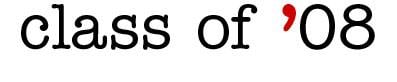
But wait! What if you don’t have a preceding word to wrap your apostrophe around? This is where the following suggestion from reader Adrienne Charlton works well.
Solution #3: Type two apostrophes, then tidy up.
Just tap-tap that apostrophe key and then erase the first character.

Whichever approach you use, I do hope you’ll make the effort to keep every apostrophe in its correct orientation, showing the world its best side.
And now, go forth and apostrophize (real word) with confidence.
PS: Beyond preventing AFS (Apostrophe Flipping Syndrome), I encourage you to pay close attention to all your apostrophes, placing them only where they’re needed. If you’d like help with such endeavors, consider signing up for my weekly email. You’ll learn, among other things, when to use its and when to use it’s; when you want lets and when you want let’s.
This article originally appeared on Sara’s Shiny Red Blog. Her book Unflubbify Your Writing: Bite-Sized Lessons to Improve Your Spelling, Punctuation, and Grammar will be available in early 2021.



To get the correct apostrophe in an abbreviated word, I just type “two apostrophes together”, which gives one “left-hand” and one “right-hand”, then backspace and delete the first one. That leaves the second correct one. Same as you have done without a space (which is quite hard to do when typing) or the x above, but quicker. Hope that helps people too. (As an editor, I have to fix these all the time and it does drive me mad!)
Ooh…I’ll have to give that a try! Thanks for sharing.
On a Mac, shift + opt + ] will get you there too for ’ to replace digits.
Well, that’s even better!! Thank you!
Why do we have to find all these useful things “by accident”??
Holy cow! Where have you been all my life?
For InDesign users who have text you received from others, try my FindChangebyList2020 which fixes upside down apostrophes and some 27 other typing errors in the blink of an eye! http://www.trainingonsite.com