Million Dollar Mistake in Text Formatting
A recent court ruling has put a major voter initiative in peril… because of text formatting! Don’t let something similar happen to you.

A recent court ruling has put a major voter initiative in peril… because of text formatting. The details of the law-in-question aren’t important (it has to do with gun rights in Washington state, where I live). What is important is that literally millions of dollars may be wasted, partly because strikethroughs and underlines were missing from the text.
Don’t let something similar happen to you.
There are many ways to lose text formatting like underlines and strikethroughs in InDesign. Here are two examples:
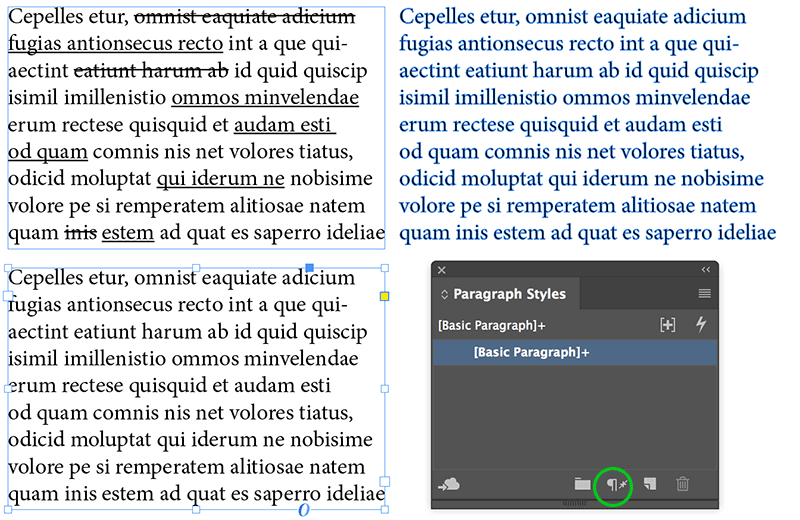
The original text is in the upper-left corner. To the right: I selected the text frame and chose Type > Create Outlines. As we’ve discussed before, this strips out strikethroughs, underlines, rule above, rule below, and other formatting. Bad!
In the lower-left corner, I selected the text frame with the selection tool and clicked the “remove overrides” button in the Paragraph Styles panel (highlighted here with a green circle). One click = all local formatting gone. Oops!
If I had applied the strikethrough and underline formatting with a character style (rather than just local formatting), it would have survived the “remove overrides” button-click. But it would still disappear if someone “innocently” converted it to outlines.
There are other ways you can lose formatting in InDesign… but these are the most common.
Have you ever made a horrible text-formatting error? Share it in the comments below.
This article was last modified on July 7, 2021
This article was first published on August 20, 2018




