Make a Quick Grid from Objects On Your Page
How to use the Content Collector and Content Placer in InDesign to organize objects scattered on the page into a tidy grid.

You have a bunch of objects on your page — say, images — and you want to lay them out in a grid. InDesign has several grid features, such as Edit > Step and Repeat, or pressing the arrow keys while you duplicate or place an object. But when it comes to rearranging objects, InDesign’s grid features seem to fall short.
So you’ll likely fall back on the traditional way to arrange objects in a grid: dragging each object around watching for the Smart Guides… or perhaps using the Align buttons (in the Control or Align panel) to get them to line up. It is a pain.
Fortunately, there’s an easier way…
- Choose the Content Collector tool in the Tool panel (or press B)
- Drag the Content Collector tool over the objects
- Switch to the Content Placer tool (press B again)
- Start dragging on your page and while holding down the mouse button, press the Up arrow to add a row, and the Right arrow to add a column. Press again until you have the number of rows and columns you want.
- When you let go of the mouse button, your objects will appear in a grid. Well, these are duplicates of the originals.
- Switch back to the Selection tool, select the original jumble of images and press Delete to get rid of them.
Here’s how it appears:
Drag over the objects with the Content Collector (which loads them as a group into the Content panel):
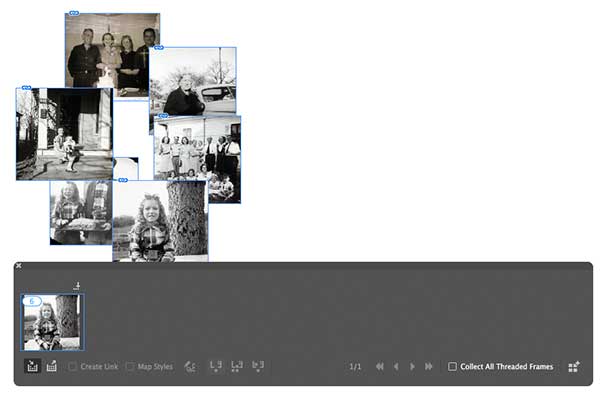
Then switch to the Content Placer tool and press arrow keys to make a grid while dragging:
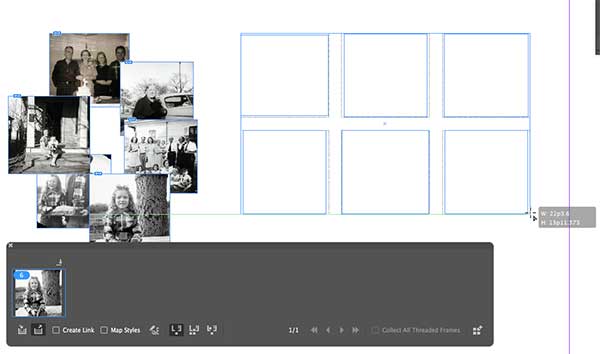
When you let go, you get the images in the grid:

And then, of course, you can delete the original objects.
Obviously, it’s not perfect… you can’t really control which image goes where… and if you have images that are very different aspect ratios (such as portrait and landscape combined), you’ll have to adjust them in the grid afterward.
Nevertheless, this is a lot faster than just dragging the objects around your page!
This article was last modified on August 16, 2021
This article was first published on February 8, 2018




