Make a Knockout Black that Does Not Overprint
Sometimes you want to use a black that knocks out color beneath it instead of overprinting them. Easy!

Sometimes you need two different kinds of black in your document: one that will overprint colors underneath it, and one that will knockout those colors. By default, if you use the [Black] swatch (the one with brackets around it), it will overprint — as long as it’s 100% of that swatch — anything less will knockout.
(You can change that by turning off the option called “Overprint [Black] Swatch at 100%” in the Appearance of Black panel of the Preferences dialog box.)
Anyway, this leads us to two solutions for having two kinds of black. First, you can use 100% [Black] when you want it to overprint and 99% [Black] when you don’t.
However, a better solution would be to just create your own CMYK color swatch called Black (or KnockoutBlack or something like that), which is set to 0/0/0/100. It’s exactly the same as [Black] but because you created it yourself, it doesn’t overprint by default. (You can set it to overprint in the Attributes panel if you really wanted to, but that defeats the purpose.)
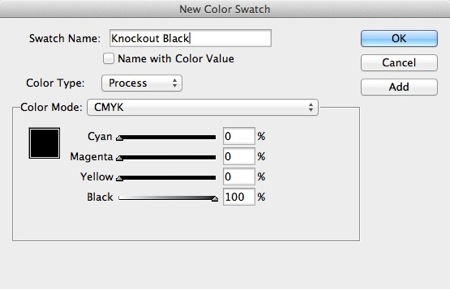
In most cases, you’ll just use the [Black] swatch, but every so often you may want to use the knockout black.
On the other hand, please note that sometimes you want to go the other direction? and create a “rich black”! I discussed how to make a rich black here.
This article was last modified on March 12, 2023
This article was first published on December 10, 2012




