InReview: Typefitter 5
The latest version of this venerable plug-in from Typefi gives you unparalleled control over the appearance of type in InDesign.

This article appears in Issue 146 of InDesign Magazine.
When I last reviewed Typefitter, way back in Issue #10, InDesign was only a few years old, Typefitter was owned by a different company, and the iPhone hadn’t even been announced yet. Despite all that’s happened in the last 15 years, one thing hasn’t changed: the need for well-set, beautifully spaced type. If setting text-heavy documents is your job, Typefitter can be an invaluable aid. Typefi’s newest version, Typefitter 5, adds a fresh look and some powerful new features to an already great software package.
What It Does
One of the reasons you use InDesign is to create professional-looking type, right? And one reason InDesign can create such great-looking type is an InDesign feature still unmatched by any of its competition: the Paragraph Composer. InDesign’s Paragraph Composer adjusts line breaks depending on the entire paragraph rather than just a single line at a time. This explains why you may notice text reflowing above the line you are currently editing. Composing line endings based on the entire paragraph almost always guarantees better word spacing, hyphenation, and improved text color than a single-line composer. That said, there are still plenty of times you may need to massage text on your page due to bad breaks, white space rivers, short lines, widows, orphans, and runts. Sure, you could manually tweak Letter Spacing, Word Spacing, and other settings, one at a time—but wouldn’t it be great if you could just use some presets to “make it looser?” Or “make it a smidge tighter,” and know that a range of controls are all happening at the same time? Enter Typefitter. Typefitter works by adjusting InDesign’s built-in justification algorithms to let you nudge a whole group of settings that affect type spacing. With Typefitter, adjusting text to fit in a required space while
maintaining smooth, even spacing is easier and more effective than using tracking or scaling alone.
New Look, New Features
If you’ve used Typefitter before, the first thing you’ll notice when you start using Typefitter 5 is its new interface (Figure 1). This is not only an aesthetic change, but a technical one too, as the appearance is based off of Spectrum, Adobe’s new design system for user experiences across all its apps. For Typefitter 5, this means the Tighten and Loosen buttons have been replaced with a smooth Copyfit slider. Each step of the Copyfit slider is equivalent to a single click of Typefitter 4’s Tighten or Loosen buttons. Moving the slider to the left (negative values) tightens the paragraph’s justification settings; moving it to the right (positive values) loosens them. You can also assign a custom keyboard shortcut to control the Copyfit slider or enter a custom value directly in the Copyfit field.
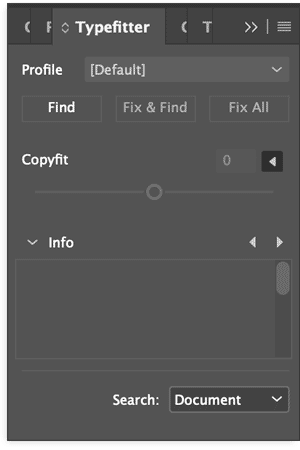
Figure 1. The new Typefitter 5 panel
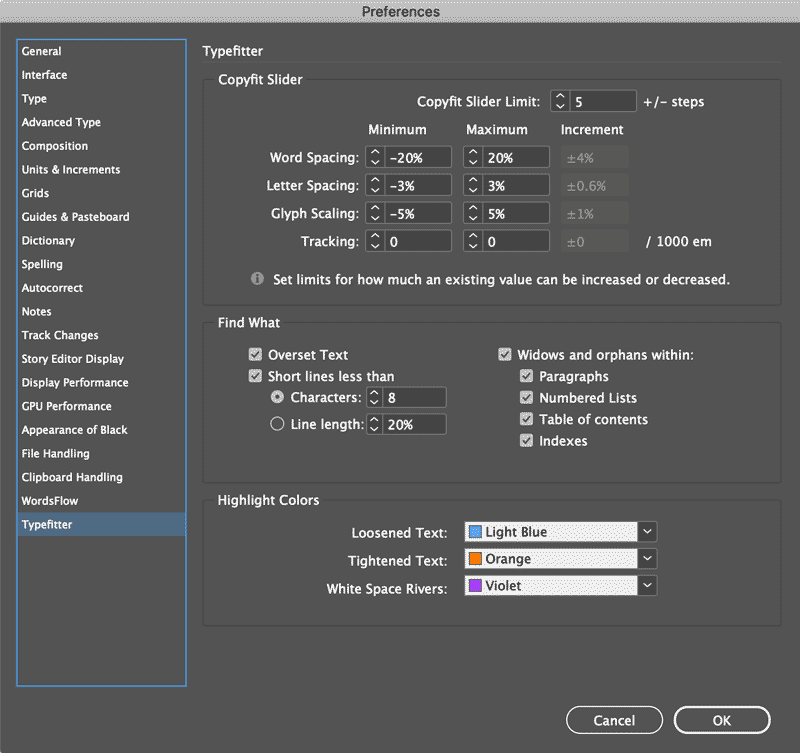
Figure 2. In the Copyfit Slider section of Typefitter’s Preferences, you set limits for how much Typefitter will decrease or increase the type spacing. You also can specify how much the spacing is adjusted when you move the slider one increment to the left or right.
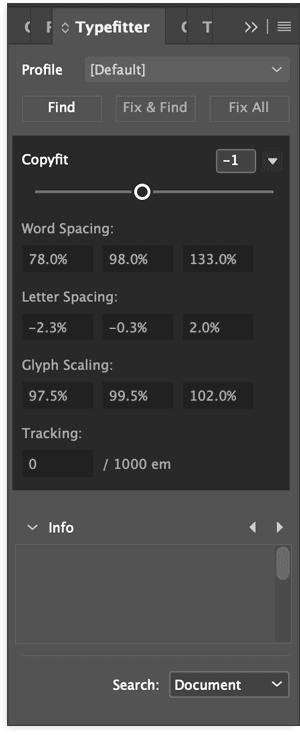
Figure 3. Typefitter 5 provides real-time feedback of your justification settings as you adjust the Copyfit slider.
Highlighting Changes
Speaking of real-time feedback, one of my wishlist items in my initial review of Typefitter was a highlight option to see which paragraphs Typefitter had tightened or loosened. The plug-in did eventually get this ability in subsequent versions, but Typefitter 5 takes it to a whole new level. In the Typefitter menu, you’ll find the Highlight Copyfit Text option, which you can now trigger by a keyboard shortcut. With this option enabled, Typefitter highlights loosened text in blue and tightened text in orange. (The fashion conscious can change the highlight colors in Typefitter’s preferences.) New to Typefitter 5 is the ability to use tints to visualize the amount of tightness or looseness applied (Figure 4). The darker the tint, the more the text has been tightened or loosened, similar to InDesign’s built-in yellow H&J Violations highlighting found in the Composition preferences.
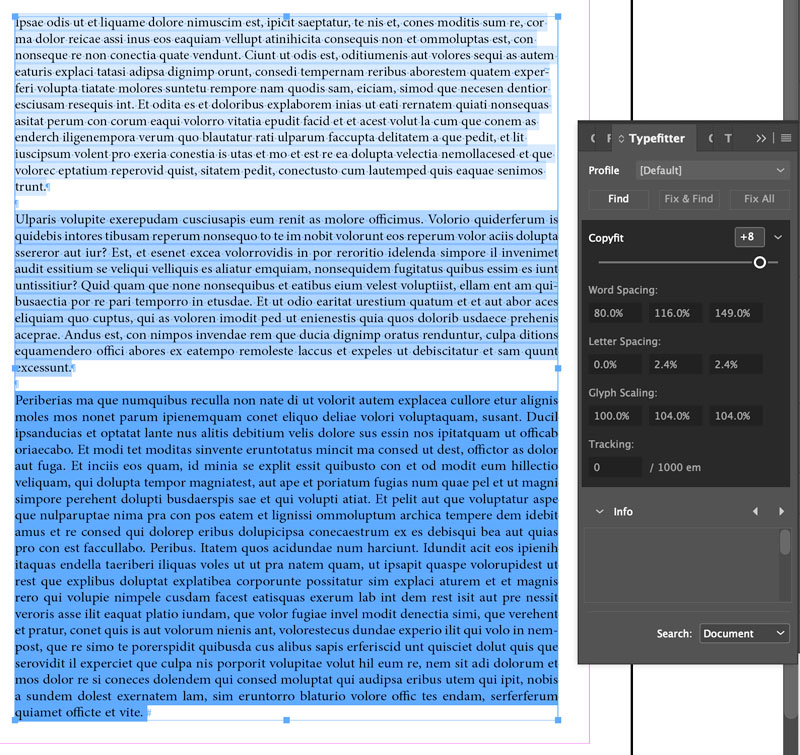
Figure 4. With Highlight Copyfit Text enabled, Typefitter 5 highlights text it has either tightened or loosened. The intensity of the shading corresponds to the intensity of the copyfitting.
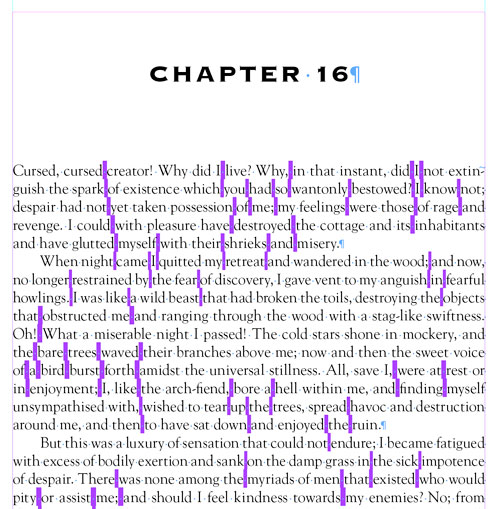
Figure 5. Typefitter 5’s Highlight White Space Rivers highlighting enabled
Setting Preferences
One final and welcome change to Typefitter 5 is the grouping of all its preferences in a single location in InDesign’s Preferences dialog box. Earlier versions had some settings in the panel menu and others in Preferences. Grouping them all together only makes sense.
Fixing Other Typographic Issues
Besides copyfitting text, Typefitter 5 can identify such other common typographical issues as widows, orphans, runts, and overset text. You can select each of these options independently in Typefitter’s preferences with greater precision than earlier versions of the plug-in. For instance, not only can you set a character amount to define what is a runt (see “A Guide to Widows, Orphans, and Runts”), you can also set a line length as a percentage, which is great for those last lines of text that still look off, even though they exceed the runt character setting (Figure 6).

Figure 6. New in Typefitter 5 is the ability to define runts as a percentage of overall line length.
A Guide to Widows, Orphans, and Runts
Widows and orphans refer to one line of a paragraph left by itself on a page. A widow is the last line of a paragraph left by itself at the top of a page, while an orphan is the first line of a paragraph left by itself at the bottom of a page. Unless you’re working on a novel or other document where the line spacing never changes, you should take steps to avoid both widows and orphans because they break up the text’s flow and distract the reader. One way to remember the difference between them is that a widow (the last line of a paragraph left by itself at the top of a page) has a past but no future, while an orphan (the first line of a paragraph left by itself at the bottom of a page) has a future but no past. A runt is a single, short word (or word fragment) at the end of a paragraph. This lonely fellow creates a visual interruption in the flow of the text that can break the reader’s focus. It’s considered undesirable because the extra unintended white space calls more attention than necessary to the single word (Figure 7).
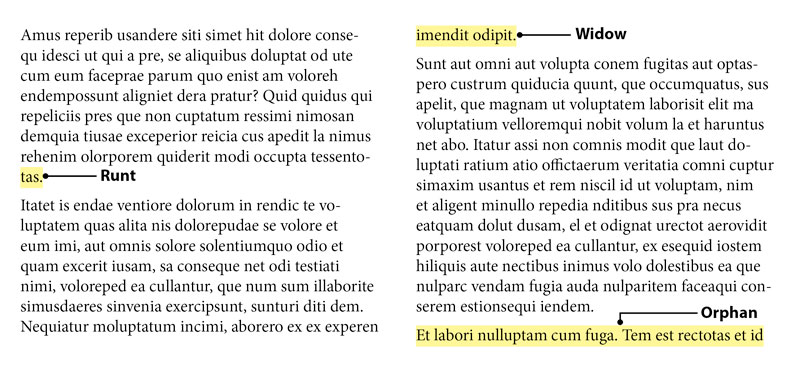
Figure 7. Identifying widows, orphans, and runts
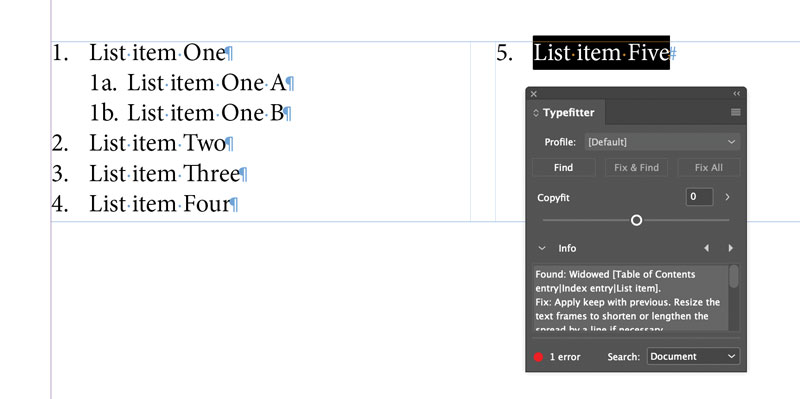
Figure 8. Identify any typographic problems using the Find button, based on settings you choose in Typefitter’s Preferences.
More to Come
Typefitter 5 Standard is being released as a free upgrade from Typefitter 4 in conjunction with this issue of InDesign Magazine. Typefitter 5 Professional will be released later this year adding support for Profiles (the successor to Typefitter 4’s Typefit Styles), automated copyfitting, identifying Keep Options overrides, and InDesign scripting. When Typefi releases Typefitter 5 Professional, current Typefitter 4 subscribers will receive a coupon code to upgrade (free) from Typefitter 5 Standard to Typefitter 5 Professional. In terms of cost, note that at $36/year, Typefitter 5 is actually less expensive than Typefitter 4 (just over half the price!) while offering new and better features. Typefi is also offering a free trial that’s 1.5 times longer than what it offered for Typefitter 4, so you have plenty of time to kick the tires.
Should You Get It?
Since its introduction many years ago, Typefitter has been my number one plug-in for InDesign. As a typesetter for various presses throughout the country, I’m setting text all day long. For that reason, I refuse to upgrade to a new version of InDesign until Typefitter is compatible—it’s that important to my workflow. Typefitter makes the job of massaging standard-looking text into great-looking text far easier than using InDesign’s tools alone. The updated design, added features, and reduced price of Typefitter 5 make this plug-in indispensable to anyone who works with lots of text in InDesign.
Summary
- Typefitter 5
- Typefi
- $36 USD (yearly subscription)
- Compatible with InDesign 2020 and later (macOS and Windows), in both English and Spanish
- Rating: 5 stars
Commenting is easier and faster when you're logged in!
Recommended for you

InDesign’s Magical Span and Split
In which the age-old conundrum of managing multiple columns of text is solved at...
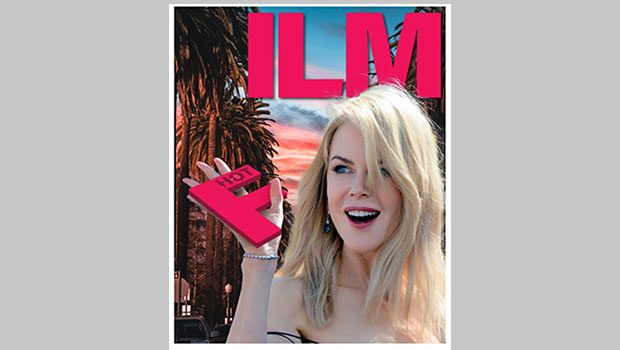
How to Create a “Stolen Letter” Effect in Photoshop
See the steps for making this fun effect where the subject of a photo interacts...
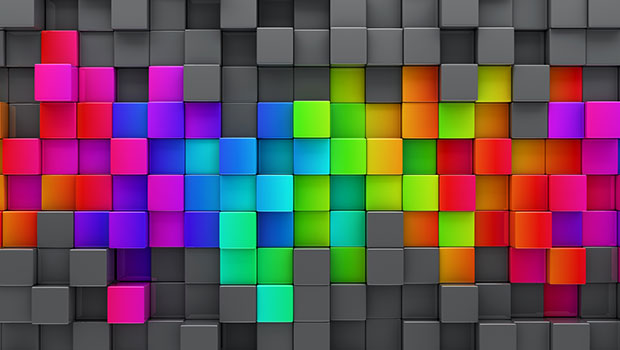
Seeing the Benefits of Accessible Color
Accessible color choices can help your work reach more people—and make you a bet...



