InReview: iziExport
Plug-in gives you a head start in moving content from InDesign to WordPress.

This article appears in Issue 91 of InDesign Magazine.
iziExport is an Adobe InDesign plug-in that makes it easier to convert InDesign documents to WordPress posts. Developed by Revolumedia, the iziExport website says you can “turn any InDesign article into a new WordPress post in a one-click process.” While it does take only one click to upload InDesign content to a WordPress site, for the content to appear as you intended you first need to spend a few minutes structuring that InDesign content in a way that can be translated into the WordPress post format. WordPress has come a long way since it was purely a blogging platform. The WordPress platform has matured so much that it’s now a popular way to build fully featured websites with sophisticated layouts, incorporating everything from image galleries to online stores. If you have archives of InDesign content that you want to add to a WordPress site, getting that InDesign content to WordPress can typically require copying and pasting the text into WordPress posts or pages, converting and resizing the graphics, and reassembling all of it in WordPress. iziExport takes advantage of several InDesign features to save you steps when moving InDesign content to WordPress. In addition to taking care of the content, it also lets you specify WordPress metadata.
Connecting iziExport to Your WordPress Blog
You can install iziExport by adding it from the iziExport page at the Adobe Add-Ons website. While iziExport is a paid add-on, a full-featured trial version is available; it allows up to 50 exports to each WordPress domain you connect it to. iz-iExport works with self-hosted WordPress installations as well as websites hosted by WordPress.com. After installation, iziExport appears as a panel in InDesign (Figure 1); choose Window > Extensions > iziExport to open it.
class=”size-full wp-image-89528″ src=”https://creativepro.com/wp-content/uploads/2016/11/Fig-01-iziExport-panel-login.png” alt=”Figure 1: When the iziExport panel opens, you can enter the login credentials for your WordPress site.” width=”483″ height=”683″ /> Figure 1: When the iziExport panel opens, you can enter the login credentials for your WordPress site. Enter the full path to your WordPress site, along with your username, and your password, and then click Connect. iziExport remembers the last WordPress domain you entered (if you select the Remember Me option) but doesn’t currently let you save login presets for multiple domains, so if you manage more than one WordPress site, you must manually enter or paste your credentials to switch among them. You can disconnect from the current WordPress domain by clicking the unplug icon in the top right corner of the iziExport panel. After it connects to your WordPress site, the iziExport panel changes to show metadata and export options.
Structuring Your InDesign Document
To get your InDesign content to WordPress, some amount of document structuring is required before you can click the Export button. iziExport first needs to know what content you want to export, and in what order. Here we run into the classic problem of converting InDesign documents to web pages: many InDesign pages are laid out in a way that doesn’t translate directly into the inline layout model of a typical web or WordPress page. Fortunately, iziExport takes advantage of the InDesign features that address this challenge, particularly those that help structure InDesign documents for EPUB or XML. At the most basic level, you need to define the text content of your intended post as a single InDesign article, using the Articles panel (Figure 2).
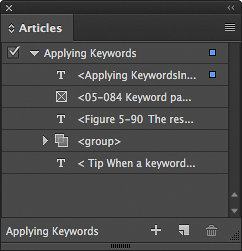
Figure 2: This is how the Articles panel might look when preparing a story with non-anchored text and graphics.

Figure 3: Images from an InDesign file exported by iziExport appear in the Media Library for the WordPress site.

Figure 4: The anchored InDesign frames (left) are collected into a standard WordPress image gallery at the end of the draft post (right).
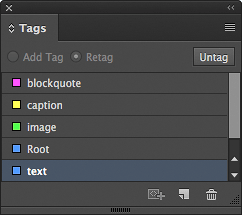
Figure 5: The Tags panel setup for iziExport.

Figure 6: To convert my margin tips into WordPress blockquotes, I mapped the Tip style to the Blockquote tag.
Configuring the iziExport Panel
You’ve successfully connected iziExport to your WordPress site and selected an InDesign article for export. At this point you could just hit the Export button, and a new formatted WordPress draft post would appear on your blog, ready for you to review and publish. But if your WordPress site takes advantage of metadata, you’ll want to fill out the rest of the iziExport panel before you export (Figure 7).
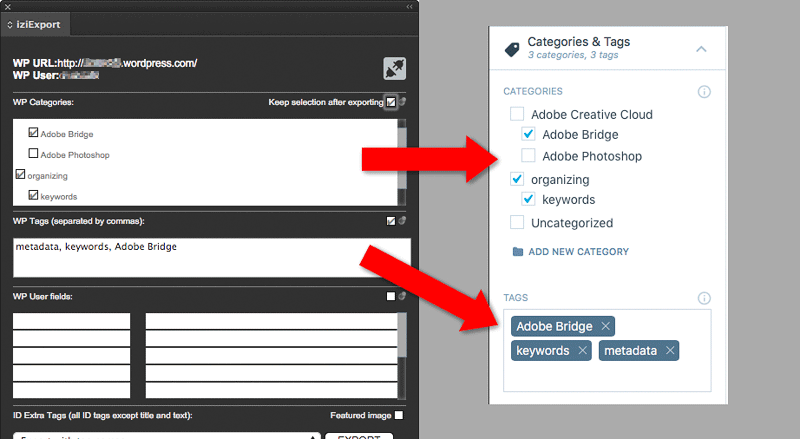
Figure 7: The WP Categories and WP Tags I entered in the iziExport panel (left) were successfully exported into WordPress (right).
Exporting and Reviewing
When you click the Export button in the iziExport panel, you can monitor the progress bar and the Log section of the iziExport panel, and when it’s done, you can switch to the list of drafts on your WordPress site to see the draft that iziExport created. If you make corrections and export again, another draft is created, because iziExport doesn’t update existing drafts. Also, iziExport currently supports the WordPress post type, but not other types, such as page. It would be useful for at least the page type to be supported for legacy content that’s more reference-oriented and doesn’t need to appear as a blog post on a timeline. Once your draft is in WordPress, you can proceed as you normally would: review the draft, make corrections as needed, and then publish the post.
Be Prepared
Most of the work involved in using iziExport successfully is not within iziExport itself, and requires multiple skill sets. Preparing an InDesign document for iziExport will be relatively quick and straightforward if you’re already comfortable using InDesign to structure documents for EPUB or XML, and if you’re also familiar with WordPress document structure and metadata. The process will be moderately challenging if you have experience only with either EPUB (or XML) or WordPress but not both. If you don’t have much experience with EPUB, XML, or WordPress, you may find the workflow to be challenging, and it may take you some time and study to master it. If you plan to hire someone to help convert many InDesign documents into WordPress posts using iziExport, for best results you’ll want someone experienced with all of these areas: InDesign content types and styles, EPUB (or XML) conversions, and WordPress document structure. The support for mapping styles to tags can save a lot of time reformatting the document in WordPress, but only if the designer of the InDesign document used paragraph and character styles consistently. And you’ll find it easier to convert highly structured InDesign documents (such as technical documentation) than freeform, unstructured documents. For example, an energetic pop-culture magazine layout with a large number of unthreaded text frames, loose graphics, and little use of styles will require a relatively high investment in time spent applying tags and other structure so that everything translates well through iziExport to WordPress. (Though that would be true even without this plug-in!)
A Promising Shortcut from InDesign to WordPress
This first release of iziExport works best when you want to quickly convert some of your more useful InDesign documents into WordPress posts. Large-scale conversions of InDesign archives will be more of a challenge, due to the degree of careful manual preparation that’s required. Revolumedia has indicated that several of the limitations I encountered are already items they intend to address in future versions. Even though successful conversion depends on how meticulously you’ve structured your InDesign documents, the thoughtful ways that iziExport preserves InDesign text formatting and optimizes graphics still saves time over the additional steps that are required without this plug-in, and iziExport has a lot of potential to become even more useful.
Summary
ziExport plug-in iziexport.com $69.95, trial version available Mac and Windows, InDesign CC–CC 2015 Rating: 3 out of 5 stars
Commenting is easier and faster when you're logged in!
Recommended for you

Designing with Type: Grunge, Punk, and Futurism
A fascinating and fun look back at the grungy type of the ’90s and its ancestors...

Choosing a Font Manager
Nine font management solutions to tame even the largest font collection
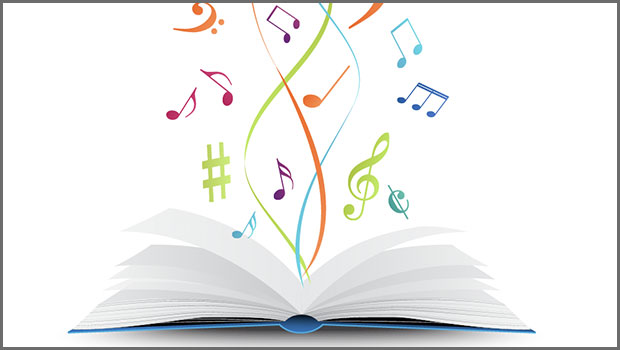
Finding Your Typographic Rhythm
Learn the typographic techniques for designing layouts that don’t miss a beat.



