InQuestion: Relinking Files and Auto-Size Text Frames
Erica Gamet shares the best Q&A from the InDesignSecrets Facebook group.
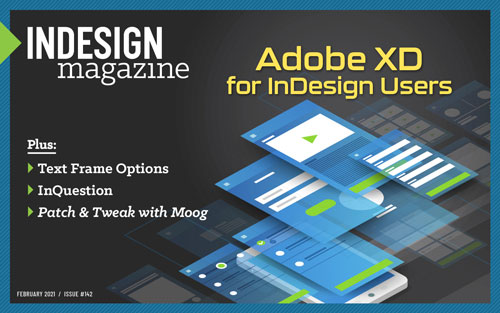
This article appears in Issue 142 of InDesign Magazine.
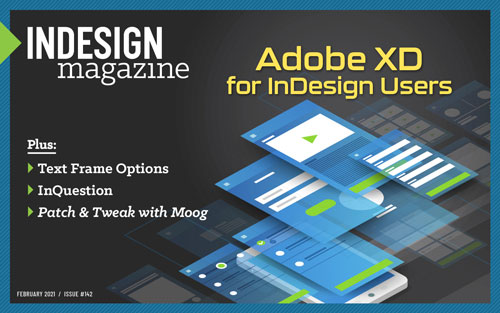 This article appeared in Issue 142 of InDesign Magazine.
This article appeared in Issue 142 of InDesign Magazine.Erica Gamet shares the best Q&A from the InDesignSecrets Facebook group.
Our online communities
on Facebook and LinkedIn bring together people who are passionate about using InDesign. When someone has an issue with the program, the community is ready to jump in and offer solutions.
In this Q&A column, I’ve once again distilled a few excellent questions and responses on several topics. Note that the discussions have been edited for brevity and clarity.
Relinking Images
Josh Fuller asks:
Q: My links have disappeared. Do I really have to relink them all one by one? Is there a shortcut?
A: Even though your links look like they’re missing, chances are they probably just moved from where InDesign expects to find them. Remember that when you place a link in InDesign, it really puts in a sort of placeholder. It displays a proxy of the image, and the Links panel keeps track of where the actual image file is. The information from the image gets sent to the print or export stream at the time of output. That’s an oversimplification, but the key takeaway is that the Links panel keeps track of those individual links. And if a link is not in the same location or the same state it was when it was placed, you have to fix that before outputting.
Seeing a bunch of red “missing link”—or even the yellow “modified”—icons next to your linked graphics can be mildly annoying or downright anxiety-producing (Figure 1). But not to worry… you can track down and update those troublesome links.

Figure 1. The Links panel with missing links
When tracking down missing links, first ask yourself if you’ve moved the folder where the links had been. This frequently happens to me if I decide to tidy up my folder hierarchy after I’ve started working on a project. It’s the same scenario as when I straighten up my office and can’t find anything. Or maybe you are working with a folder from a client or other designer and they didn’t update links in the packaged file. Sometimes it seems like the work of a poltergeist. No matter how it happened, you need to get your missing links back.
I tend to assume (not always correctly) that they are all in one folder somewhere and I just need to remind InDesign where that is. In the Links panel, select one of the missing graphics and choose Relink from the panel menu. In the resulting dialog box, navigate to the folder’s location, select the missing graphic and make sure to enable Search for Missing Links in This Folder at the bottom to have InDesign automatically relink all files from that folder.
You may have a situation where you need to relink to the same images, but from a different location than when they were placed. This happens to me if I’ve placed images from random locations, and then gathered them into a single folder after the fact. To relink these, select all the images in question in the Links panel and choose Relink to Folder from the panel menu. Navigate to the new folder, and click Choose. Those images are now linked from that new folder.
By default, InDesign will link to files with the same name and extension only. However, you can also link to another file type—for instance if you had originally placed JPGs and now want to link to the native PSDs. Navigate to the folder like the previous example, but choose the awkwardly named Match Same File Name But This Extension option at the bottom of the dialog box. Enter the extension of the files you’d like to use, then click Choose.
The next option in the panel menu—Relink to File Extension—gives you a quick way to choose another file type even when the images are scattered across folders. Let’s say you placed JPEGs from three different locations inside your client’s folder then realized you should have used the PSD versions, instead. Select the JPEGs in the Links panel, choose Relink to File Extension, then enter PSD in the dialog box that appears (Figure 2). So long as the PSDs are all located in the same folders as the corresponding JPEGs, InDesign can relink them.

Figure 2. The Relink File Extension dialog box
The Relink from CC Libraries option does just what you’d think. If the item you want to link to lives in a CC library, you can relink from this option. But remember: You don’t have to link to the same graphic when using Relink! For instance, if you’ve decided to swap out one image with another, you can simply choose the new one.
The Relink from CC Libraries feature is helpful if, for example, you’ve placed some photos from a folder, but now your co-workers have shared newer versions via a CC Library. Just update them via the Links panel, as opposed to placing them and deleting the old one.
Lastly, here’s one more important Links tip: If you’ve placed multiple instances of the same graphic, you can easily relink all instances of it at the same time. Just make sure you have Collapse Multiple Links to Same Source selected in the Links Panel Options (found in the panel menu). This groups all instances of a graphic into one folder (Figure 3) which, when selected, changes the Relink option to Relink All Instances of [filename].

Figure 3. Relinking multiples of the same image
Scripts to the Rescue
There are a few scripts out there that extend the Links panel capability or automate its features.
- InDesign Relinker relinks images across all open files, not just
the current file. - And this one by Dr. Scripto will search sub-folders as well.
Auto-Size Text Frames
Guy van der Kolk asks:
Q: “Are there any articles out there related to how the Auto-Size Height and Width options on the text frame are supposed to work from a technical perspective? Individually, height or width makes perfect sense. But I cannot figure out the logic for Height and Width or Height and Width (Keep Proportions).”
A: The quick answer to your question is “no”—I don’t think anyone understands this logic. But for everyone who doesn’t know much about Auto-Size, keep reading, because this is a super helpful feature. The Auto-Size feature has been a part of InDesign’s Text Frame Options dialog box since CS6 (see Jamie McKee’s article on Text Frame Options), but it still causes folks confusion. This option will grow a text frame as more text is added, saving you from having to continually re-size it. And the opposite is also true: As you delete text, the frame shrinks back up to create just enough room to accommodate the text. While some of the options seem less obvious than others, none are as difficult as they might first appear.
Let’s start with the two most straightforward options: Height Only and Width Only. And I should point out that for each option, you need to choose the direction the frame will grow by picking from the “anchor proxy” icons (Figure 4).

Figure 4. The Auto-Size options, including the anchor proxy icons
As you add text, the frame will grow in the direction you’ve indicated. So if you choose Width Only and choose the left-most icon—the arrow pointing right—the frame will continue to grow out to the right. Choose Height Only and pick the top icon, and the frame grows downwards from its starting point. I use this one a lot, especially for photo captions. I can manually set the width to the size of the image, give it a little offset at the top, and set the auto-size to grow downwards to fit all the caption text.
Watch out, though: No matter which option you choose, the frame will continue to expand past the page’s edge. If you use Height Only and size downward, the frame will continue to grow to accommodate the text until it hits the bottom of the pasteboard (Figure 5).

Figure 5. Auto-sized text frame running to the edge of the pasteboard
Truthfully, it grows as large as it can to accommodate the most lines, so it might not actually touch the bottom of the pasteboard. When you’re working with Width Only, it will expand as far as it can to the sides, either both sides or just the left or right, depending on which directional icon you chose. Regardless of which direction you’ve chosen, when the frame maxes out its size, you’ll end up with overset text.
Depending on which option you’ve chosen, you can set minimum height, minimum width, and/or disallow line breaks. The first two should be self-explanatory but the third one is a bit unreliable, especially if text is already present in the frame. Definitely try your text frame with this option on versus off using the Preview to see how the text is affected. I’m still hopeful that someday a maximum height/width option or the ability to constrain the frame to the page will appear.
The next option in the Auto-Size tab is to re-size by Height and Width—this is the confusing one that launched this question. Though I’ve rarely used it in production, when I demo it, I tend to start with a fairly wide minimum width. That just keeps it from running off the top or bottom of the page too quickly. I’m not 100% sure what ratio of mathematical algorithm to voodoo it uses, but it grows a little in width and more in height for every paste or chunk of text entered. Whether it has to do with how many breaks, characters, or proportion of text to page, it’s kind of a mystery.
One thing that can work in tandem—or throw a wrench in the works—is setting column widths in the General settings of the Text Frame Options dialog box. If, for instance, you set the columns as Fixed Width, you’ve essentially set a maximum width for the text and the frame will grow in height only. And when the frame hits the edge of the pasteboard, InDesign will add another column. This will continue until the frame has reached the left and right edges of the pasteboard as well. So while you might not be able to explain the whys of its logic, you might find that it works for you in certain circumstances, especially by also defining column attributes.
The final option for auto-sizing text frames is Width and Height (Keep Proportions). I use this option frequently, because—as the name suggests—it grows in both directions, but maintains the original proportions of the frame. This is perfect for blocks of text like sidebars or callouts, often ones sitting smack in the middle of a page. Maybe you have a page of a catalog with minimal text opposite a full-page photo. The text is in a square in the center of the page and this layout will repeat on many pages. Using this Auto-Size option and the center anchor proxy, you can retain the perfect square text frame, even as you add or delete text (Figure 6). There’s no need to re-size the text frame manually or make sure it’s perfectly centered. Just set it and forget it.

Figure 6. A frame with the Height and Width (Keep Proportion) option applied growing in all directions proportionally
No matter which option you choose, setting the Auto-Size options as desired and then incorporating them into an object style means that you’ll never waste your time pulling out text frames to reclaim your overset text.
Increasing the Readability of Text on Busy Backgrounds
Angela Taormina asks:
Q: “What I’m trying to do is put a softly lightened patch under a caption to make the type more legible without going into Photoshop to lighten the image. I’ve never had a problem doing this when I’m trying to darken, but haven’t been able to make it work with lightening. Any ideas?”
A: There are several ways to give that visual distinction between dark text and a dark background it might be sitting on.
The easiest and quickest way to create that visual difference is to assign a white fill to the text frame and use the Effects (fx) panel to change the opacity (Figure 7).

Figure 7. A frame with white background and transparency applied to the fill
However, if you just use the Opacity slider in the Control panel, you will change the opacity of not only the white background, but the text and any stroke as well. That’s not very helpful. Fortunately, the Effects dialog box lets you apply different settings to the entire object, the stroke, the fill, and/or the text by choosing from the Settings For menu. If you’re using CC 2019 or later, this info is also available in the Properties panel under Opacity, where you’ll see the same options as in the Effects panel. So to get that ghosting effect, apply the semi-transparency or blending mode to the Fill of the text frame, but leave the text alone.
If you want to soften the edges of the frame, to ease the transition from semi-transparent to completely transparent, you can add a feather. To do this, select the frame that you’ve filled with white (which may or may not be the same as your text frame) and head back to the Effects panel, click Fill, and choose Basic Feather from the fx menu. You can then adjust the width of the feather and try out the different corner types. (See Steve Caplin’s article on transparency FX in Issue 141.) This approach works well with setting a text inset so all the feathering happens beyond the edges of the text.
You can even dial this look in further, especially on backgrounds that vary from dark to light across the image, by employing a Directional Feather. This fades the feather out along one side, essentially hiding the fill of the frame when it’s not needed (Figure 8). Add a Directional Feather to the fill, then set the Choke, Feather Width, and Angle of the feather to blend in with the image behind.

Figure 8. A frame with a diagonal directional feather applied
With the approaches we’ve looked at so far it’s still fairly obvious that there is a box behind the text. What if you want something more subtle or organic feeling? Try adding an outer glow to the text itself for an irregular shape with super soft edges. Select the text frame and go back up to the Effects panel—or Properties panel—set the focus on the Object, then choose Outer Glow. Set the color for the glow to white and dial in the amount of transparency on the slider or type in a value. Next, be sure to set the blending mode to Normal or Screen, which will look the same as Normal when you use white (aka Paper) as your glow color. Play with the size, spread, and opacity until you’re happy with the balance of contrast and glow.
The advantage to using this method is that a glow will extend far outside the constraints of the text frame, if needed (Figure 9).

Figure 9. Frame with an outer glow applied to the text
Also, you won’t have the hard or well-defined edges that you do when adding a feather effect to the frame. It feels a little more organic and not as overbearing. Much like an Outer Glow effect, you could also use a drop shadow to create the soft glow. Setting the distance to 0 effectively gives the text an outer glow, though depending on the font and point size, one effect may work better than the other for your needs. In any case, make sure that your blending mode is no longer set to Multiply, which is the default for the Drop Shadow effect.
Lastly, you can simply create a freestyle shape with the Pen or Pencil tool roughly around the text you want to offset. Set this shape behind your text, then combine one—or several—of the previously mentioned techniques to soften and feather the shape you create. The upside is, you can play with blending modes that change independently of the text and without affecting it. The downside is, if the text changes you’ll have to redraw the shape or edit the paths at the very least.
Finally, for any frames where you’ve added a drop shadow, glow, or feathered edges, don’t forget to create an object style. You don’t want to have to manually re-create this same look throughout your document every time you need it. When you save the object style, remember you can pick and choose which settings are included in the style, so you could include just the effects attributes if you want. Then you can quickly apply that style to any text that needs a little extra oomph to distinguish it from the background.
Commenting is easier and faster when you're logged in!
Recommended for you

Illustrator Downloadable: Summer Citrus Pattern Set
Downloadables are an exclusive benefit for CreativePro members! (Not a member ye...

InDesign Downloadable: Tables SuperGuide
Downloadables are an exclusive benefit for CreativePro members! (Not a member ye...

How to Be a Better Designer: Learn About Type
It’s all about the type. Or, as James Carville might have said, it’s the typogra...



