InDesign MVPs: Most Valuable Plug-ins
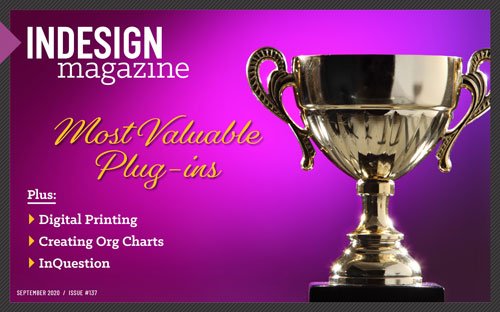 This article appeared in Issue 137 of InDesign Magazine.
This article appeared in Issue 137 of InDesign Magazine.When InDesign alone won’t cut it, these tools can help you get the job done better, faster, and cheaper.
No matter what kind of publishing you do, you’ve typically got a list of tasks that need to be applied consistently to every document, paragraph, and image. You’ve also got to meet specific output requirements, which can be everything from PDF print standards to support for interactivity on specific devices.
Much of the 20 years of development invested into Adobe InDesign has gone into making document production more automatic, efficient, precise, and scalable. But InDesign’s deep and capable feature set still doesn’t quite satisfy every last niche of publishing. That’s where InDesign extensibility closes the gaps.
You can extend InDesign in many ways, such as saving presets, installing (or even developing) a plug-in module, or writing a script. And there are literally hundreds of add-ons for you to use with InDesign… which ones are worth your time? To help you decide, we asked 30 InDesign experts from around the world to name their favorite add-ons. Their answers are a fascinating mix of tools that will save you time, automate tedious tasks, convert a multitude of formats, and more. Here, then, are the top ten vote-getters (in order) from the survey.
#1 Multi-Find/Change
Coming in at the top with the most votes was Multi-Find/Change (Figure 1), which offers a floating panel that lets you create a set of Find/Change queries and then run them all in sequence, reducing a repetitive chore into a one-click operation. This can save a lot of time when you need to run multiple passes of Find/Change to reformat text to editorial standards. You might be preparing a new edition of an existing book or processing contributions from authors who use multiple spaces instead of tabs or two spaces after sentences instead of one. In addition to saving time, Multi-Find/Change can help improve editorial quality and consistency by ensuring you don’t forget to perform a specific Find/Change query.

Figure 1. The Multi-Find/Change panel
Multi-Find/Change supports all of the query types you find in InDesign Find/Change: text, GREP, glyph, and object queries. You can share the sets you create with colleagues.
For more information, see Jamie McKee’s review in Issue 37.
Multi-Find/Change is my absolute favorite. The interface makes it very easy to use and organize folders based on projects. Multi-Find/Change also includes a semi-hidden option that allows you to change case, which is something that is missing from InDesign’s native Find/Change. I use this plug-in daily as part of my workflow.
–Ron Bilodeau
Multi-Find/Change is the most powerful tool I use. It literally has earned me thousands of dollars in increased productivity. The interface is vastly superior to using the built-in FindChangebyList scripts.
–Matt Mayerchak
- Multi-Find/Change 3.0
- Automatication
- $49.95
- macOS and Windows
- InDesign CC 2017 and later
#2 in5
Coming in a close second (just one vote behind Multi-Find/Change) was in5, Ajar Production’s solution for exporting and distributing an InDesign interactive, multimedia document in a way that works consistently across as many devices as possible. In fact, in5 solves that problem so well that I hear its name spoken of with reverence whenever InDesign experts discuss interactivity (such as at the CreativePro Week conference). Offering impressive results, in5 intelligently adapts InDesign layouts, graphics, and typography within the limits of HTML5.
The interactive features in InDesign were originally built for a time when you could assume someone had a macOS or Windows computer that could play interactive PDF or Flash content. Today, mobile devices and operating systems don’t support Flash or most PDF interactivity. The emergence of HTML5 (the basis of the web and EPUB ebooks) provided a new foundation for consistent interactivity across devices.
On the surface, in5 may resemble Publish Online, the Adobe service that also uses HTML5 to let people experience your interactive InDesign multimedia documents pretty much anywhere on a modern web browser. But, in5 gives you a lot more flexibility as to where you want to host the content and how you want to integrate it into a website, app, or other content. You can even create animated HTML web ads or slide presentations, and you can distribute in5 interactive content on removable media.
The in5 workflow can be quite straightforward, especially if you already know how to use InDesign’s built-in tools for creating interactivity, such as animations and multi-state objects. When you’re ready to publish, in5 offers an Easy Export Wizard (Figure 2) that takes care of the details for you, but if you know what you’re doing—and especially if you’re familiar with EPUB export options in InDesign—you can use the Advanced Export dialog box (Figure 3). That’s also where you’ll find options for SEO optimization and integration with specific online publishing tools.

Figure 2. The in5 Easy Export Wizard
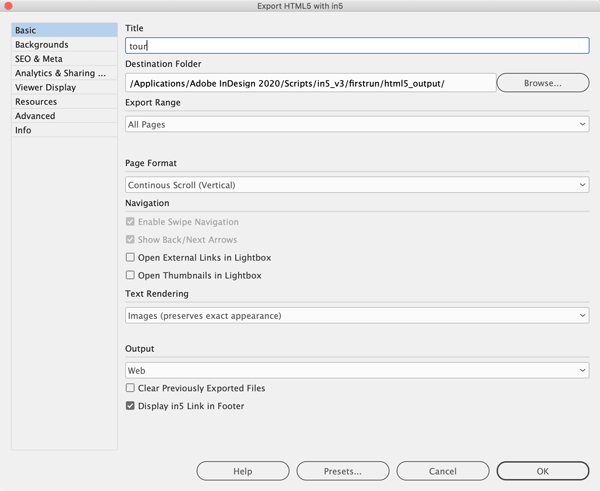
Figure 3. The in5 Advanced Export dialog box
For more information, check out Keith Gilbert’s review in Issue 106.
in5 extends InDesign’s capabilities to let you create digital magazines, interactive documents, microsites, and even animated banner ads. The flexibility of in5 is remarkable!
–Keith Gilbert
in5 is the best way to successfully get an InDesign document exported and on the web. There is definitely a learning curve, but once you ‘get it’ there is no stopping you!
–Laurie Ruhlin
- in5 3.6.7
- Ajar Productions
- Subscription, $20–$70 a month depending on plan
- macOS and Windows
- InDesign CS6 and later
#3 DTP Tools Cloud
Rounding out the top three was not a single add-on but rather a collection of them. DTP Tools has long offered a panoply of useful, productive add-ons, many of which are favorites of InDesign users. You used to have to buy each one separately, but DTP Tools now offers most of them under a single DTP Tools Cloud subscription.
The collection includes these add-ons and many more:
- Annotations streamlines the process of integrating PDF comments into their source InDesign document and offers a more robust alternative to the recently added PDF Comments and Share for Review features in InDesign.
- Power Styles automates style creation and editing and is especially useful for text that’s already formatted.
- Active Tables lets you use InDesign tables as spreadsheets that can calculate using formulas (Figure 4).
- MIF Filter imports Adobe FrameMaker documents.
- Fractions and Cross-References Pro are two add-ons that make it easier to create and manage both of those InDesign features.
- History and Layer Comps bring forms of those Photoshop features to InDesign.
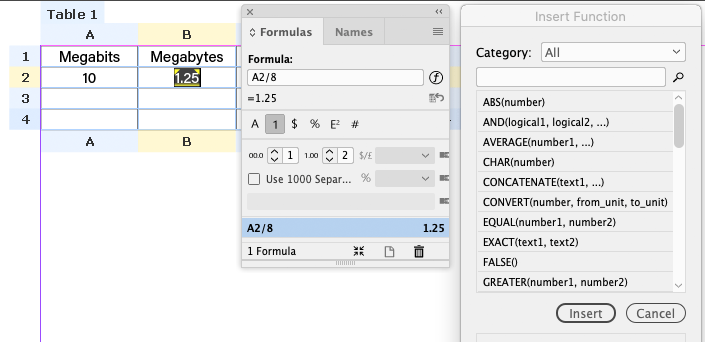
Figure 4. The Annotations add-on from DTP Tools Cloud lets you perform calculations in cells of InDesign tables.
For more information, see Erica Gamet’s review in Issue 66.
My favorite of all is DTP Tools Cloud. Not because it’s the best or most valuable (all of those listed are well worth exploring). But because DTP Tools Cloud encompasses a suite of smart tools and because customer support is excellent (thanks, Jan).
–Scott Citron
DTP Tools Cloud has many different useful plug-ins. The two I use most are Annotations for PDF import, which is much better than Adobe’s implementation, and the QA plug-in, which has definitely enhanced my reputation for quality by helping me to find and fix things I’d never catch by eye.
–Matt Mayerchak
DTP Tools because it contains Annotations. This is so much better than the built-in version from Adobe. It takes up a lot less screen real estate, is more reliable, and shows the before and after. I have only one client who actually accurately uses PDF markup, but they do it with precision! And they love to make tons of really minor edits. So this plug-in makes the process easier and less error-prone.
–Kelly Vaughn
- DTP Tools Cloud
- DTP Tools
- Subscription: $12.90/month, $119/year
- macOS and Windows
- InDesign CC and later
#4 WordsFlow
If your workflow relies on Microsoft Word, you owe it to yourself to check out WordsFlow (Figure 5). Normally, after you place a Word document in InDesign and apply more formatting, you don’t want to update the link to the Word document or you’ll lose the new InDesign formatting. With WordsFlow, contributors can continue editing the source Word documents, and then WordsFlow smoothly merges those edits made to the external Word document into its linked (and formatted) counterpart in InDesign.
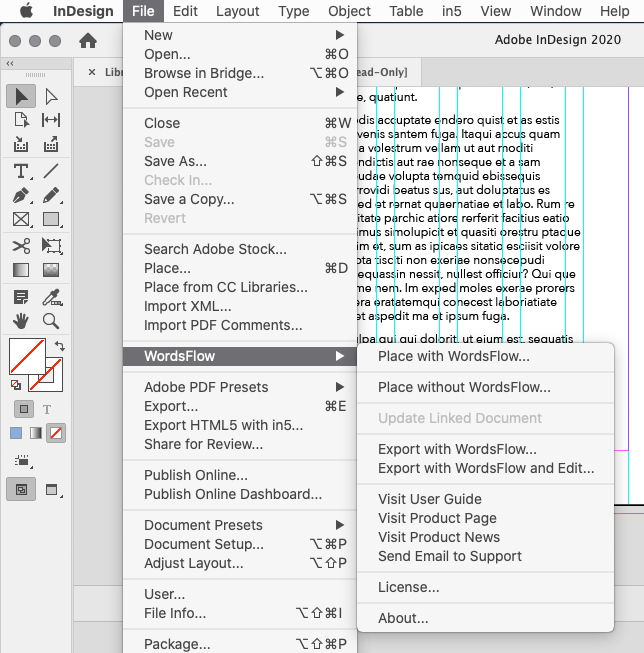
Figure 5. WordsFlow adds a submenu to the InDesign File menu.
If you spring for the Pro version of WordsFlow, the flexibility goes both ways: You can push changes from an InDesign story back out to its source Word document, further simplifying the back and forth between contributors and editors.
For more information, see Jamie McKee’s review in Issue 65.
Em Software’s WordsFlow is a no-brainer; I use it and couldn’t live without it. I used to send a PDF to my client, have her mark it up with PDF commenting, then spend a couple of hours deciphering her notes, scratch outs, word changes, and other tiny issues. Now, I send my client the exported Word file, and she makes all the minor changes. When she sends it back to me, I relink it with WordsFlow. The two hours that I would have worked on the minor changes is done in about a minute.
–Laurie Ruhlin
- WordsFlow 2.17
- Em Software
- $200, Pro version $300
- macOS and Windows
- InDesign CS6 and later
#5 PDF2ID
Few words can make an InDesign user shudder with dread like: “I need you to update this old document, but all we have is a PDF.” Fortunately, this is precisely the problem that PDF2ID solves.
Although you can use the Edit PDF feature of Acrobat or open a PDF file in Adobe Illustrator, PDFs are difficult to edit because of the way text and graphics are processed. Stories and paragraphs of InDesign text become disconnected fragments of PDF text; graphics get downsampled and compressed.
PDF2ID attempts to reconstruct text fragments into easier-to-edit lines and paragraphs, reproduce likely formatting, and map exported effects (such as gradients and drop caps) back to the InDesign features that probably created them. PDF2ID can also recognize tables, identify PDF annotations, and extract graphics. PDF2ID adds a Recosoft menu and command to InDesign, and from there you can control how PDF2ID converts files. For example, you can specify whether the resulting InDesign document should use facing pages.
Of course, you won’t get an InDesign document that is identical in every way to the original, because so many features like styles, swatches, and links are not preserved in a PDF. When a PDF file is all you have, however, PDF2ID can create a reasonably editable InDesign document from it and certainly can do so much faster than you could by hand.
For more information, see Steve Caplin’s review in Issue 131.
- PDF2ID 2020
- Recosoft
- Standard $199,
Professional $299 - macOS and Windows
- InDesign CC and later
#6 Batch Convert
Sometimes you need to perform a batch process, which is a fancy name for doing the same thing to a folder full of documents all at once. For example, maybe you need to convert 100 InDesign documents to PDF (or EPS, PNG, or something else). Or, perhaps a client supplied you with 500 small Word files and wants them all placed into the same InDesign document. Batch Convert (Figure 6) may be the helping hand you need in those situations.

Figure 6. Batch Convert gives you a wide range of options.
Batch Convert can convert from multiple formats, including InDesign, IDML, and Word. If you’re using InDesign CS6 or earlier, then it can batch convert from QuarkXPress and PageMaker files, too. The formats you can convert to include InDesign, PDF, Word, and various other text and graphics formats such as RTF and JPEG.
You can also use Batch Convert to run a script on a batch of InDesign documents without converting them.
Another big timesaver is the ability of Batch Convert to upgrade batches of old InDesign documents to the latest version. Sure, you’ll still have to inspect the upgraded copies for potential conversion surprises, but it’s a lot quicker and easier than manually opening all those documents one by one.
Batch Convert is invaluable for any InDesign batch processing task. Use it to quickly export, convert, or package an entire folder of images at once, or to run a script on a batch of InDesign files. –Keith Gilbert
At least a few times per year, my book documents freak out and I have to go back to using an earlier version of InDesign. This script makes the process a lot simpler, since I can convert all my documents to IDML and then back to INDD, using my InDesign version of choice. –Kelly Vaughn
- Peter Kahrel (hosted by CreativePro)
- Free (donation-ware)
- macOS and Windows
- InDesign CS3 and later
#7 IndyFont
This could very well be the most amazing InDesign script ever written. It certainly has the “wow” factor. Written by legendary InDesign scripter Theunis de Jong, and developed with the help of Marc Autret, IndyFont is a scripted plug-in that lets you design and generate your own OpenType fonts, completely within InDesign, using InDesign drawing tools (Figure 7). That’s right, you don’t need to invest in FontLab or any other specialized software to start building your own fonts—or to customize existing fonts.

Figure 7. IndyFont turns InDesign into an OpenType font design tool.
IndyFont exports real OpenType fonts that can be used on any platform with any other software. It offers strong support for OpenType features, including ligatures and contextual alternates, and it lets you quickly design your fonts with such effects as skewing and scaling. And the free “try” version lets you make single-glyph fonts, which is terrific for making custom bullets or icons.
See Scott Citron’s review in Issue 55 for more information.
While you’re visiting the Indiscripts website, be sure to check out the other impressive offerings for building things like book covers (HurryCover), pie charts (Claquos), word clouds (Wordalizer), and indexes (IndexMatic).
- IndyFont 1.142
- Indiscripts
- €59 (free “try” version makes one-glyph fonts)
- macOS and Windows
- InDesign CS4 and later
#8 DocsFlow
If DocsFlow sounds a lot like WordsFlow (voted #4), that’s because it’s the same brilliant idea applied to Google Docs. WordsFlow works with Microsoft Word documents on local storage, while DocsFlow works with Google Docs in the cloud. By itself, InDesign does not import Google Docs, so DocsFlow necessarily adds the capability to connect to Google Docs in the cloud, which is significant on its own.
Once installed, DocsFlow appears as a submenu under the File menu in InDesign. There you can sign into a Google account, and then you’re ready to use the Place from Google Docs command to place content directly from the Google cloud. From this point, it works similar to WordsFlow. As your contributors continue to edit their Google Docs, you can merge changes into the layout without losing any formatting you applied in InDesign.
With the Pro version of WordsFlow you get a two-way workflow that allows you to push text edits from InDesign back out to Google Docs, with minimal disruption to Google Docs formatting.
For more information, see Jamie McKee’s review in Issue 133.
- DocsFlow 3.2.1
- Em Software
- $200, Pro version $300
- macOS and Windows
- InDesign CS6 and later
I think DocsFlow is a miracle plug-in. I’ve used it for many client projects for years because it’s rock solid and it turns me into a rock star in my client’s eyes. “What? We can still have all our users editing all these Google Docs remotely and we’ll have no problems updating the publication with our changes? What a relief! Thank you!” –Anne-Marie Concepción
#9 Calendar Wizard
Calendars are a challenge to create by hand because of the way the days shift around every year. Calendar Wizard (Figure 8) automates calendar generation for you. Supporting multiple languages, it can create numerous calendar types, and you can add such options as phases of the moon or different sets of holidays.


Figure 8. Calendar Wizard generates calendars to your specifications.
As an InDesign add-on, Calendar Wizard naturally takes advantage of InDesign features to simplify design and production. For example, it creates styles and layers that make it easier for you to format a calendar in exactly the way you want.
For more information, see Jeff Witchel’s article in Issue 80.
- Calendar Wizard 5
- Scott Selberg
- Single-user commercial license $20, enterprise license $100, free for personal use
- macOS and Windows
- InDesign CS2 and later
#10 EasyCatalog
Building catalogs is easier if you naturally enjoy organization and planning tasks, but that’s not enough if you work on a catalog with a large volume of data. EasyCatalog can simplify the process of importing large numbers of catalog items into InDesign and then managing them.
The data source can be a delimited text file or a spreadsheet from Microsoft Excel or Google Docs. EasyCatalog supports ways to automatically position, track, and update catalog data on an InDesign layout. If you need to edit data that’s already in InDesign, you can do that using a tabular InDesign panel that EasyCatalog provides; your data edits in InDesign can be sent back to update the source file.
And don’t let the word catalog limit you. You can use EasyCatalog for other projects that require tight integration with and precise handling of bulk data, such as price lists.
EasyCatalog offers optional modules to support database connections, such as to ODBC or XML servers. This helps ensure that the content in your InDesign document matches the current database content and enables you to bring in last-minute updates to items that are already imported.
For more information about options for database publishing, see “Automated Publishing” in Issue 99.
- 65bit Software Ltd
- $1299, Lite version $299
- macOS and Windows
- InDesign CS6 and later
Honorable Mentions
Many of the experts who participated in the survey for this article said how hard it was to choose their favorite add-ons, so it seems only fair that we should mention these products that fell just a few votes short of the top ten.
Proper Fraction (Dan Rodney) can find and format hundreds of fractions in seconds, saving many hours of work (and errors) in fraction-heavy texts. It works in InCopy too.
Typefitter (Typefi) lets you define and implement rules to make copy fit in a given space, making the smallest possible changes to the spacing and sizing of text.
FormMagic (ID-Extras) allows you to design beautiful forms in InDesign by restoring all the text formatting that is normally lost when you export the PDF.
ID2Office (Recosoft) converts InDesign documents to Word, PowerPoint, and Keynote formats.
CircularFLO (Circular Software) creates rich, interactive ebooks from InDesign files or PDFs with no coding necessary.
Plug and Play
If you’ve been reading InDesign Magazine for a while, chances are you’ve read about one or more of these add-ons before. Now you know which ones the top InDesign pros like the most! But don’t write off an add-on just because it isn’t on this list: The universe of InDesign add-ons is vast, and many add-ons available for purchase offer a free trial download so you can verify how well they meet your needs.





Multi-Find/Change does interest me, but I also find the idea of paying for it irritating. This is a feature that Adobe should have added years ago. We also need the ability to automatically run those scripts when we import documents, particularly from Word. In general the ID team has been good about adding features that enhance productivity, but this is one area where they’ve fallen short.
I hear you Mike, something like MFC *should* be built into the program. Just one of the many balls that have been dropped over the years. But as Matt Mayerchak commented in the article, the return on investment for buying MFC can be immense, making it a no-brainer purchase at $49.
Eventually you end up giving money to some entity. Either it’s adobe (as a built-in feature) Or to Martinho (as a plugin editor)
I second Mike here. If you think of the ROI I am sure having such gems at hand is…priceless ;)
Multi-Find/Change is great and well worth the money if you use it a lot.
But a crude form of multi-find/change IS built into inDesign.
It is in sample scripts in the scripts panel, and called “FindChangebyList”
The built-in version is not as easy to use and requires some scripting knowledge to modify for your own purposes.
It’s not that hard once you understand it, but is “geeky”
You can set up different Find/Change”Lists” and you can modify it to use the list you want.
But you will spend more than an hour in “time” setting it up so the $50 for the plug-ing Multi-Find/Change pays for itself the first time you use it.
I don’t know if this is the right place to ask this, but is there a good (possibly free) plugin that allows me to create a font sample book in indesign?
@Brian,
A much better place to ask would be the InDesign User Forum:
https://community.adobe.com/t5/indesign/bd-p/indesign
What benchmarks or testing methodology did you use to choose these products?
I ask, for I do not even see Markzware PDF2DTP as an honourable mention, yet alone in the MVP list. We do see a competitors product, PDF2ID, on the list though. This is a good tool too. That said, we have had numerous cases where, well, check one out:
_The service I received from Markzware was far beyond and better compared to what any provider could be able to offer. I have tried a competitor’s product, Recosoft, first as I had found that it was better advertised on the internet, however that was a waste of money and time. For a rather complex project, to convert a corporate interactive PDF of over 700 pages with links and buttons of various types on all pages, Recosoft failed blatantly. Markzware’s product converted the PDF in a much better way,…_ Source: https://markzware.com/products/pdf2dtp/#reviews
I’ve heard this many times. Markzware has years of experience with these complex file formats. Since the dawns of DTP actually! So what the customers tell us, makes sense to me, even if I do work for Markzware. So very curious how things were decided on for this award?
Friendly Regards,
David Dilling
Markzware
Hi David- As the article mentions, we assembled a list of over 30 well-known add-ons for InDesign and sent out a survey to the experts asking them choose up to 5 that they deemed most valuable. We also allowed write-in votes. I know that some folks had a hard time choosing. Personally I hold all the Markzware products in high regard. As for PDF2ID, we did a thorough review of it in a recent issue, and while it’s not perfect, in the words of the reviewer, it “produces a remarkably workable file.” I’m sure that’s why it did so well in the survey (tied for 5th place).
Thank you Mike for the reply. Interesting.