InReview: DocsFlow 3

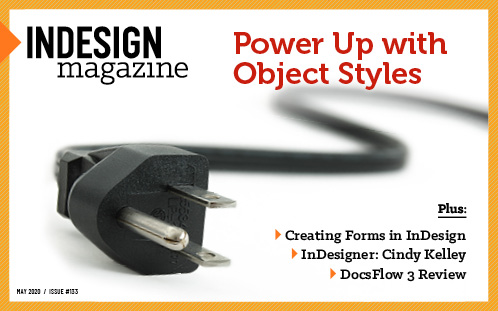 This article appeared in Issue 133 of InDesign Magazine.
This article appeared in Issue 133 of InDesign Magazine.This cloud-based editorial plug-in offers improved interoperability between Google Docs and InDesign
There’s no denying the ubiquity of Microsoft Word and Excel, but it’s also no secret that a great number of people are turning to Google’s free, web-based alternatives—Google Docs and Google Sheets—for collaborative work. Unlike for Word docs, InDesign lacks a built-in way to place Google Docs files into InDesign. With Em Software’s DocsFlow plug-in, however, you can place your Google Docs and Sheets files into your InDesign document directly without complicated workarounds. Released in November 2019, DocsFlow 3 offers some key improvements to this useful tool, as well as bug fixes for some long-standing issues.
An Improved Place
Once you install the DocsFlow plug-in, you’ll find a new item in InDesign’s File menu (File > DocsFlow) with a Place From Google Docs option (Figure 1).

Figure 1. Choose DocsFlow from InDesign’s File menu to get started.
The first time you choose this, DocsFlow launches your browser and asks you to sign in to Google Docs, thus giving the plug-in permission to access your Google account using a secure connection.
The largest change introduced in DocsFlow 3 is a totally revamped Place Google Docs Documents dialog box (Figure 2). In earlier versions of DocsFlow, you were forced to scroll through your list of documents manually to find the file you wanted to place because there was no way to search them.
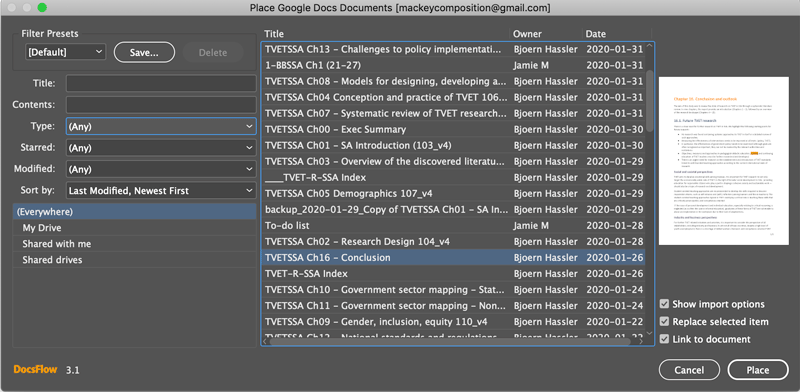
Figure 2. DocsFlow 3’s new and improved Place Google Docs Documents dialog box enables you to filter your
file searches.
DocsFlow offers multiple ways to search your Google Docs documents. On the left of the dialog box are various filters to help you narrow your search, allowing you to search both the title and the contents of the Google document. You can filter by type of file (Any, Documents, or Spreadsheets), whether you’ve starred the document, and when the document was last modified. If you choose to search by the modification date, you can choose one of the presets (Yesterday, 7-, 30-, 90-, 365-Days ago) or create one of your own (Figure 3).

Figure 3. You can search for files using custom date ranges or relative time frames.
You can also specify if DocsFlow should look for documents in just your own Google Drive or search those that you’ve shared or are shared with you. As in previous versions, DocsFlow saves the settings you make in the Place Google Docs Documents dialog box between sessions. In addition, you can now save search settings as a preset, allowing you to quickly jump between different search criteria.
Another improvement introduced in version 3 is the fast-loading documents list, which fixes a long-standing problem that prevented empty folders from showing in the Place and Export dialog boxes. Now, files and folders start appearing immediately and continue to download in real time—including empty folders. You also get a handy preview of the document selected in the documents list.
Drag and drop (added in DocsFlow 2) is very useful as well. If you use your Google Drive account mounted in your file system, you can place a Google Docs document or spreadsheet from any of your Drive folders by dragging it directly into InDesign. This works the same as dragging the URL of your Google Docs document from your web browser directly on top of your InDesign document. Neither of these import methods allows you to access the DocsFlow Import Options dialog box, however.
Updated Style Mapping
While the update to version 3 of DocsFlow introduced the new and improved Place dialog box, April’s 3.1 release supercharged its Import Options. In previous versions of DocsFlow, your style mapping options were limited. You could map to the ten or so paragraph styles built into Google Docs plus a small set of basic font styles (bold, italic, and bold italic). You could also map character color formatting in Google Docs to character styles in InDesign, but you could not map both font styles and character color—you simply had to choose one or the other, severely limiting your style mapping options. Thankfully, the Import Options that you chose could be saved as a Preset.
The DocsFlow 3.1 update dramatically improves the import options for paragraph and character style mapping (Figure 4).

Figure 4. New import options offer dramatically improved ways to map to InDesign paragraph and character styles.
Any presets you saved from an earlier version are maintained, so you can still map by style name as before, but now you also have the ability to map by attributes of those styles, including Left Indent (None, .5″, 1″, 1.5″, 2″), Alignment (Left, Center, Right, Justified), Location (None, Footnote, Endnote), and List Type (No list, Numbered list, Bullet list). These additional options allow an almost unlimited number of paragraph style mappings. For instance, you can now style both flush left and indented text using the Normal text style in Google Docs, and as long as you set the indent to say, .5″ in Google Docs, you can map each paragraph to different paragraph styles in InDesign (Figure 5).
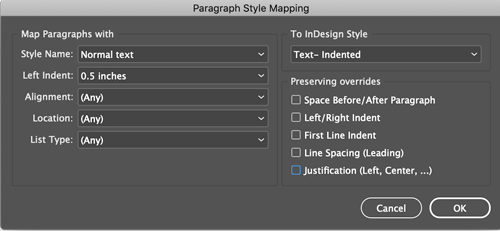
Figure 5. Paragraph style mappings can now include Left indent, Alignment, Location, and List Type, as well as Style Name.
Character style mapping has also received a huge overhaul. Not only can you map by font styles as before, now you can also map by Position (Superscript or Subscript) and Line Across (Strikethrough and Underline), as well as Font Family, Font Color, and Font Size. Again, this allows an almost unlimited number of combinations for character style mapping (Figure 6).
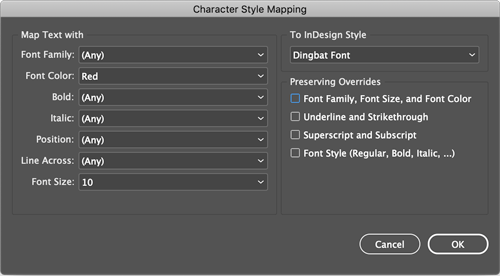
Figure 6. Character style mappings are vastly improved, offering a large combination of Google Docs attributes you can map to InDesign character styles.
The import options for tables and cells remain as before, allowing you to map to table and cell styles in InDesign based on the color of the table/cell border in Google Docs.
The importance of the paragraph and character style mapping options introduced in the 3.1 update cannot be overstated. DocsFlow has always worked great as long as you stuck to basic formatting options. But these new import options allow an almost limitless combination of paragraph and character styles to be mapped between your Google Docs and InDesign documents. While not as convenient as Microsoft Word, where you can create and name your own paragraph and character styles, these new import options will make DocsFlow a viable alternative to Word for many users—without the cost of Word!
Creating Links
One of the things that make DocsFlow so compelling is its ability to work with documents that are in the process of being edited. While you have long been able to link to Word documents in InDesign, all your changes, including formatting, are removed once you update to a new version of the Word file (although Em Software’s other plug-in, WordsFlow, corrects that issue). With DocsFlow, you can merge the edits you make to a file in Google Docs into the InDesign file without losing formatting. Similarly, you can merge the edits you make in an InDesign story back into the Google Docs document, which makes working with Google Docs very convenient.
When you place a Google Docs file using DocsFlow, the story shows up in the Links panel. As soon as you (or a collaborator) edit the file in Google Docs, InDesign displays a modified link icon. When you update the modified link in the Links panel (or by using the on-frame adornment), DocsFlow performs some wizardry in the background to compare the documents and merges them. Edits to text show up in the Story Editor and the Track Changes panel, giving you an idea of what has changed. Just be aware that future updates of the link remove the display of the previous round of edits in the Story Editor. I prefer this method so that I can always see what has changed in the most recent round of edits and so my Story Editor doesn’t get cluttered.
Going Pro
In the Pro version of DocsFlow, you can export any unlinked InDesign story to a new Google Docs document by selecting the story and choosing File > DocsFlow > Export to Google Docs. From the Export dialog box you can name the story and choose whether to establish a link to the exported Google Docs document, as well as set the import options. This import mapping is used both for export, where DocsFlow will reverse-map the import options, and for any later import-merge updates if a link is established. DocsFlow then creates a new Google Docs document from the InDesign story with the name you gave your story and in the location you’ve selected, using any given import options to reverse-map the styles. Additionally, linked stories are adorned with a “df” icon on their frame so you can spot them easily in your layout.
Finally, the Pro version of DocsFlow 3 can handle and place Google Sheets spreadsheets as well. As with Google Docs, you can send updates made in Google Sheets to your InDesign document without losing your formatting in InDesign. However, changes made in InDesign cannot be exported back to Google Sheets. Instead, DocsFlow exports Google Sheets documents placed into InDesign as Google Docs documents.
Give It a Try!
If you routinely work with clients or colleagues who use Google Docs, especially in a collaborative environment, you should certainly give DocsFlow a look. It’s available for CS6 through InDesign 2020 and there’s a 15-day free trial available. Em Software also has an extremely gracious grace period: Your upgrade is free if you’ve bought any license (new or upgrade) in the previous six months! For any design job that uses Google Docs, DocsFlow will certainly make your life easier.
Commenting is easier and faster when you're logged in!
Recommended for you

Illustrator Downloadable: Tropical Shadow Overlay Kit
Downloadables are an exclusive benefit for CreativePro members! (Not a member ye...

Illustrator Downloadable: Summer Citrus Pattern Set
Downloadables are an exclusive benefit for CreativePro members! (Not a member ye...

InDesign Downloadable: Tables SuperGuide
Downloadables are an exclusive benefit for CreativePro members! (Not a member ye...



