The CreativePro Guide to Graphics File Formats
Learn about graphics file formats, their pros and cons, and how to choose which you will want to use in InDesign.
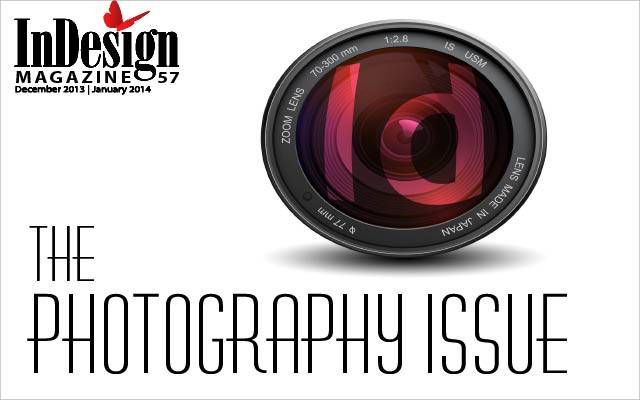
This article appears in Issue 57 of InDesign Magazine.
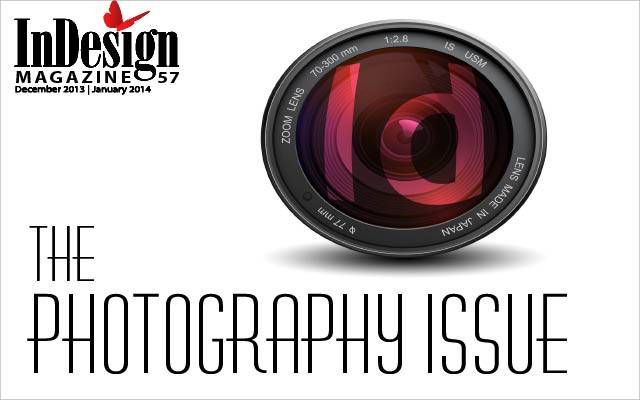 This article originally appeared in Issue 57 of InDesign Magazine. It has been updated with new information and screenshots.
This article originally appeared in Issue 57 of InDesign Magazine. It has been updated with new information and screenshots.Some designers who grew up in the days before InDesign were taught to only use EPS or TIFF files. Others, who grew up in the days of the web and smartphone cameras, can’t imagine anything except JPEG or PNG. Is there a best file format to use for everything? Unfortunately, no. Instead, the “right choice” depends on the nature of the image, how you’re using it, and a host of other concerns. Fortunately, choosing a file format to use is not rocket science, and we’re going to lay out some pros and cons of each format for you here.
These files are your best friends
 While there are over a dozen file formats in which you can save your images and graphics, there are some we like to call BFF formats—the ones that work the best with InDesign. You get the most opportunity for control when working with these types of files.
While there are over a dozen file formats in which you can save your images and graphics, there are some we like to call BFF formats—the ones that work the best with InDesign. You get the most opportunity for control when working with these types of files.
Photoshop (PSD)
Native Photoshop (PSD) files are the most useful for working with bitmapped images in InDesign. InDesign honors the transparency in the PSD file, also letting you turn the layers on and off without leaving the program. In Photoshop, you can use layer comps to define combinations of layers and adjustment layers. When you place a PSD in InDesign, you have complete control without having to touch Photoshop—turn individual layers on and off or select layer comps from a menu, all from Object Layer Options. With the PSD file format, you can create spot color or bump plates
for special print effects. You can even save duotones, tritones, or quadtone images. There are only a couple of significant limitations when working with PSD files.
- While you can create a duotone with transparency in Photoshop, you can’t actually save it in any format that InDesign will recognize (it is always flattened with an opaque background).
- More importantly: You can create vector text and objects in Photoshop, but if you save your file in the PSD file format, that information will be rasterized (turned into pixels) when you print or export as PDF from InDesign. Instead, if you have a Photoshop document that has vector information (such as type layers), you need to use a Photoshop PDF to maintain that information. You will lose the ability to control your original Photoshop layers in InDesign.
By the way, you may have seen Large Document Format (PSB, or Photoshop Big) files. PSB is a special format that supports files as large as 300,000 × 300,000 pixels. (At print resolution, that’s about 34 meters, or 111 feet, wide.) However, InDesign can’t handle PSB files. To place one in InDesign, you need to resample the image to no more than 30,000 × 30,000 pixels and save it as PSD.
Illustrator (AI)
Native Illustrator (AI) is the best vector-drawing format for InDesign. Like its Photoshop PSD cousin, the AI file format offers a lot of flexibility. For example, InDesign lets you quickly hide or show its layers. When you save as an Illustrator file, make sure you select the Create PDF Compatible File option. (It’s on by default, fortunately.) This adds the information that InDesign uses to display and print the file. Without that setting, you won’t be able to see the file on your InDesign page!
The PDF file format is almost ubiquitous now—you can save it from most programs, and you can import it almost anywhere. InDesign is no exception, of course. That makes PDF very flexible and tempting as a file format when working in InDesign. However, make sure you understand the following tidbits when working with PDF. Photoshop PDF files: It’s rare to save a PDF from Photoshop, but as we mentioned earlier, PDF has an important use, especially for us InDesign users: PDF files maintain the vector information in text and shape layers, where PSD does not. So does this mean you have to save both the original Photoshop PSD file and the Photoshop PDF? No, as long as you’ve enabled Preserve Photoshop Editing Capabilities in the Save Adobe PDF dialog box, you can open the PDF back up in Photoshop as you would the original Photoshop document. Illustrator PDF files: If you’re only importing your artwork into InDesign, then saving an Illustrator document as a PDF has no real advantage. You might as well just save it as an AI file. That said, you might want to save Illustrator files as PDF if you need to place the graphic in other programs—you will have more options. Be sure to select Preserve Illustrator Editing Capabilities when saving the PDF; that way you can reopen the PDF in Illustrator without losing any information. (You’ve got the complete Illustrator file inside the PDF.) Other PDF files: Because almost any program can save a PDF, this file format is typically the best way to place information from out-of-date software or programs that are not typically used to create artwork for publication. For instance, you may want to use charts and graphs from Excel in your InDesign layout, and the best way to do so is to save those files as PDF. Note: If you’re going to be making PDF files from other programs such as Excel, we recommend you not use the Save as PDF command at the bottom of the Mac OS Print dialog box. Instead, install Acrobat Pro and use the Save as Adobe PDF command. This creates a higher-quality PDF, suitable for professional printing, and allows you access to your Adobe professional-grade PDF presets. Don’t let those presets lure you into complacency, though! When making any such file, be sure to use Acrobat’s Preflight options to flag and fix potential catastrophic printing issues, like hairline rules or rich black.
InDesign (INDD)
InDesign makes it easy to repurpose pages from one InDesign document into another: You can simply place one InDesign (INDD) file into another as though it were a graphic! For instance, many companies use the same reply card for all their ads and brochures. Instead of copying and pasting the frames from one document to another, you can make just one reply card file, and then place that file into your other documents. When you place InDesign files, you must activate any fonts used. Your Preflight panel, your Links panel, and your Find/Replace Font dialog will flag missing fonts and links.
The Also-Goods: reasonable alternatives
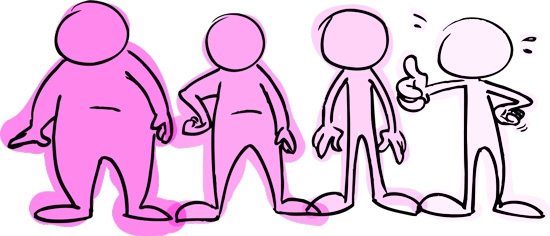 While we generally recommend the BFF formats, there are several other formats that are also reasonable to use in professional workflows.
While we generally recommend the BFF formats, there are several other formats that are also reasonable to use in professional workflows.
JPEG (JPG)
What makes JPEG special is file size: This format isphenomenal when it comes to compressing bitmapped images to their smallest possible size. For example, a 30.2 MB PSD file saved as a low quality/small file JPEG might be only 178 K. However, the key phrase is “low quality”—JPEG is able to achieve these sizes because it’s a “lossy” format. That is, the more you compress your file, the more image degradation you see. When you save a JPEG you can choose a balance between quality and compression. At lower quality settings, you have to be careful of artifacts, such as halos around the edges of objects in your images. At higher-quality settings, you get very few noticeable artifacts, but you can still save a lot of space. JPEG is also the format that most digital cameras use. You have the choice as to the size and compression of those images. Watch out: The default settings for those cameras can apply more compression than you expect. We know plenty of people who say you should never use JPEG files for print. Ignore them. There’s nothing wrong with using JPEG files saved at Excellent/Maximum quality for print—you save a huge amount of space on disk (and transmission time across the internet), and it’s extremely unlikely that you’re going to see any image degradation. You can even save CMYK images in the JPEG format. However, JPEG isn’t so good if you’re going to be editing and saving the file repeatedly in Photoshop. It’s really a final-version file format. Also, JPEG doesn’t support Photoshop layers, transparency, spot colors, or vectors; it’s a pixel-only format designed for photographs. By the way, there is a cooler version of JPEG, called JPEG 2000, that handles compression even better than JPEG files. That means better quality at even smaller sizes. Unfortunately, InDesign doesn’t support it yet, so it hasn’t really caught on.
PNG
While JPEG offers terrific compression for photographic images, PNG is usually a better format for synthetic images, such a screen captures or images that have large areas of solid color (like type on a white background). And, unlike JPEG, PNG files support transparency! We save all our screen shots for InDesign Magazine as PNG files. For the longest time, PNG was seen as an on-screen-only format, used almost exclusively for websites, interactive PDFs, tablet apps, and so on. However, there is nothing wrong with using PNG for print. Yes, PNG is a pixel-only format, and supports only RGB (no CMYK). But with RGB workflows a new standard, you can save and place high-resolution PNG files into InDesign and they’ll print just as well as PSD or TIFF. So, if file size and transparency are important, consider PNG.
Older formats still work, but you can do better
 These are the formats that were top of their game years ago but have been knocked out of the running. It’s not that there’s anything wrong with these files, it’s just they’re not as helpful as the preferred formats nowadays.
These are the formats that were top of their game years ago but have been knocked out of the running. It’s not that there’s anything wrong with these files, it’s just they’re not as helpful as the preferred formats nowadays.
EPS
The EPS (Encapsulated PostScript) format used to be important, but this is considered a legacy or deprecated standard now. Surprisingly, many printers and companies still insist on everyone using EPS. However, when pressed, they usually admit that they do so because “that’s the way we’ve always done it.” There are two types of EPS files: the vector graphics (suitable for files created by Illustrator and similar programs), and the bitmapped images (for files created by Photoshop and its ilk). Years ago, the only way to silhouette an image (create transparent areas) was with a hard-edge clipping path saved in an EPS file; duotone images or bitmap art using spot colors also needed to be saved in this format. Today, InDesign can use any path in a PSD as a clipping path, if one is needed in the first place. Combine advances in technology that accommodates transparency and tools that make it increasingly easy to create soft-edge silhouettes, and you have a file format that has become obsolete. There’s technically nothing wrong with EPS—the QR codes in InDesign CC and the patterns made by the PatternMaker plug-in are actually EPS files that silently embedded into your layout, so it hasn’t disappeared entirely. If you already have artwork saved as EPS, it’s generally okay to leave it that way. But don’t save new images in this dying format if you can help it.
TIFF
TIFF (Tag Image File Format) used to be the most popular format for raster images but has been supplanted by PSD files. But why? TIFF offers almost all the same features as PSD files: you can save transparency and layers, use paths as clipping paths, and use lossless compression to keep your files small without artifacts. The only major difference is that you can turn layers on and off and read layer comps from within InDesign for PSD files—but not TIFF images. Yes, there are some programs that can’t read Photoshop files, but there are fewer and fewer of those. (Even PowerPoint can import Photoshop files.) So there is nothing wrong with using TIFF, but we generally just stick to PSD now.
Raw image files
Raw files are the highest quality files you can get from a digital camera—it is a file with all the data captured, with no information resampled or lost. Individual camera manufacturers have their own respective file formats for these raw files (CRW for Canon, ARW for Sony, or NEF for Nikon, to name a few examples). You might see DNG (Digital Negative) files, which Adobe developed as an open standard for such data. The cool thing about camera raw is that you can manipulate color, tones, sharpening, and a whole slew of other enhancements to the image and then go back to the original image at any time without loss of quality. Unfortunately, InDesign doesn’t support placing raw files, but David wrote up a technique that he saw Mike McHugh present at the InDesign Conference a number of years ago. The basic trick is to open the DNG file as a Smart Object in Photoshop and then save the document as a PSD. Since InDesign is a BFF with PSD files, you can place it. The raw file is embedded into the PSD file and can be modified at any time.
“You’ve got to be kidding!” formats
 There are some formats that InDesign can technically read, but they’re just not worth using. You might not even have heard of some of these. We’ll mention them just in case you come across them on a floppy disk. Think of it like your grandparents telling you stories about the first time they saw a television. Desktop Color Separations (DCS) format was invented by Quark Inc. and used for applying spot colors to graphics. They separate the art into individual files for each color channel. We don’t know anyone who uses them—not even our friends who are still using QuarkXPress. Graphics Interchange Format (GIF) format was created for screen images, predating the technology of the web, where it became, with JPEG, one of the standard file formats. A GIF is based on “indexed color” and contains no more than 256 colors (generally, the fewer the colors, the smaller the file). It is best used for solid images such as logos or spot illustrations, not photographs or artwork with tonal variation. The format, which relies on proprietary software, has long been supplanted by PNG, which was developed as an open-standards replacement. GIF has only one clever trick that sets it apart: It is a format that you can use to save a multi-frame animation. Pretty much the only reason to use a GIF with InDesign (and we’re stretching here): You could place an animated GIF into InDesign and then export it as HTML to be viewed in a web browser. The creator of the GIF format has stated that the correct pronunciation is with a soft “g” as in “Jif” peanut butter. PICT (it doesn’t stand for anything) was the original standard image file format for Macintosh computers. A cross between vector and bitmap data, PICT offered limited text support and had trouble printing. With the introduction of Mac OS X in 2000, the system’s internal graphics began using PDF. InDesign can still place a PICT file, but it’s little more than a curiosity now.
There are some formats that InDesign can technically read, but they’re just not worth using. You might not even have heard of some of these. We’ll mention them just in case you come across them on a floppy disk. Think of it like your grandparents telling you stories about the first time they saw a television. Desktop Color Separations (DCS) format was invented by Quark Inc. and used for applying spot colors to graphics. They separate the art into individual files for each color channel. We don’t know anyone who uses them—not even our friends who are still using QuarkXPress. Graphics Interchange Format (GIF) format was created for screen images, predating the technology of the web, where it became, with JPEG, one of the standard file formats. A GIF is based on “indexed color” and contains no more than 256 colors (generally, the fewer the colors, the smaller the file). It is best used for solid images such as logos or spot illustrations, not photographs or artwork with tonal variation. The format, which relies on proprietary software, has long been supplanted by PNG, which was developed as an open-standards replacement. GIF has only one clever trick that sets it apart: It is a format that you can use to save a multi-frame animation. Pretty much the only reason to use a GIF with InDesign (and we’re stretching here): You could place an animated GIF into InDesign and then export it as HTML to be viewed in a web browser. The creator of the GIF format has stated that the correct pronunciation is with a soft “g” as in “Jif” peanut butter. PICT (it doesn’t stand for anything) was the original standard image file format for Macintosh computers. A cross between vector and bitmap data, PICT offered limited text support and had trouble printing. With the introduction of Mac OS X in 2000, the system’s internal graphics began using PDF. InDesign can still place a PICT file, but it’s little more than a curiosity now.
It’s best to stick with the tried and true
There are even more formats we haven’t mentioned here. Some are for extremely specialized workflows. Others are ancient history and have gone the way of the horse and buggy. In general, stick with InDesign’s BFF formats—those tried-and-true, long-established formats such as PSD, AI, and PDF. If you’re working with a vendor who asks for certain types of files, you should be able to explain why you do or don’t want to use that format. And if you find an old logo that needs converting, you’ll know what to do.
HEIC (High Efficiency Video Coding)
At some point, you will likely encounter an image file with the extension HEIC, which at first glance look like JPEGs with the bonus of sounding like your cat is working on a hairball. But HEIC is really a substantial improvement on multiple fronts. Ever wonder how your iPhone photos can be both stagnant and play as tiny snippets of video? HEIC offers smaller file sizes than comparable JPEGs—like, half the size. It also can save versions or sequences of files. And it does all this at a higher resolution. Apple has been using HEIC as a format since 2017. For macOS users, that explains how the Photos app will let you roll back changes, or how iPhone Live photos can also work as short video snippets. Here’s a good guide if you want to get under the hood. If you need to get a HEIC file into InDesign, simply open it in Photoshop or Preview and save your file anew. In Windows 10 or 11, you can add the capability to read HEIC files in the system’s Photos app with a free download from the Microsoft Store.
WEBP (WebP)
A few years ago, Google came along and introduced WebP (pronounced “weppy”) as an open file format that could serve as a superior alternative to PNG, GIF, or JPEG. Since maturing as a file format in 2018, the format now is supported by almost every web browser available. If you need to get a WEBP into InDesign, you can install WebPShop, a free open-source plug-in from Google for Photoshop, to open or save these files. Another alternative is XnConvert, a free-for-personal-use conversion utility, available for macOS, Windows, and Linux, which will also read and write some extremely obscure and specialized file formats. It looks like a great tool to have on hand. For more information about WebP, check out this report from Steve Caplin. —Jeff Potter
- First, pixel data is large (often very large), and pasting it into InDesign bloats your file size.
- Second, you have very little control over how this image data will print; the color may change in unexpected ways.
- Third, it’s really hard to edit the image later.
In general, it’s usually a much better idea to save it in a file format such as PSD or JPEG and then use File > Place to import it into your document. If you are creating an interactive document in InDesign rather than one intended for print, you don’t need to worry so much about resolution. When you’re not going to go back and edit the images, and the images aren’t too huge, and when color management isn’t really a big deal—heck, why not? It can be terribly efficient! So we use these guidelines:
- Copy and paste objects from Illustrator only if you’re going to edit the outlines in InDesign further or use them as InDesign frames. Otherwise, save your Illustrator file as PDF or AI and then place it in InDesign.
- Copy and paste a small bitmapped icon or similar images when color and resolution are not an issue.
Commenting is easier and faster when you're logged in!
Leave a Reply
Recommended for you

Illustrator Downloadable: Tropical Shadow Overlay Kit
Downloadables are an exclusive benefit for CreativePro members! (Not a member ye...

Illustrator Downloadable: Summer Citrus Pattern Set
Downloadables are an exclusive benefit for CreativePro members! (Not a member ye...

InDesign Downloadable: Tables SuperGuide
Downloadables are an exclusive benefit for CreativePro members! (Not a member ye...




We won’t call it a “JIF” though, ״ג׳יף/ג׳יפה/جيفة״ (jeefa) in Hebrew/Arabic means, “filth/scum/decaying flesh”.
Steve, LOL! I never knew that about “jeefa.” OK, that’s another good reason to force myself to use the hard “g” instead of “j”
When I was fresh out of university, I recall having difficulties between EPS and EPSF and finding the joys of Distiller!
If you export using PDF/X-1 or PDF/X-3 (anything that uses Acrobat 4 compatibility), then it does get flattened when you make the PDF. Otherwise, it will be flattened by Acrobat or the RIP later.
If I’m placing PSD files into InDesign, at what point do they get flattened? We export to PDF for print, is that the point of flattification?
Bret: That’s amazing that you still use DCS! Yes there is another (I think better) way: The PSD file format supports spot color channels beautifully. I suggest simply saving as PSD, importing into InDesign, and printing color seps there (or exporting to PDF).
No one uses DCS?? Are you kidding? We do hundreds every year. I guess you don’t know anyone who prints 2- and 3-color jobs — but there are a lot of us. As far as I know DCS is still the only way to separate PMS spot colors in a photograph/PSD to be printed with spot color channels (like a duotone or tri-tone or creating a 4-color “look” with PMS colors or with parts of the photo toned and other parts bw). Is there another way to do that?
Don’t forget about the tons of clipart available everywhere in the Windows Metafile (WMF) format and the Enhanced Metafile (EMF) formats. I’m sure there are still some images lurking on the internet in the Computer Graphics Metafile (CGM) format — I know I have some from the ’80s in my files.