InDesign How-To: Use Data Merge to Place Multiple Images
See how easy it is to place multiple images in a document and automate the layout process.
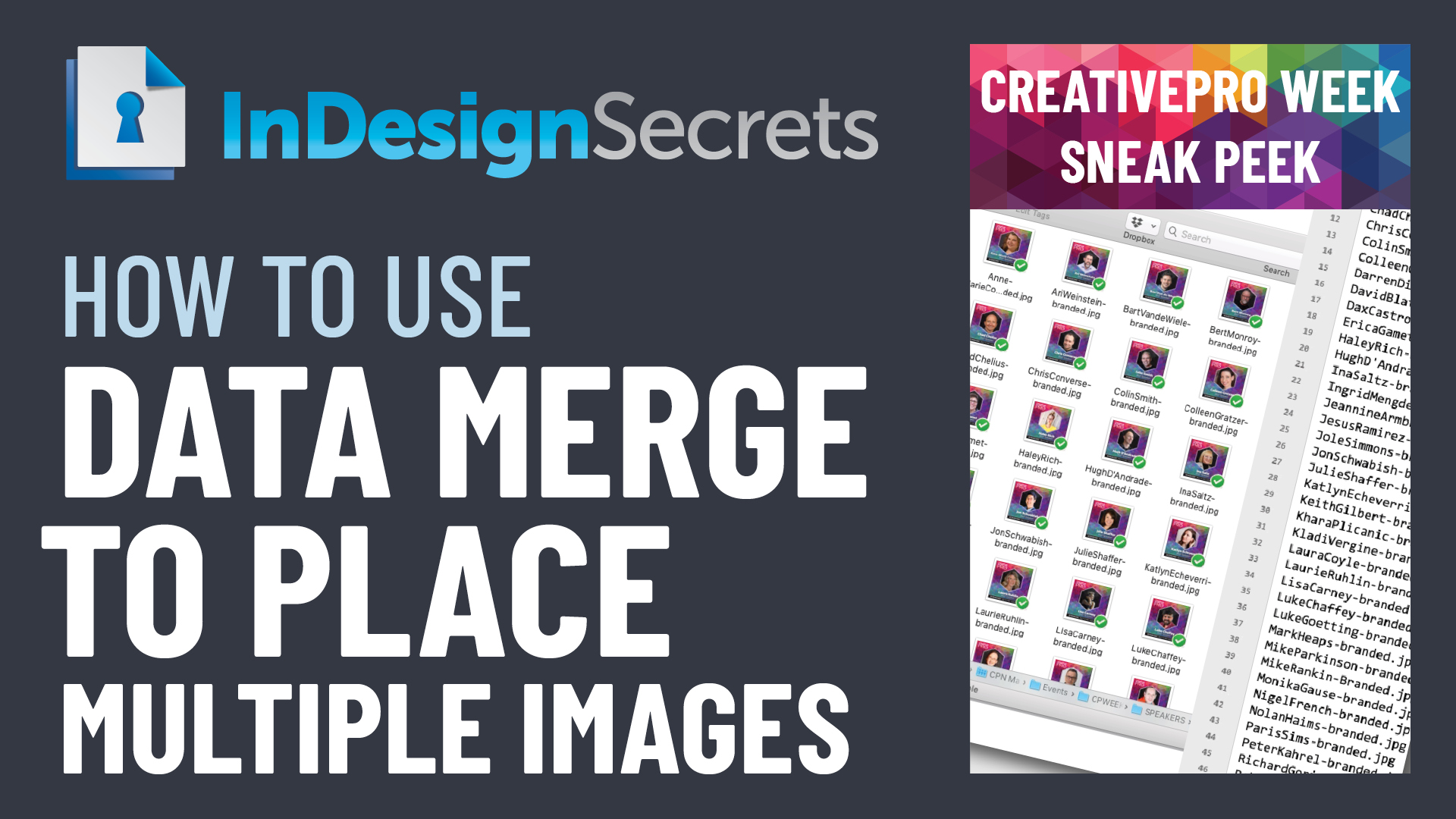
In this InDesign how-to video, David Blatner shows how easy it is to place multiple images in a document and automate the layout process. He explains how you can use a text file and and a template to speed the automatic data merge along.
Check out new tutorials every other Tuesday on our InDesign Secrets YouTube channel, then join the discussion on our Facebook group!
This article was last modified on August 29, 2025
This article was first published on May 10, 2021




