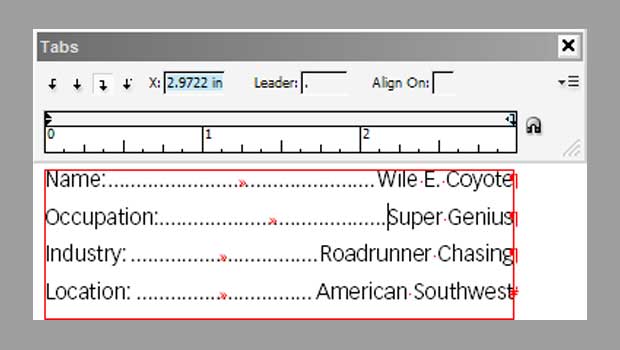InDesign 101: Tabs
For everyone who’s ever pressed the tab key on a keyboard: there’s still much to be discovered!

This article appears in Issue 122 of InDesign Magazine.
When I first learned to use a typewriter (a 1952 Royal that my father had brought home from his law office), setting tabs was not an easy thing. If I wanted a tab stop at the 25th character position, I had to turn the typewriter around, and count 25 of the tiny silver markers at the back of the device. Then, once I had found the correct slot, I took a small pin that pushed the marker slightly away from the others. Then repeat the process for each additional tab stop.
It was laborious, especially if I wanted to type a table with many columns of text. And, of course, different typewriters used different mechanisms to set tabs. Some tabs were in the back, others hidden under a cover, some in the front, and still others in places I never found. Some typewriters limited the number of tab stops to just five places. Arrgh!
That’s why it was so exhilarating in 1984, when I started to use Microsoft Word with its electronic tabs and tab stops. Not only could I choose from left, right, center, and decimal tabs, I had an unlimited number of tab stops along the ruler of the document.
In this article, I’m going to take you along the road from just starting to use InDesign’s basic tab stops, to setting up custom tab alignments, to using nested character styles to apply formatting to leader tab characters.
Tab Terminology
It’s easier than you might think to get confused when describing how tabs work. So just to be sure we’re all on the same page, here is short list of basic tab terminology.
Tab characters: The characters inserted into text by pressing the tab key on the keyboard. These characters are
also called tab jumps.
Tab stops: The electronic measurements that control the position where tabs move the cursor.
Tab key: The key on the keyboard that inserts a tab character into the text. This key is usually labeled “tab.”
Tab leader: Sometimes called a leader tab, these are characters or glyphs that are inserted into the white space created by the tab jump. The most common use for tab leaders is to help draw the reader’s eye across a column.
The Default Tabs
Unlike the tabs on my dad’s old Royal typewriter, InDesign comes with a slew of preset tabs. You can see this by putting your cursor in a paragraph formatted with the [Basic Paragraph] style, and then pressing the tab key and typing a letter. Repeat by pressing the tab key and typing a letter. The cursor jumps to a new position in the text. These are the default tab stops that appear every 3 picas or ½ inch (Figure 1). Note: The default tab stops appear at the same locations regardless of which unit of measurement has been set for your document.

Figure 1. InDesign’s default tab stops position the text to ½-inch separations.
A tab character is considered a white space character—a character that you cannot see, but affects the spacing of text. If you want to see where a tab character is, choose Type > Show Hidden Characters. The tab character appears as forward-facing guillemets (double-angle brackets), similar to the quote marks in French text.
The Tabs Panel
If you want to position text halfway across your page, don’t press tab a bunch of times in a row! That’s a rookie mistake. In fact, you should rarely (some say never) type two or more tab characters in a row. Instead, do like the pros: type one tab and set a tab stop where you want it. You need to use the Tabs panel to set custom tabs. But first you need to know where to look. Unlike most panels in InDesign, you won’t find the Tabs panel listed on the Window menu. Instead, you can display it by choosing Type > Tabs (or pressing Command/Ctrl+Shift+T).
Tip: When you open the Tabs panel, InDesign looks to see if the top of the text frame is visible in the document window. If so, it aligns the panel to the top of the text frame, which is really helpful when adding tab stops. (See sidebar “The Magnet Icon” for more on positioning the Tabs panel.)
Tab alignments
Before we look at how to add tab stops, it’s important to know that you have a choice as to how the text aligns at each tab stop. The first three icons in the Tabs panel correspond to the similar alignment options for paragraphs (Figure 2). Click any of them to set the alignment of text at a tab stop.

Figure 2. The Tabs panel with the alignment icons and tab stops inserted above the tabs ruler
Left-Justified sets the leftmost character of the text to the position of the tab stop.
Center-Justified centers characters of the text on the position of the tab stop.
Right-Justified sets the rightmost character of the text to the position of the tab stop.
There’s also a fourth option, Align On, that we’ll discuss later, along with an explanation of how to use these icons.
Inserting tab stops
To insert a tab stop, position the cursor over the narrow horizontal band just above the ruler. Your cursor becomes a pointer. Click to place a tab stop at that position. When you insert a tab stop into the Tabs panel, it remains highlighted. Similarly, the alignment icon for the tab stop is highlighted.
Changing Tab Stops
If you need to adjust the position of a tab stop, there are two ways to do that.
The first way is to drag the tab stop to a new position. As you drag, keep an eye on the text in the frame. A vertical line appears that shows where the tab stop is positioned. This allows you to set the tab position visually in the frame.
As you drag the tab stop, the X field displays the numerical position of the stop within the column of text. This does not match the measurement on the page ruler; it’s relative to the left edge of the text frame.
If you want a more precise method than dragging tab stops, you can click to select a stop and then enter a specific number in the X field. Then press Enter/Return to apply that measurement. The stop will jump to the new position.
If you want to change the alignment of a tab stop, click it once to select it, and then click a different alignment icon at the top left of the panel. If no tab was selected, then tab stops inserted from that point on will have the new alignment.
If you want to delete a tab stop, simply drag the tab stop up or down, off the panel. You can also select a tab stop and choose Delete Tab from the Tabs panel menu, or right-click a tab stop to access commands like Delete Tab and Clear All (Figure 3). The command can also be given a custom keyboard shortcut using Edit > Keyboard Shortcuts.

Figure 3. Right-click a tab to see the context menu, from which you can make adjustments.
As you insert new tab stops in the panel, the default stops to the left of the stop you inserted will be removed. (It’s a little tricky, though, because those default tab stops every half-inch don’t actually appear in the panel—they’re invisible, but they still work.) However, the default stops to the right of your custom stop will remain.
The Align-On Tab Stop
The left, right, and center tab stops are pretty self-explanatory. For example, if you place a right-aligned tab stop, the text after the tab is set to right-align at that point (similar to the right-aligned paragraph formatting). However, there is an additional tab stop alignment that needs explaining: the Align On setting. This option positions the text so that the align-on character snaps to the position of the tab character.
The most common use of the align-on character is to ensure that decimal text, such as prices, stay properly aligned (Figure 4), whether they’re $9.99, $999.99, or $.99. This type of use for prices is so common that the decimal point is the default glyph for the align-on tab character.

Figure 4. The Left Align tab (left) causes prices with a decimal point not to align properly. The Align On tab (right) aligns items around the decimal point.
However, prices aren’t the only use for Align On. I have often used this kind of tab stop to force ID numbers to align on hyphens. I’ve also used it align on colons in my text. You can even align on invisible characters such as an end-nested-style character. To learn how to do this, see this article at InDesignSecrets.
To work with the Align On tab stop, click its icon in the Tabs panel. The Align On field shows the character for the tab stop. If you want something other than the default period, delete it, and insert the character you want. Press Return or Enter to apply the Align On character. The text automatically aligns itself around the character. If your text doesn’t contain that character, then it will align as if the tab stop had left alignment.
Tab Leaders
No doubt you’ve seen examples of tab leaders, such as dots, between chapter names and page numbers in a table of contents or on restaurant menus. They can also be the underlines that are used to create fill-in forms. (Though using underscores as a tab leader doesn’t always work; sometimes you get spaces between the underscores, resulting in a dashed line. Better to use the underline style, as shown in this YouTube video.)
To create the proper leader, click a tab icon in the Tabs panel to select it. Then enter a period in the Leader field. The leader dots appear in the white space created by the tab character.
You can create leaders for any type of tab alignments. Select the tab stop in the Tabs panel, and then click inside the Leader field. Type the character you want to use to fill the white space area to the point where the tab jumps (Figure 5).

Figure 5. A single period used with the same formatting as the character style
Many users don’t realize that they’re not limited to just one character as a leader. You’ll get a much nice look if you insert one or two spaces in addition to the period. These leaders look even better when the periods are formatted with a smaller point size and baseline shift (Figure 6).

Figure 6. Use a character style to format the leaders so they are less obtrusive in the text.
There are several ways to style the characters in the tab leaders. For example, you can double-click the tab character in the text (the white space) and then apply a character style, or use the Control panel to format the text. However, this quickly becomes tiresome if you need to format many lines of text. A more advanced method is to use a nested style or GREP style in the paragraph style. See the next section for how to do that.
Using a GREP Style to Format Tab Leaders
You can style tab leaders without selecting each tab in the text by taking advantage of GREP styles. Here’s how.
Define a character style with the desired formatting for the leader character(s).
In the related paragraph style, use the Leader field to apply the leader characters to the tabs. Click the GREP Style label to open that dialog box. Use the Apply Style menu to apply the character style.
Type the code t in the Apply To field. This automatically applies the character style to all the tabs in the paragraph.
Remember that the formatting for the leader characters comes from a character style, while the position of the tab stops and the characters used for the leader are set in the paragraph style.
This technique applies the character style to all the leaders in the text. However, if you want to apply different characters to the tab leaders in paragraphs, see this article at InDesign Secrets.
The Right Indent Tab
Oh, how I wish I had known about the Right Indent tab character when I first started working with InDesign. There are so many times when you want a tab to force text all the way to the end of a line—flush against the right margin. Instead of fussing to insert a right-aligned tab exactly at the end of the Tabs panel, you can insert a Right Indent tab instead.
Click inside the text, and choose Type > Insert Special Character > Other > Right Indent Tab. Or just learn the keyboard shortcut: Shift+Tab. The right-indent tab is inserted, causing the text after it to right-align at the end of the column (Figure 7). When you’re showing hidden characters, the Right Indent tab character looks like the ordinary tab character with a vertical bar through the guillemets.

Figure 7. The Right Indent tab character forces the text to the end of the line regardless of the tabs in the Tabs panel.
The Right Indent tab makes it easy to create lines of text that are automatically aligned at the end of a column. Even better, you don’t have to change the position of the tab if the column width changes.
When you insert the Right Indent tab, it overrides—but doesn’t delete—the tabs that have been set in the Tabs panel. So any regular tab characters inserted before the Right Indent tab will stop at their places in the panel. But the right-indent tab will force all following text to the end of the line.
The Right Indent tab does have a few quirks to be aware of. First, you’ll notice that there’s no button for the Right Indent tab in the Tabs panel. Right Indent tabs have to be inserted manually. So you can’t include one in a paragraph style. You might also wonder how you can set a leader for a Right Indent tab when you can’t see or select it in the Tabs panel. The secret is that a Right Indent tab inherits the leader of the first tab stop after the right margin. Or, if there is no tab stop after the right margin, the Right Indent tab will inherit the leader from the last tab stop before the right margin. To set a tab stop after the right margin, drag the right side of the Tabs panel to increase its width, and then click in the area to the right of the right margin above the ruler (Figure 8).

Figure 8. The Right Indent tab inherits the leader of the first tab stop after the right margin (yes, you can set a tab stop after the right margin).
The Magnet Icon
You may have wondered what the icon of the horseshoe magnet in the Tabs panel does (Figure 9). The tooltip says it will “Position Panel above Text Frame.” Perhaps you clicked the magnet and the panel did get positioned above the text frame. Perfect! The horseshoe was indeed lucky for you! But many users click the magnet icon and nothing happens. So they give up, figuring it’s a stupid icon that only works some of the time (or not at all). But clicking the horseshoe does work—you just have to know the trick.
Clicking the magnet moves the Tabs panel into position above the text frame only if the top, left, and right sides of the text frame appear inside the document window and there’s enough vertical space above the text frame to accommodate the panel. If clicking the magnet icon does nothing, zoom out a bit, and try again. You should see the Tabs panel move over the frame and expand or contract to fit neatly over the text frame.

Figure 9. The horseshoe magnet icon in the Tabs panel automatically positions the panel over the text frame, as long as the top and sides of the panel are visible in the window.
The Repeat Tab Command
Let’s say you want to create tabs that repeat at specific increments along the Tabs panel area. You definitely don’t want to have to manually enter each tab in that thin area above the ruler. Instead, use the Repeat Tab command.
Manually insert a tab at the distance you want to use to separate all the other tabs. Note that this doesn’t have to be the first tab along the line.
With that tab selected, choose Repeat Tab from the Tabs panel menu. Tabs appear repeated all the way to the right indent of the paragraph, separated by the distance you specified in the first tab.
Sadly, these tabs aren’t linked together on the line. So if you move the first of your “measured” tabs to a new position, the others don’t go along with it. If you need to change the whole series of tabs, the best procedure is to delete them all by choosing Clear All from the Tabs panel menu; then reposition the first tab, and finally apply the Repeat Tab command again.
The Power of Tabs
As this article shows, tabs provide powerful controls for text alignments and working with numerical values, as well as inserting and styling the leader dots between text elements.
If you need to keep text in orderly rows and columns, don’t forget to call a tab.
Commenting is easier and faster when you're logged in!
Recommended for you
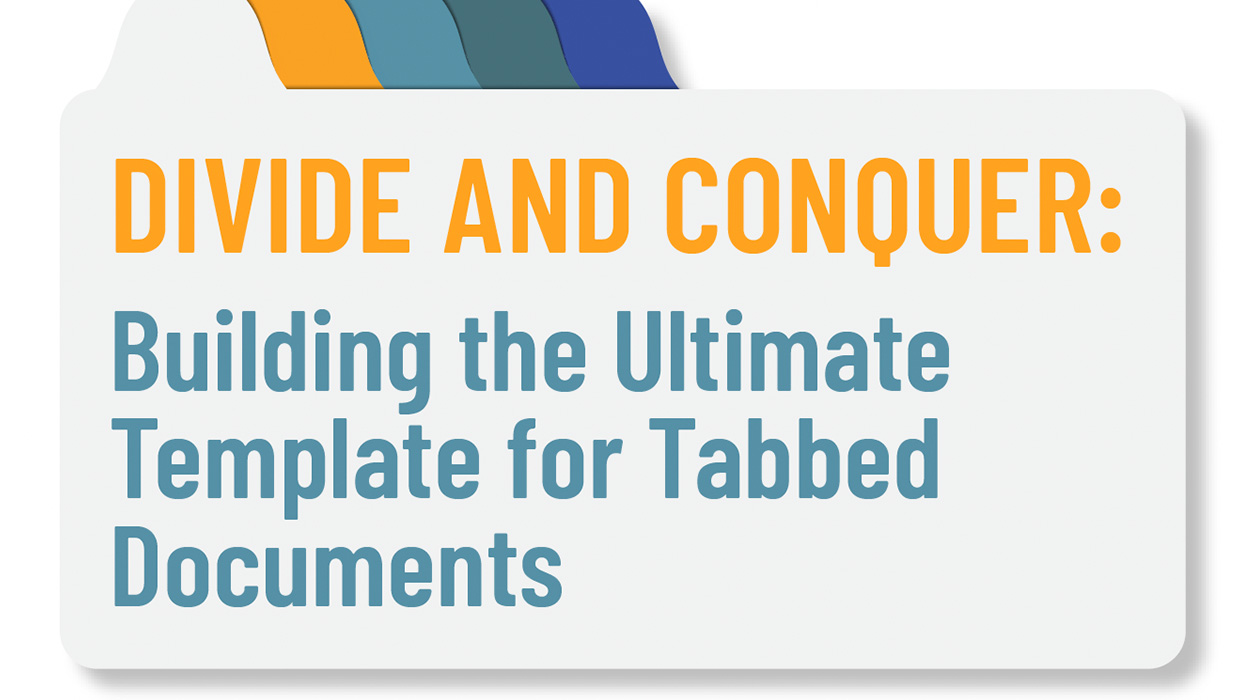
Building a Template for Tabbed Documents in InDesign
Master the tricky task of making custom tab dividers for books and binders

Enhance Print Workflows with “Interactive” Features
Some “interactive“ features are perfect for print documents; for example, Object...