Importing a Powerpoint file into InDesign
Importing Microsoft Word and Excel documents is pretty easy, how about PowerPoint?

Susan Writes:
How do I convert a PowerPoint into a format where I can reformat it and bring it into InDesign. I need to reformat the slides and make them look not like a PowerPoint.
It seems logical that it would be easy to import an PowerPoint file into InDesign since Microsoft Word and Excel files import well. Unfortunately, there is not a native import for PowerPoint files.
Given this, we are left with two options – PDF Export or Manual.
1. PDF Export Method.
If you only need each slide as a non-editable graphic inside InDesign, this is the best option. From PowerPoint, save the presentation as a PDF (file save as > PDF). Inside InDesign, place the PDF from each slide on each page or use the place multipage PDF script that comes with InDesign.
This will get your presentation placed into InDesign, but it will not be editable. If you need the file to be editable, you will have to do some manual work.
2. Manual Method
If you want each slide to be editable, manually bringing everything over is your only option. The problem, is that you can’t just copy the whole slide because it will paste into InDesign as one large embedded image.
Graphics
A better idea is to save out each graphic element one at a time from PowerPoint. Right click on the graphic and choose “save as picture.” You can choose from PNG, JPG, PDF, GIF & BMP. I recommend PDF for vector and JPG for bitmaps.
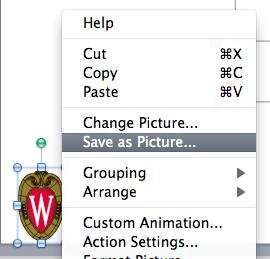
If your PowerPoint document does not contain any vector images, you do have another option. Using Acrobat Professional you can quickly export all of your bitmap graphics. Inside Acrobat Professional, go to the advanced menu > document processing > export all images. This will quickly export all of the images out of the PDF into a specified folder. This option will only grab bitmap graphics – therefore, it may not work if your file has a lot of vector data.
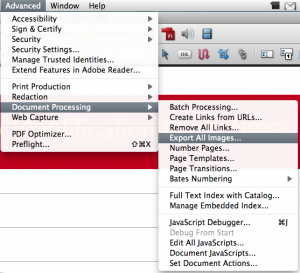
Text
There is no easy way to bring all of the text over. I end up just copy and pasting the text over. If you want to keep the formatting from PowerPoint, edit your clipboard handling preferences and choose ?all information? when pasting text from other applications.

Note – I have had some experiences in the past when I pasted the text it came in as an embedded graphic. To avoid this you can always just copy and paste into TextEdit (or notepad) and then back into InDesign.
Making it not look like PowerPoint.
I loved the second part of the question – “I need to reformat the slides and make them look not like a PowerPoint.”
PowerPoint is one of those words that strikes fear into the soul of designers. Let’s say it together now, “PowerPoint is not a design program.” Now, doesn’t that feel better.
Rather than ramble on about design, I will just recommend that you stay away of defaults. Most PowerPoint presentations scream POWERPOINT because they are using a default theme that includes default fonts, colors and clip-art that is used by millions of people everyday. For more help on design principles I would recommend the book The Non-Designer’s Design Book – by Robin Williams
This article was last modified on December 17, 2022
This article was first published on October 20, 2009




