How to Use Adobe Ideas

Adobe Ideas is a digital sketchbook app, available in the Apple app store and via Google Play.

It can be used as a mobile companion to Creative Suite apps, allowing users to create sketches on their mobile devices, and then sync them to their computers (via Adobe Creative Cloud) to continue working in Illustrator. Files created with the app can also be exported as vector-based PDF, suitable for high-quality printing.
One of the beauties of most mobile apps is their simplicity. Since they only sport a small set of features and controls, you can begin using them immediately with hardly any instruction. But as mobile apps like Adobe Ideas become more sophisticated, and incorporate many features of desktop apps, there is a greater need for training. To get the most out of apps like Ideas, you may need a deeper source of instruction and inspiration. That is the purpose of a PDF ebook by Michael Startzman, appropriately called How to Use Adobe Ideas.
The ebook contains 42 pages of detailed instructions, tips, and examples of illustrations created entirely with Adobe Ideas.



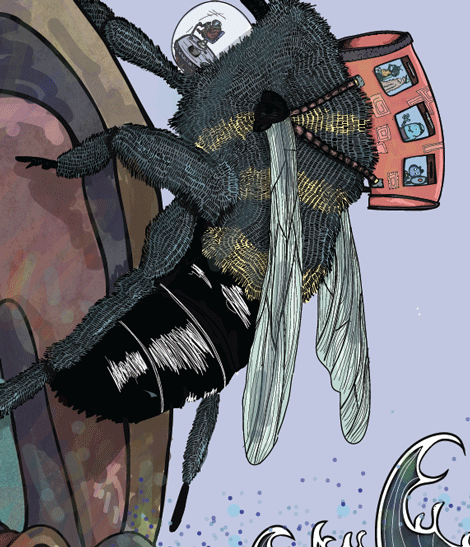
Here’s the author’s description:
With this eBook, you’ll learn how to:
- Master techniques professionals use to create three-dimensional illustrations
- Simulate watercolor painting with transparencies
- Create breathtaking color palettes from the world around you
- Emulate eloquent wood cut prints
- Draw natural lines with the Pen tool
- Add robust texture to your art
- Plus detailed information on every tool, setting and icon in Ideas
How to use Adobe Ideas is available for $4 from Michael Startzman’s website, and you can preview it at Issuu.com.
This article was last modified on August 13, 2012
This article was first published on August 13, 2012




