How to Think About Pages and Page Sizes in InDesign CS5
At the last Print and ePublishing Conference (this May in Seattle), we had a visitor from Adobe — a member of the InDesign engineering team named Shawn who wrote the multiple-page-size feature in CS5. He wanted to chat because he had seen Mike Rankin’s post about applying transformations (rotations and shearing, for example) to pages. He came to offer some insights into what was going on there, and so for about 20 minutes a number of us sat transfixed in InDesign geek awe.
One of the key pieces of information that he spoke about had to do with how to think about page sizes in InDesign — or, more generally, page shape. We tend to think of objects (frames, paths, and so on) as being on pages. But actually each spread is just a huge pasteboard on which objects are sitting. The page boundaries you see are simply? “selection areas” that surround the objects. It’s almost as though the page size — its boundary rectangle — is like the marching ants selection in Photoshop: Whichever page objects are inside that “selection” are printed or exported to PDF.
Then, when the print or exporting happens, the objects inside the page-boundary-selection are mapped to the output “page.” You don’t generally need to think about that, because the page is rectangular and the output is rectangular. But what if you used Mike’s “Transform Again” trick to rotate or shear the page? In that case, InDesign has to “straighten” the rotation.
For example, here’s a page rotated and skewed with the transformation trick:
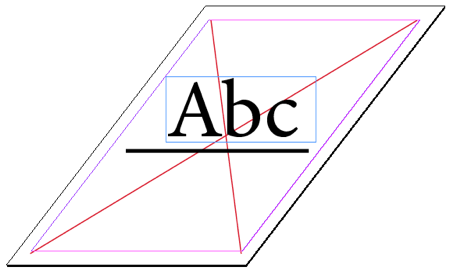
Now here’s the same page exported as a PDF (this would be the same result if I exported to JPG or printed):
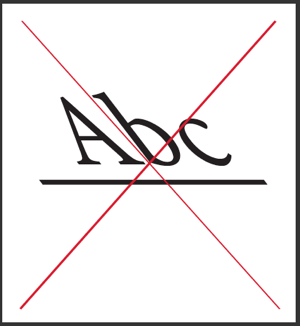
Notice how the red lines I drew stretch from corner to corner in both examples. The text, which appeared “straight” on the InDesign page, gets “mapped/transformed” so that it appears skewed in the output. Even the thick black stroked path under the text gets altered — see the angled left and right end caps?
Here’s another example of how the new page size feature is based on an underlying “selection rectangle” metaphor. Open a new 2-page non-facing-pages document, turn off Allow Pages to Shuffle in the Pages panel menu, then drag page 2 up to the same spread as page 1. Use the Page tool to set the page size for page 1 to Letter and page 2 to A4 (or vice versa, it doesn’t matter). Then use the Page tool to drag one on top of the other:

I’ve put two graphics and a text frame on the pasteboard and “surrounded” these objects with the page boundaries. The result? Two pages (each a different size) with the same content.
I’m not saying that this is necessarily practical, but I do believe that understanding how InDesign thinks, how it works under the bonnet, is helpful, especially to people trying to push the program to its limits.
In a later blog post I’ll explore this idea further, and discuss the amazing TransformMaster plug-in that turns an adequate CS5 feature into an awesome one.




Please explore the possibilities of having two pages of different sizes with the same content. How would you print / export the pages? Odd pages = size 1; even page s= size 2? do spreads work?
Pages, though of different sizes, still have page numbers. In David’s example, if the two pages were numbered 1 and 2 , when you printed pages 1-2, the content (or as much as would fit the page size) would appear printed on both pages.
Oh, and to answer the second questions, to place two pages on top of each other, they have to be on the same spread. They also should be set up as non-facing pages.
Do you have some insights regarding print. What do you have to tell your printer, so he understands the different page sizes?
As a printer I suggest that you do make special mention of using multiple page sizes when sending your files. Including a reference to this post will probably be enough explanation of the technical details.
I was having a strange issue with InDesign CS5 in re-sizing files. I had set it up with columns & rows so that my gridded layout fell within guidelines, the purpose being that when I did his, and resized the page horizontally, the image boxes & text boxes within the guide areas would automatically resize with the document, without changing alignment. This works just fine as long as none of the image boxes have images in them. When I place an image into a box, it seems to insist on scaling the frame proportionally for some reason. This ONLY happens when an image is in the box. I have tested all the settings I could find and so has my colleague, all we can seem to figure is some sort of bug or glitch in the Layout Adjustment palate (we are guessing the “Snap” setting panel) has anyone come across this? More importantly, does anyone have a FIX for this? PLEASE???