How to Prevent Problems with PostScript Type 1 Fonts in EPS and PDF Files
As we have mentioned here previously, Adobe has announced their intention to drop support for Type 1 PostScript fonts in their Creative Cloud applications as of January 2023. This has the potential to cause all manner of problems at that time for anyone still working with projects that include Type 1 fonts—not just in the obvious case of opening InDesign, Illustrator, or Photoshop files, but also when it comes to placing PDF or EPS files where Type 1 fonts were used but not embedded. For most folks this will be a rare glitch since InDesign will embed (and by default, subset) embeddable fonts in exported PDFs and EPS files.
As Dov Isaacs has pointed out in the Adobe Forums, there are workarounds you can employ to fix EPS and PDF files that don’t have their Type 1 fonts embedded. For both of the following techniques, first be sure that you have the necessary fonts on your computer.
Converting EPS Files to PDFs with Distiller
You can use Acrobat Distiller to convert EPS files into PDFs with the fonts embedded. To do so, launch Distiller and choose the desired Job Options from the Default Settings menu in the dialog box.

Then either choose File > Open and navigate to the EPS, or simply drag and drop the EPS file(s) into the the window.
When Distiller is done, you can open a PDF by double-clicking it in the list of files.

You can then confirm that the fonts are embedded by choosing File > Properties, or pressing Ctrl/Command+D in Acrobat.
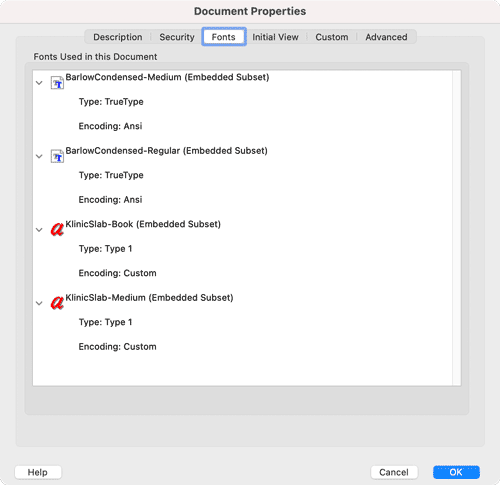
You can also check and if necessary, modify the font settings for a set of Job Options by choosing Settings > Edit Adobe PDF Settings in Distiller.
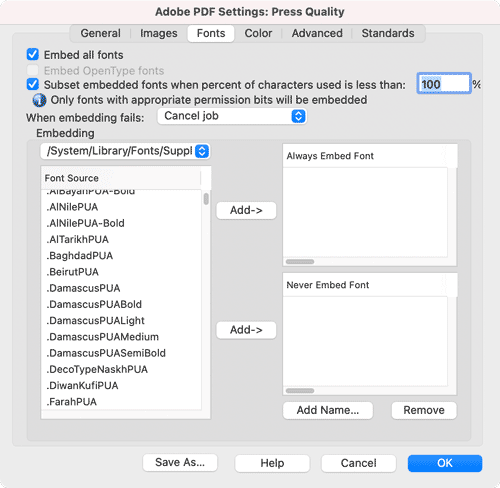
Want Distiller to embed fonts that aren’t currently active on your computer? Choose Settings > Font Locations, click Add, and point it to the folder containing the desired fonts.

Embedding Fonts in PDFs with Acrobat
If you already have PDFs but the fonts aren’t embedded, you can use Acrobat to embed them. To do so, open the PDF, then open Preflight panel by choosing Edit > Preflight. In the set of Document profiles, choose Embed Fonts and click the Fix button.

Unlike Distiller, Acrobat doesn’t have a feature for loading fonts from any location, so they must be installed and active before you run the preflight profile.
With the necessary fonts embedded in your files you won’t have as many headaches in January 2023 when Adobe drops the hammer on your Type 1 font collection.

