How to Make Arrows in Illustrator
Sometimes, you need to get to the point quickly in Adobe Illustrator, and the quickest way is to use an arrow! Here’s a quick tip on how to make arrows in Illustrator.
Illustrator offers ready-to-use arrowheads with strokes, whether using it as a graphic element or calling out an essential factor in your design.
Get in Line
Are you in a rush to create a curving arrow? Select the Pen Tool or Press P on your keyboard, or select the Curvature tool or Press Shift+~
Need a straight line? Select the Line Segment tool or Press \ (backslash). All tools can be found in your Toolbar.

Now it’s time to add the arrowhead. Using the Selection tool, select your stroke and add an arrow. Properties Panel > Stroke > Arrowheads to select your start and/or endpoints.
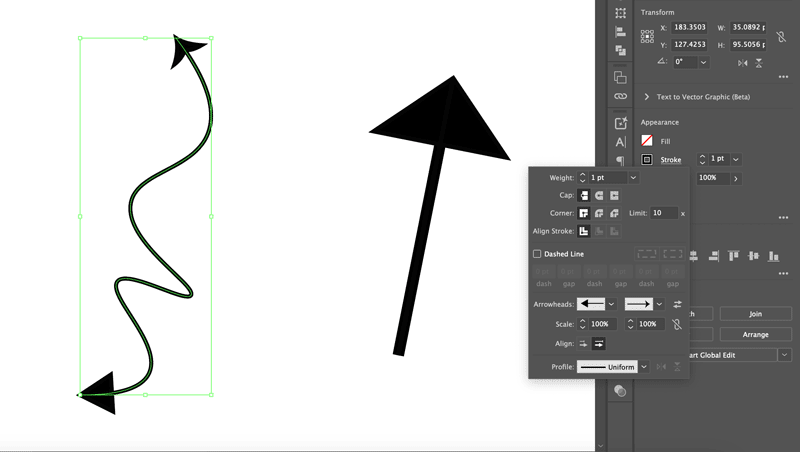
There are plenty of built-in arrowheads to choose from.

BYOA (Build Your Own Arrow)
Want something customized? You can build your arrow using the Polygon Tool, selecting three sides and any combo of strokes mentioned above.


Interested in making arrows in Photoshop? Check out this post.


