How to Make an Object Style That Resizes Objects from the Center (or Any Other Reference Point) in InDesign
Learn the sneaky trick for choosing how an object resizes when you apply an object style in InDesign.

On a recent post to our InDesign Secrets Facebook group, our own Nolan Haims posed a question, with an illustration of the project at hand. (Click on image for full resolution to see what he’s trying to do.)
I am designing a bunch of dot plots and have assigned an object style to the dots to control the diameter. The problem is that whenever I apply the style or change it, the shape resizes from the top left corner. And there seems to be no option in the object style definition to resize from the center which is what I need to keep the dots centered on their lines.
In response, group member Mary Posner came up with a solution that we all thought was brilliant and wanted to share with a few more details.
- In the object style, temporarily change the Position to Adjust: X & Y. The trick is that we’re doing this step only to get our hands on the reference point grid for a second.

- Change the Reference Point to the center dot.

- Change Position back to None.

The dot will resize from the center! Here, we’ve created an object style with 0p7.2 width and height for the circle, to pick up on Nolan’s project.
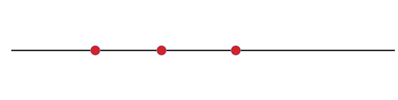
When we edit the object style and change the width and height to 1p0, the objects all scale relative to their original position on the line.
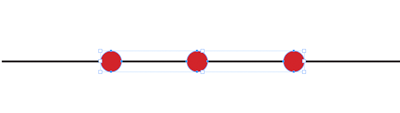
What a great tip! Thanks, Mary. And general thanks to our group members for your unstinting willingness to help one another and to help us all become more ingenious and fluent with our digital tools.
Commenting is easier and faster when you're logged in!
Recommended for you

Remembering Page Position with Object Styles
After reading David Blatner’s tutorial, you’ll apply a slew of object styles to...
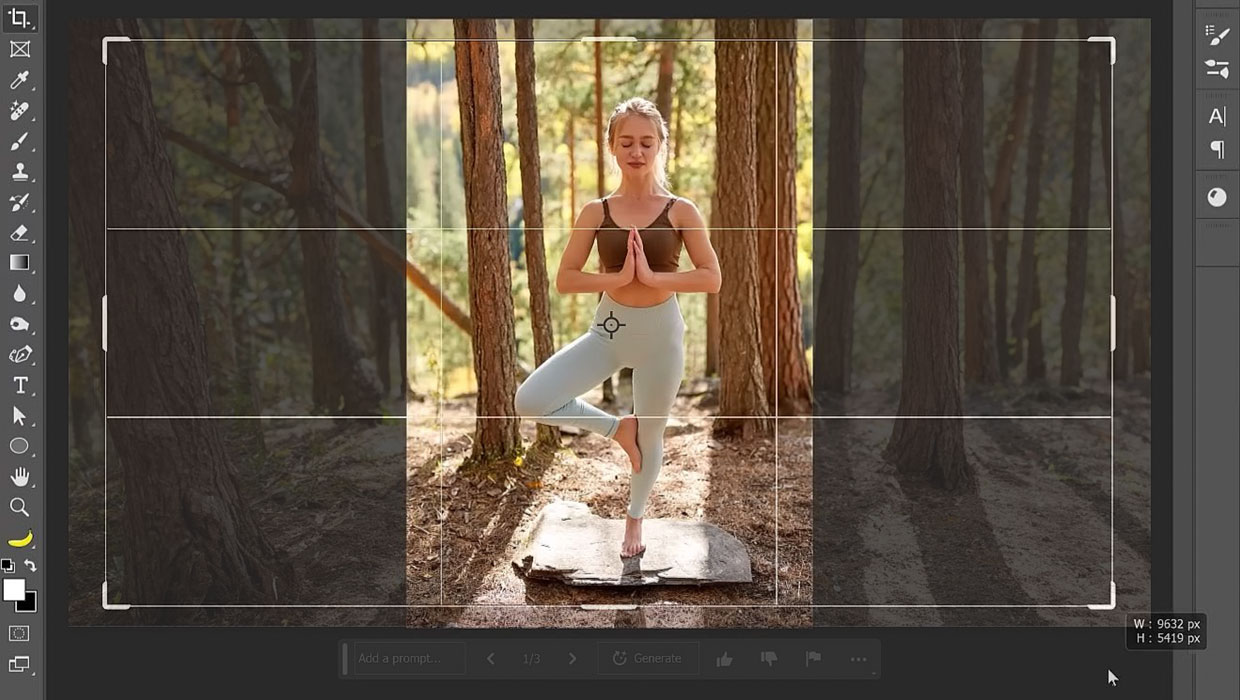
Tips and Tricks: Winter 2023
Time for another round-up of tips and tricks from your favorite creative pros

Tasty Tips and Tricks
A smorgasbord of tips to make your work go faster and get better results




