How to Install Scripts in Adobe Illustrator
How to install scripts so you can run them conveniently from within the Adobe Illustrator interface.

If you want to run scripts from within Adobe Illustrator, the first step is to install them in the right location.
Start by going to the Illustrator application folder. Inside, you’ll find a Presets folder, and within that, a folder for the language you’re using for the Illustrator interface. For example, en_US is US English.
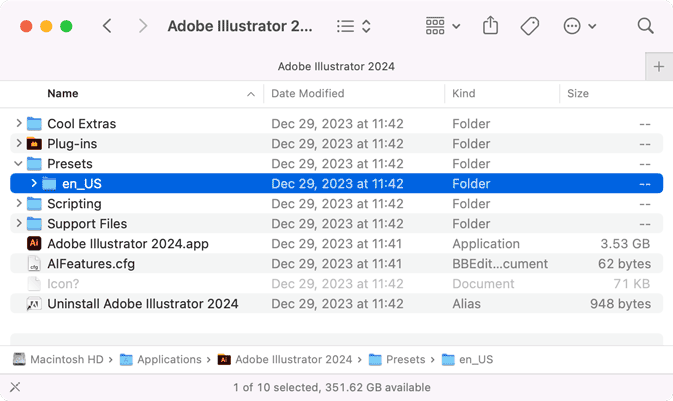
Inside that folder, you’ll find several subfolders containing items such as Actions, Brushes, Graphic Styles, and Scripts.
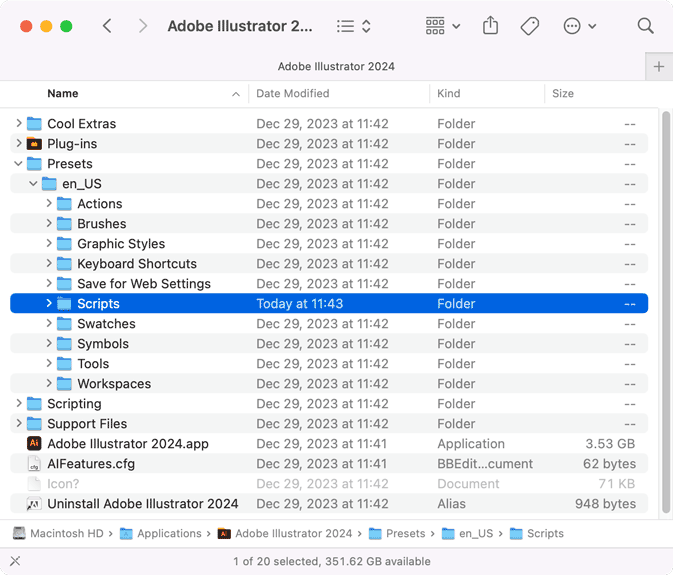
You can put the scripts you want to install directly in the Scripts folder. (Note: you may need admin access to modify the contents of the Scripts folder.) Or, you can organize your scripts into subfolders within the main Scripts folder.
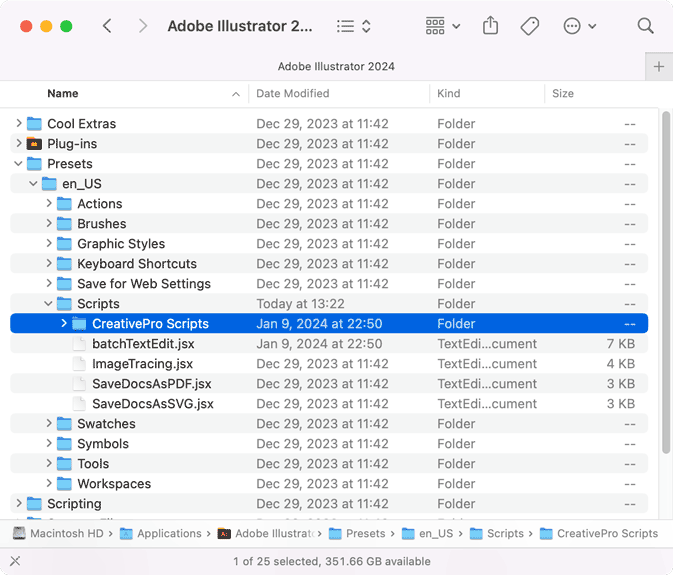
If Illustrator is running, quit and restart the program.
Then, you can see and run the scripts you installed by choosing File > Scripts.
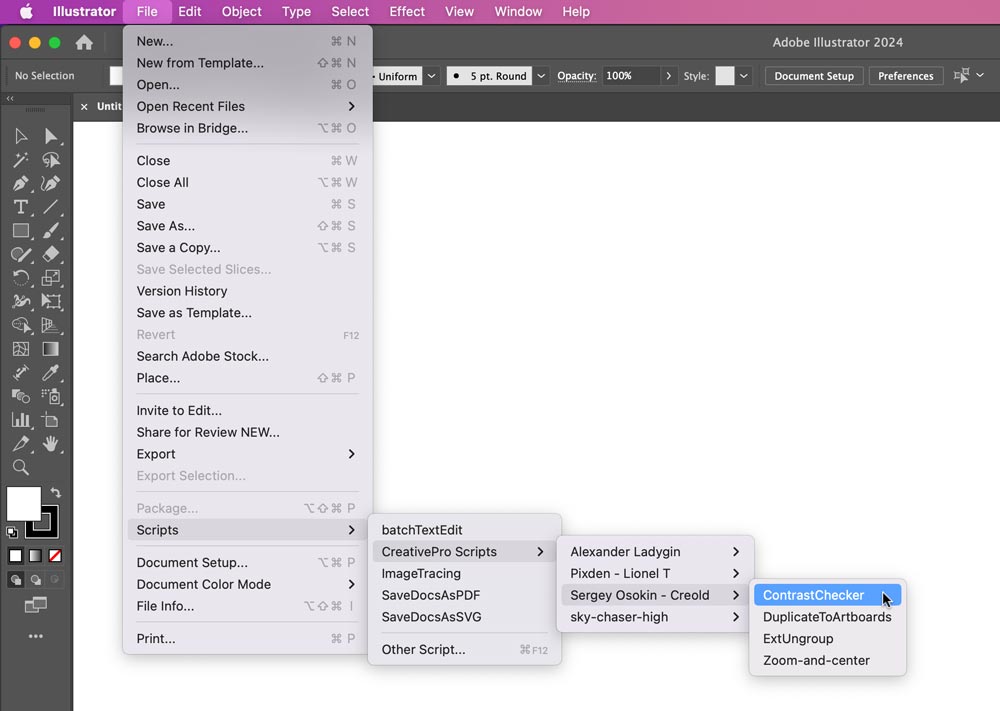
This article was last modified on January 19, 2024
This article was first published on January 19, 2024




