How to Get Text Drop Shadows to Update in InDesign
A couple simple workarounds to use when text shadows glitch in InDesign

InDesign suffers from an assortment of visual glitches like disappearing text, objects not appearing where they really are on the page, etc. Most of these are limited to specific combinations of hardware and operating system. But one visual bug that affects users on all platforms is how a drop shadow applied to text will not update when the text is edited. So, if you have something like this: 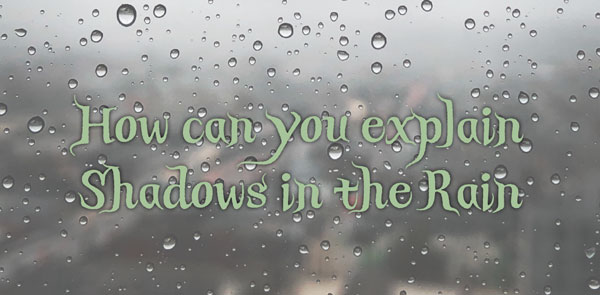 And delete the second line of text, the shadow remains.
And delete the second line of text, the shadow remains. 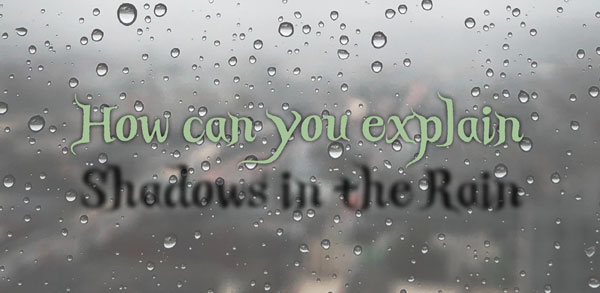 Forcing the screen to redraw, moving or resizing the text frame, etc will not reliably update the shadow. Fortunately, this glitch is just a screen artifact; if you export a PDF the shadow will be correct. Still, it’s very aggravating, especially since this bug has been described on the InDesign UserVoice site for years, but there’s no indication that an official fix is in the works. So, for now (and, apparently, later), here are some things that you can do to force the shadow to update.
Forcing the screen to redraw, moving or resizing the text frame, etc will not reliably update the shadow. Fortunately, this glitch is just a screen artifact; if you export a PDF the shadow will be correct. Still, it’s very aggravating, especially since this bug has been described on the InDesign UserVoice site for years, but there’s no indication that an official fix is in the works. So, for now (and, apparently, later), here are some things that you can do to force the shadow to update.
Cut and Paste in Place
Select the text frame with the Selection tool, the cut the frame and choose Edit > Paste in Place. This is not ideal, since it can change the stacking order of objects in your layout, and it’s a pain when the text frame is grouped with other stuff. But it seems to always work.
Toggle Display Quality Settings
Toggling between Typical Display and High Quality Display (found in the View menu) will get text shadows to update. The nice thing about this one is that both those commands have built-in keyboard shortcuts: Command+Option+Z for Typical and Command+Option+Ctrl+H for High Quality.
Toggle
Proof Colors
Turn View > Proof Colors on and off. This is my preferred method. It doesn’t affect anything in your layout and you can assign it a custom keyboard shortcut so you can do it instantly.  The fact that the problem doesn’t appear in output made me think of this one. I also thought that turning Overprint Preview on and off would do the same thing. Alas, it doesn’t. If you have found any other ways to make text drop shadows update 100% of the time, please share them in the comments and I’ll add them to this post. Shout outs to Michael Brady, who inspired this post by sharing the problem in the InDesign Secrets Facebook Group, and Roy Behymer for the tip about Display Performance.
The fact that the problem doesn’t appear in output made me think of this one. I also thought that turning Overprint Preview on and off would do the same thing. Alas, it doesn’t. If you have found any other ways to make text drop shadows update 100% of the time, please share them in the comments and I’ll add them to this post. Shout outs to Michael Brady, who inspired this post by sharing the problem in the InDesign Secrets Facebook Group, and Roy Behymer for the tip about Display Performance.
Commenting is easier and faster when you're logged in!
Recommended for you
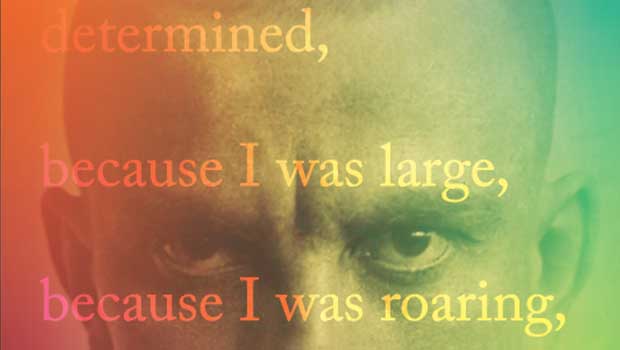
Designing with Gradients
Techniques for enhancing your page designs with attractive color blends.

Stacking Effects in Illustrator
Learn how ignoring a warning can give you the power to create unique effects in...
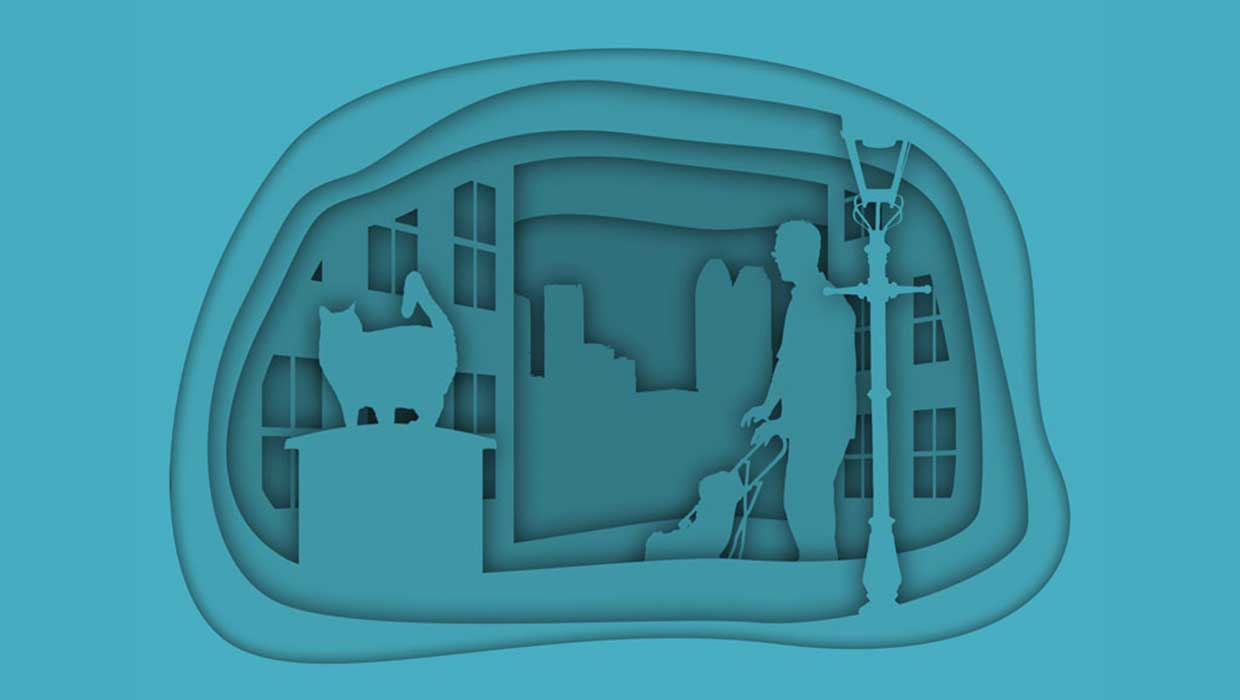
Creating Cutout Image Effects with Photoshop
Simulate layers of cutout paper and shadows with a graphic style




