How to Find Fonts With Specific OpenType Features on Adobe Fonts

The thousands of fonts on Adobe Fonts (formerly known as Typekit) are an incredible resource for Creative Cloud members. And, as a bonus, many of these fonts include extended OpenType features such as extra swash capitals, oldstyle numerals, discretionary ligatures, contextual alternates, fractions, and much more.
But one irritating limitation of the Adobe Fonts web site is that there’s no way to filter the fonts by these features. And what’s more, when looking at an individual font, there’s no obvious way to tell which OpenType features the designer has included in that font.
Sure, when you browse fonts on Adobe Fonts, you can specify the “figure style” to limit your search to only fonts that include old style numerals, for example, but there are no additional filters for other OpenType features.

Thankfully, once you’ve limited your search to a few interesting fonts, there is a way to determine whether an individual font supports the OpenType features you need. Since CSS (cascading style sheets for the web) actually exceed the abilities of InDesign for working with OpenType font features, Adobe displays OpenType features for individual fonts over on the “web” side of fonts.adobe.com. Even if you only care about print, you can still take advantage of this information. Here’s how:
Let’s say that you need to find a serif font that contains OpenType fractions. You’ve decided that you really like Eskorte and URW Baskerville. To see whether or not they support OpenType fractions, follow these steps:
–>1. Once you have drilled down to the page that is displaying the font, click Add to Web Project in the upper-right corner.
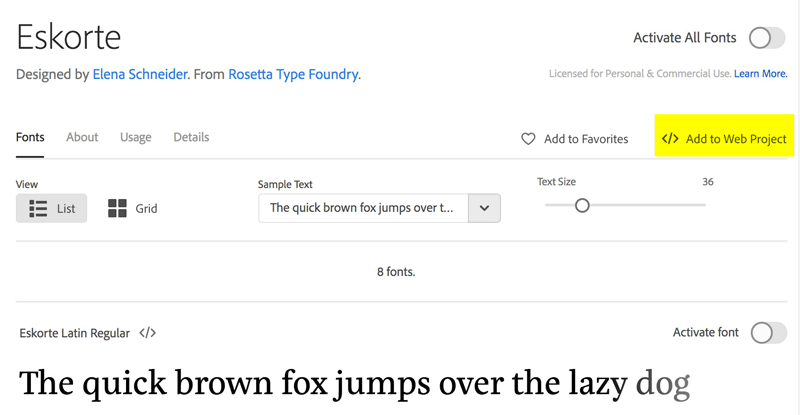
2. In the drop-down list, type a name for the project, then click the Create button. The name you choose isn’t important.

3. In the next box that appears, click the Edit Project button.
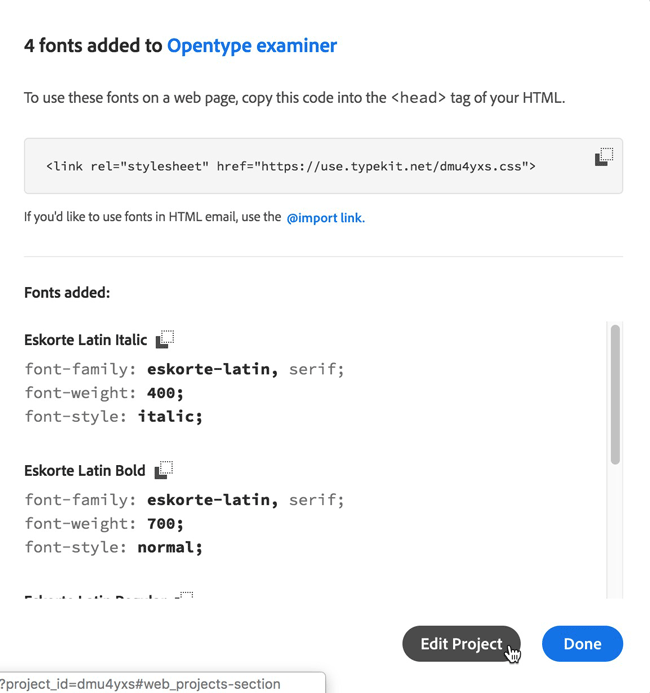
4. In the next screen, you’ll see a Character Set section that indicates which OpenType features are available for the font you added to the Web Project. In my example, I can see that Eskorte supports capitals to small caps (c2sc), fractions (frac), ligatures (liga), lining figures (lnum), oldstyle figure (onum), ordinals (ordn), proportional figures (pnum), small caps (smcp), subscript (subs), superscript (sups), and tabular figures (tnum). You can view a guide to the abbreviations used here.
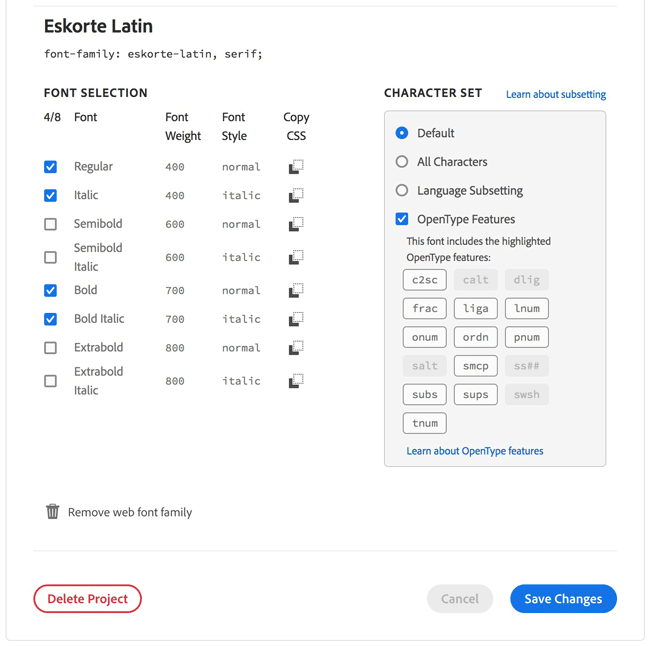
5. When you’re finished examining the OpenType attributes, you can click Remove web font family, but leave the empty web project behind so you can use it next time you want to examine a font.
You can add several fonts to a Web project, and then go to the Edit Project section to compare the OpenType features of several fonts at once. Hopefully Adobe will make this simpler someday for print designers, but in the meantime it’s better than nothing.
Commenting is easier and faster when you're logged in!
Recommended for you
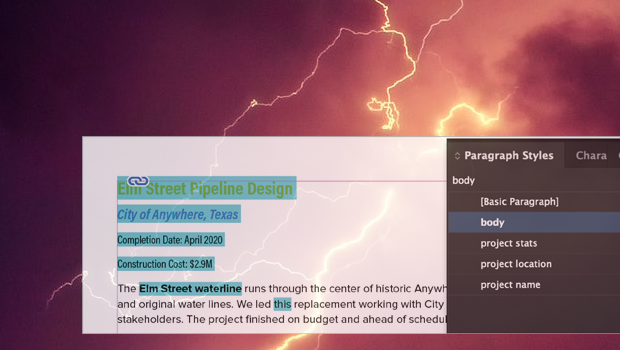
Formatting in a Flash
How do you take 50 unstyled, manually formatted Word files and turn them into a...

Identifying Fonts
New artificial intelligence software (and some good old-fashioned human knowledg...

Designing with Type: Grunge, Punk, and Futurism
A fascinating and fun look back at the grungy type of the ’90s and its ancestors...




