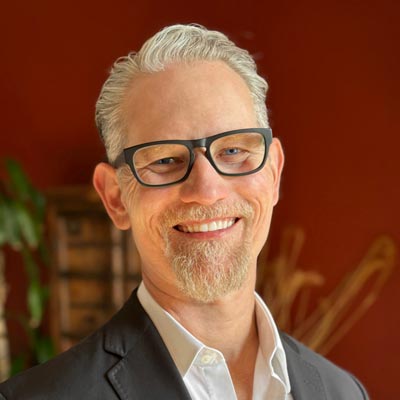How to Create a Scrolling Timeline With Parallax Effect in PowerPoint
Learn how to create a scrolling timeline in PowerPoint with a parallax effect by adjusting the amount of movement for foreground and background elements.

In this “Three Minutes Max” video, Mike Parkinson shows how to create a scrolling timeline in PowerPoint with a parallax effect. He demonstrates that by moving the background image slightly between slides and the foreground timeline elements quite far, it gives the illusion of depth. Mike adds in the morph transition for a seamless look as elements glide between slides.
Three Minutes Max comes from a fun—yet very competitive—session at our annual CreativePro Week conference. Speakers have three minutes to wow the audience with the tip and win a prize for a lucky conference attendee.
Subscribe to the CreativePro YouTube channel for more helpful design tips!
This article was last modified on August 29, 2025
This article was first published on August 9, 2024