How to Add Swatches with the Free Version of Pantone Connect
A simple trick lets you add spot color swatches in InDesign without subscribing to the paid version of Pantone Connect.

Recently, the news of a plan to remove Pantone color libraries from Adobe apps in March 2022 has caused quite a stir. For folks who will need to work with these swatches going forward, Pantone is offering their Connect plug-in. You can install it for free, but if you want to be able to search for and add specific Pantone colors to your Swatches panel, you need to subscribe to the paid version (currently $8/month or $36 for the first year, and $60/year thereafter). Or do you?
At a recent Twin Cities InDesign User Group, Paul Nylander showed a nifty trick for getting Pantone colors into your Swatches panel as Lab colors, which you can then convert to spot colors.
Here’s how:
Install the Pantone Connect plug-in.
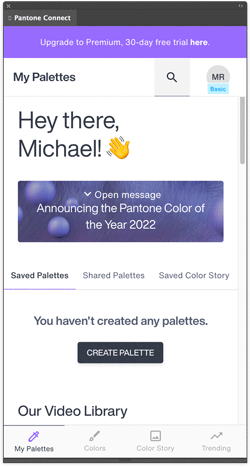
Make sure you have nothing selected in your layout.
Search for the color you want to add to your swatches.

In the Pantone Connect panel, click the name of the color, not the color square.
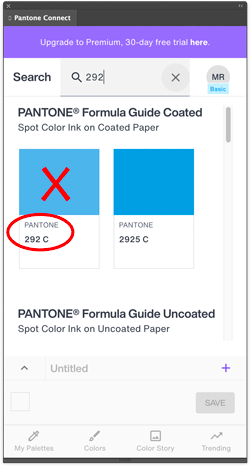
This makes it appear as the current fill or stroke color in your document. (If you had nothing selected.)

Right-click the color on the toolbar or Control panel and choose Add to Swatches. You can also just click the New Swatch button on the Swatches panel. You’ll get a new Lab color swatch.

At this point, you can edit the new swatch to change the Color Type to Spot, and give it the correct name.

This trick also works for spot colors that don’t exist in the outdated Pantone libraries currently installed with InDesign, like the 2022 Color of the Year, 17-3938 TCX Very Peri.
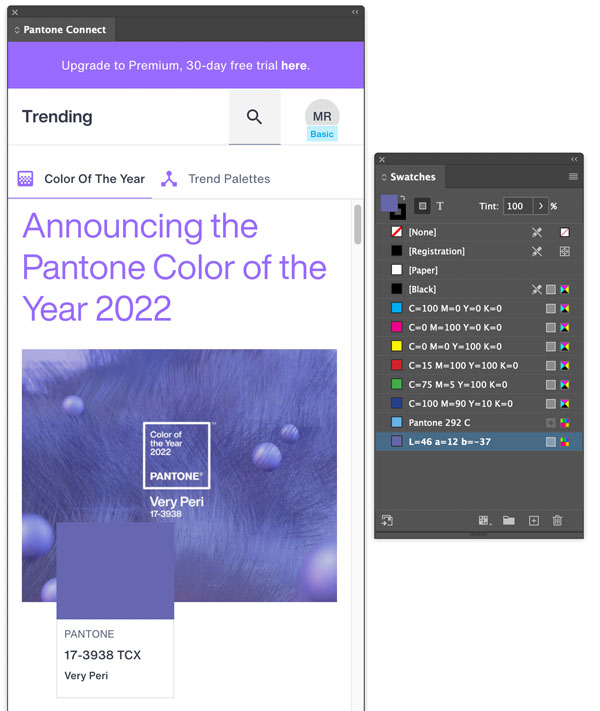
You might be wondering how accurate those Lab values are. In my tests, they were very close to what you’d get from the built-in swatch libraries. Not dead-on, but certainly in the ballpark, section, and row.
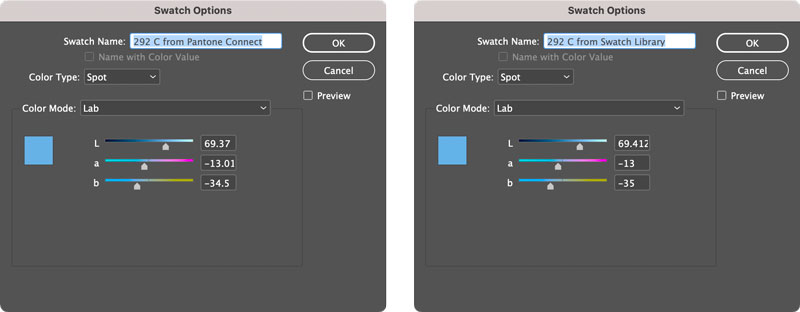
And since your print service provider is the one responsible for using the correct spot ink, you really just need to worry about telling them which ink to use and getting the spot color swatch applied in all the right places. The color you see in InDesign is just a decent approximation.
Whether this trick will be disabled in some future version of the Pantone Connect plug-in is anyone’s guess. But for now, it gives you a simple workaround for adding any Pantone color to your Swatches panel in InDesign without coughing up the dough for more subscription software.
Thank you, Paul!
This article was last modified on January 24, 2022
This article was first published on January 24, 2022




