Ghost Frames
This is a re-post of an article I wrote in 2008 at Publicious.net. I thought it would make a fun one for Halloween (or any time you want to spook someone out with InDesign).
I never believed in ghosts till I started reading the InDesign Help file. I’m not talking about the ectoplasmic remnants of ex-people. I mean spooky page objects that affect a layout even though you can’t see or select them. Behold, an empty looking document page.

All layers are visible. Guides and frame edges are showing. You’ll have to trust me on those; scout’s honor. OK, nothing there, right? Now I draw a frame and fill it with text.
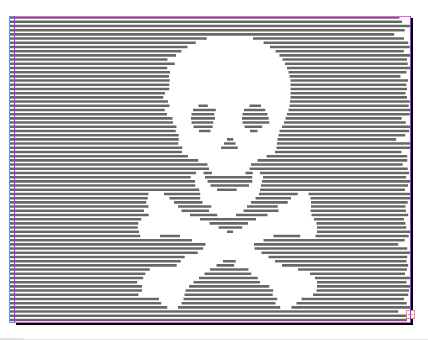
ZOINKS! This page is haunted! Or is it? There must be a perfectly logical explanation, right? Let’s find out just what this ghost is made of.
In a new document, go to a master page and create a text frame. Using a ghastly font, type a ghoulish glyph.

Convert it to outlines (cmd-shift-o).

Scale it to monstrous proportions.

Turn on Text Wrap: Wrap Around Object Shape, with zero offset.

Set stroke and fill to None.

And now for the trick (or treat, depending on your point of view): Our ghost becomes totally invisible on a document page if we go to the Pages panel and uncheck Allow Master Item Overrides on Selection.
![]()
As a master page item, the skull and crossbones would normally have a dotted outline in its layer color. And it could be overridden by cmd-shift clicking/dragging it. But with this option turned off, the outline vanishes and the object cannot be overridden or detached from the master. From the document page, it is invincible and invisible, lurking until its presence is revealed by some unsuspecting text that wanders by.
There’s probably not too many practical uses for Ghost Frames, but it fascinates me how I can completely hide something on a document page, yet its effects can still be felt there. Keep this trick in mind if you ever can’t tell why text is jumping around on an otherwise deserted area of the page. It’s also a good prank to play on your unsuspecting co-workers. Just make sure there are no meddling kids around to foil your plans.


