Free High Quality Maps in Vector Format with the ArcGIS Maps Plug-in

Everyone needs to make a map sooner or later… maybe a detailed street map, or a map of where Austria is in Europe, or something. But all maps share one thing in common: they’re a total pain to draw. Fortunately, I found a way to make maps that is easy, powerful, and actually kind of fun. The trick is to use a free plug-in for Illustrator called ArcGIS Maps for Creative Cloud. (It also works in Photoshop, but the results are bitmapped, not vector paths.)

To find this plug-in (or add-on or extension, or whatever you want to call it), choose Window > Find Extensions on Exchange. That takes you to the Adobe Exchange marketplace, where you can just search for maps, and ArcGIS will show up there.
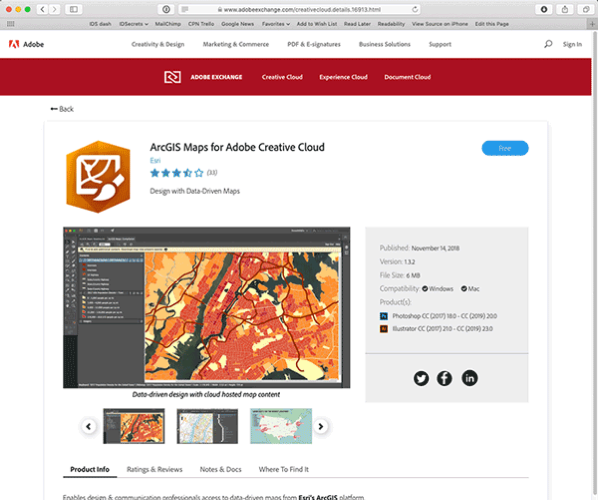
From there, you can install it and it should show up automatically in Illustrator and Photoshop. (Note that some people have had trouble getting the install feature to work, but that’s a Creative Cloud issue, not the fault of the plug-in. The developer does offer an installation troubleshooting page that I also found very helpful.)
Once you’ve installed it, you can find it inside the Window menu, inside the Extensions submenu. I won’t give you a detailed tutorial on how all this works, but I’ll give you the quick version. First, you find the location you want. Like I’m going to search for Seattle and then zoom in to the location I want:

Then I need to draw out a rectangle to show the extent of the map I want:

When I have it looking right, I’ll click the Preview button, which opens the Compilation panel. That’s where you get to say what you want included in the map:
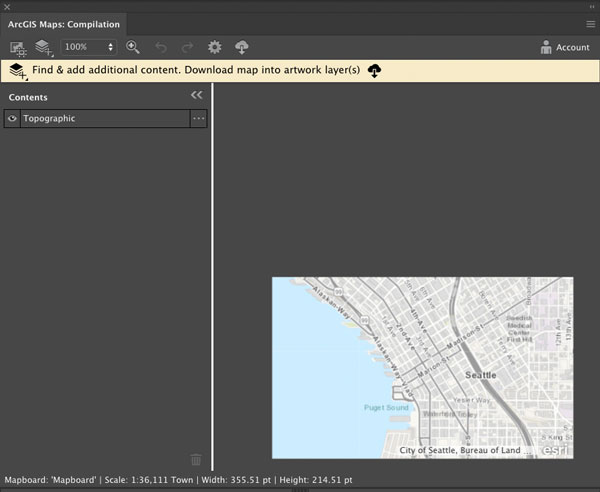
Right now it’s a topographic map, which is just a bitmapped image. I want actual vector art, so I click the little … menu in the right column and set the basemap to Vector Street Map.

Then I click the Download/Sync button, and it gives me a warning about not being able to embed the map, which you can ignore. It may take a minute or so to download the data. Then, when it’s done (it gives you a little success message), you can close these panels. And there’s the map in a new document:
But here’s where it gets awesome, because look at the Layers panel! Every little thing is on its own layer, and you can turn them on or off to get just the map elements you want. Plus, of course these are all just paths, so you can change the font of the labels, or change the colors of the strokes, and so on.
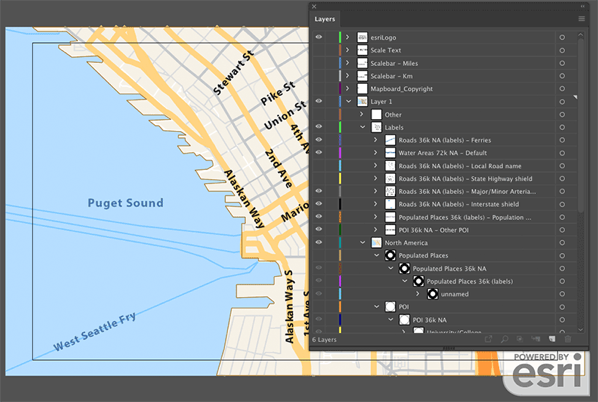
Then, when you’re done, you can save this as a PDF or AI file and place it in your InDesign document. (Because, at least in my world, all roads lead to InDesign.)
So why did the mapping company that makes this (ESRI), release this incredible tool for free? Well, because while this plug-in does everything most of us need, some companies (especially the large enterprise and government organizations that ESRI works with) need even more map and demographic data. So ESRI is giving this free tool to everyone because they know a few of you work for big companies who can afford their more advanced or in-depth tools.
I love it when I discover this kind of win-win, where we can get an awesome tool for free. You should definitely check it out.
This article was last modified on January 16, 2023
This article was first published on January 21, 2019





