Fixing Droopy Wraps
Following up on Anne-Marie’s post about wrap placement, we’d like to pass on a short and wonderful little article written by our friend and colleague Dave Saunders. He wrote:
One of InDesign’s long-standing problems has been the way it handles text wraps around circular objects. As Figure 1 shows, the text droops below the circular wrap in an ungainly fashion. When working with left-aligned/ragged-right text, there is the further issue that the circle also is too far to the right, but this latter is hardly InDesign’s fault.
Figure 1: Circular Image with uniform text wrap

Why does this happen?
When InDesign composes text in the vicinity of a text wrap, it assumes that each character of the text is sitting in a box the width of the character and as tall as the leading, with the baseline of the character at the bottom of its box — this means that descenders actually extrude out of the box.
To show the impact of this algorithm, I created figure 2. It’s the same text as figure 1 with the same wrap in effect, but I’ve added a 12 point colored underline (the leading of the text being 12 points) and a half point strikethru sitting on the baseline (the black line). Also, I’ve drawn a circle where the wrap is. Now we can see what’s happening. Where the character boxes collide with the wrap, the composer makes a hole in the text. And because the text is so low in the box, there’s a top-to-bottom displacement of the arc, clearly visible around the right-side of the image.
Figure 2: Same text and image with text boxes made visible.
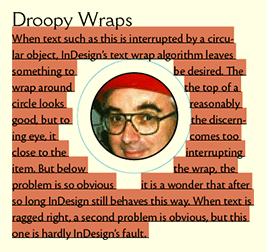
How do you solve this?
Well, InDesign could do better. PageMaker did. PageMaker used the same technique, but its text sat inside the leading box, with a third of the box below the baseline. That four-point shift (for 12-point leading) is just what’s needed to deal with the problem to the right of the image. But what about the left side? Actually, InDesign does have an attempted solution for the left side in the form of a Composition preference. You can turn on Justify Text Next to an Object. But this has two problems: it’s a document-wide preference, so it’s all or nothing, and it tends to result in unacceptable word and/or letter spacing because the “column” of text to the left of the image can be so narrow. See figure 3.
Figure 3: Same text with Justify Text Next to an Object
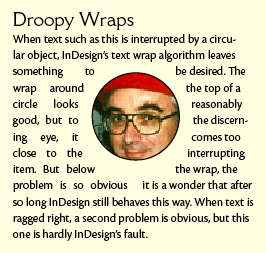
Scripting has an answer
For years, I’ve been solving this problem with scripts. My solution is to move the graphic without moving the wrap. The graphic needs to come down about four points and move left about six points. Prior to InDesign CS3, I had to keep those scripts loose in a folder and I had to use artificial means to tell the script just what I wanted it to do. But InDesign CS3 has JavaScript support for ScriptUI, a technology first introduced with Bridge that allows a script to present the user with a palette that can drive the process. Figure 4 shows my new Wrap Nudger script in action. I first made the wrap just a tad smaller so the line of text under the image was no longer affected, then I nudged the image five times towards the bottom left and twice to the left. The size of the nudge depends on the zoom value for the window and the multiplier at bottom right of the palette, so this is a feature for people who want to use their eyes and aesthetic judgment.
Figure 4: Moving the Image using WrapNudger
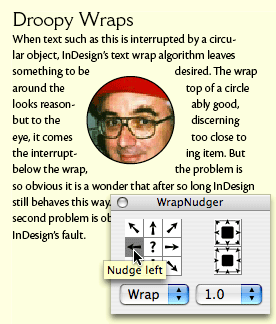
How does it work?
WrapNudger presents you with a palette that allows you to do three things that were previously somewhere between impossible and extremely tedious:
- You can change the size of a User-Modified text wrap (using the two buttons on the right which expand or tighten the wrap).
- You can move a text-wrapped item without moving the wrap, so that when you have the text just the way you want it, you can nudge the item into the optimum position.
- Conversely, you can nudge a User-Modified wrap without moving the item it wraps around.
Previously, the only way to do these things was to manually move each point on the text wrap path using the direct select tool.
Where can you get WrapNudger?
It’s available for download from PDSASSOC.COM. It’s “donationware.”




Thanks, Dave! I have been bothered by this problem several times, and always ended up disabling text-wrap for my graphic and drawing an invisible ellipse which I squeezed and nudged to give me sensible wrapping. I’ll give your intriguing-sounding script a test-run later today!
WHOA! The man is a rocket scientist!
Good luck Klaus.
I’ve had reports that on a Windows system, clicking the buttons too quickly will cause an error. I’ve not been able to reproduce that on my Mac.
Dave
Clicking anything too quickly on Windows will cause errors, Dave.
Dave, I’ve tried it, it works brilliantly — thanks! I’ll stop by your site today and PayPal you a few pennies, as thanks for this and for a couple of your other donationware scripts I’ve played with.
Dave, I’m on WinXP, and now tried some frenzied clicking for half a minute, but got no errors. I just notice that the ruler and the unit fields briefly “flick” to point units (my standard page unit is mm), which I guess your script needs. The CPU shoots to 100% when I click a lot, so I bet your script has plenty of harrrd work to do — and better it than me!
SWEET! Fantastic for book picture layout.
Awesome! It’s a must have.
Other than support for new features, of which there are many, there aren’t many changes in scripting from CS3 to CS4 that affect existing scripts, but WrapNudger is affected by one of them.
For the gory details, see my blog: https://jsid.blogspot.com/2008/10/cs4-change.html
For the updated package, visit: https://www.pdsassoc.com/index.php?Nav=solnssub&Ban=WrapNudger&Info=PDSproducts/WrapNudger/index.php
Dave
I had a problem installing PDSnudger and it is not properly installed. Is there a way to uninstall or remove it, so I can reinstall it. I have tried to reinstall and it will not allow me to reinstall. Using CC 2015.3 on macos10.10.
Help.
Is there a developer or creator I can call?
Roger: Installing and uninstalling scripts is usually a simple matter. See this post: https://creativepro.com/how-to-install-scripts-in-indesign.php
The link now goes to a page that says the site is coming soon. Any other way to get the script?