How to Find the Size of a Layer in Photoshop
Learn how to find the exact pixel dimensions of a layer in Photoshop!
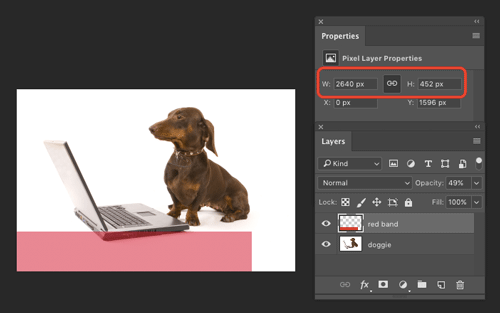
Want to know the exact pixel dimensions of a layer in a Photoshop document? Just show the Properties panel (Window > Properties). Then click on the layer in the Layers panel. This will show the dimensions of the entire layer you selected, including parts that are beyond the boundaries of the canvas.
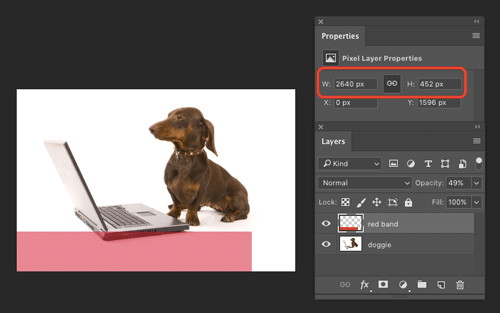
If part of the layer is outside the canvas and you only want to see the size of the visible pixels (or you’re using a really old version of Photoshop), you can also use the Info panel (Window > Info).
Hold the Ctrl key (Windows) or the Command key (Mac) and click on the layer thumbnail in the Layers panel to select all the visible pixels in that layer.
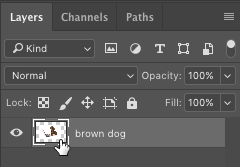
The size of the selection (visible pixels) is now displayed in the Info panel.

This article was last modified on February 3, 2022
This article was first published on April 17, 2017




