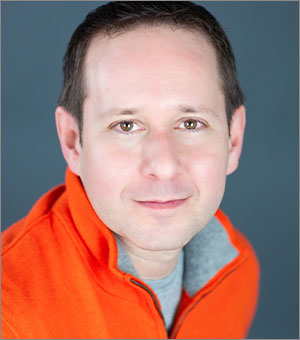Extract Embedded Media in PowerPoint with the “Unzip Trick”
It’s no secret that media files can quickly balloon the size of PowerPoint, and it’s always frustrating trying to identify which megabyte-heavy image or movie is preventing your presentation from being emailable. And when it comes to trying to extract already embedded media files, the usual solution of saving them out one by one gets tedious fast. (And is PowerPoint saving at original resolutions? Probably not…) There are tools to analyze media within a PowerPoint file such as Neuxpower’s fantastic Slidewise add-in, but with a simple trick involving the ZIP file format, you can gain easy access to all media assets within a PowerPoint file at once.
Turn Your .PPTX into a .ZIP
Most people don’t realize that a .pptx file is really just a container of XML data and various files in ZIP format. You can actually go into and edit the XML using basic coding tools if you’re so inclined, but if you just want to access the folder where images, movies, and sounds are stored, you need to first make your .pptx recognizable as a ZIP file. Don’t actually compress your PowerPoint file, just change the extension name in the finder from .pptx to .zip or add .zip to the end (i.e. MyPresentation.pptx.zip). If you have extension suffixes turned off (the default in Windows), you’ll want to turn them back on in system preferences. It’s important to note that while you generally will be able to rename your file back to .pptx, you should always work on a copy just in case anything does go awry. The next steps are different on the PC and the Mac, so let’s first look at the PC side.
Viewing Zipped Files on the PC
Right-click your .zip file and select Open which will launch a finder window with four items including a folder named “ppt.” Within this is a folder named “media” where you will find all multimedia files that have been embedded into your PowerPoint file. From here, you can take note of that 40mb TIFF that your client inserted and copy out those two dozen SVG logos in one fell swoop for use elsewhere all without actually uncompressing the .zip.

You can make the above process even easier by using a third-party unzip tool such as the free 7-Zip which allows you to just right-click a PowerPoint file and open the XML without the need for changing extensions.
Viewing Zipped Files on the Mac
Uncompressing a .zip file on the Mac used to be a simple matter of double-clicking, but recent OS versions have complicated things. After changing the extension to .zip, if double-clicking does not work or results in a new .cpgz file instead of a folder of assets, you’ll have to use an unzip tool such as Apple’s Archive Utility. Right-click the file, select Open with, and Archive Utility should be the first option. But if this doesn’t work—and it doesn’t for me—you’ll want to seek out a third-party zip tool. I like the free Dr. Unarchiver (see below) which, like 7-Zip, allows you to view, preview, and copy out files without having to fully extract the file or even change the extension from .ppt.
More Resources To Master Presentation Design
CreativePro Week is the essential HOW-TO conference for creative professionals who design, create, or edit in Adobe InDesign, Photoshop, Illustrator, Acrobat, and Microsoft PowerPoint.
Featuring over 30 expert speakers and 75 sessions, CreativePro Week offers five days of in-depth training and inspiration, all in one place. No matter your skill level, you’ll learn techniques and best practices you can start using immediately to improve your productivity.
Members get a special discount on registration! Sign up today.