The Case of the Evil Eye Contest Answer and Winner
It’s time to reveal the solution—and the winner—for this month’s InDesignSecrets contest!
Here’s the scenario:
You open a file created by another designer and come across an unusual page in the layout. On that page is a single text frame, with some text set in black, and some in white. Beneath the text frame is a circular frame with another frame pasted into it so it looks like an evil eye. And even though this evil eye is not a text frame, text appears to flow inside it.

Wherever you move the eye on the page, it attracts text like a magnet.

What strange force is causing text to appear inside the evil eye?
The answer is that Text Wrap was applied to the circular frame with the Invert option turned on.
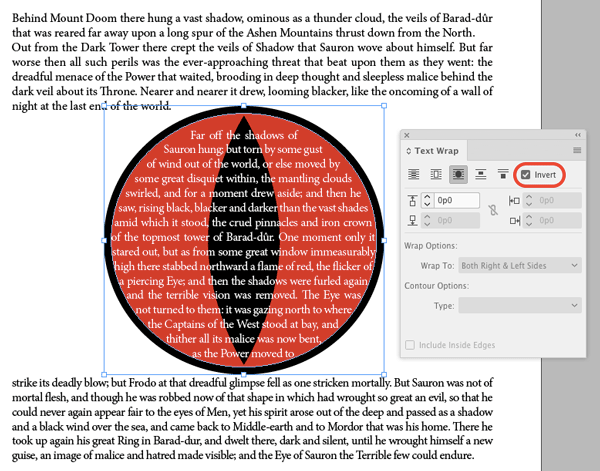
This reverses the normal behavior of text wrap, and makes text appear inside the boundaries of the object.
And the winner of this contest is…
Melanie Turner
Melanie wins 3 months access to videos of any 2 days of CreativePro Week 2018.
Thanks to everyone who entered, and be on the lookout for another contest with a new great prize next month!




Why does the text change from black to white in the middle image you show above? Was that text selected?
I hadn’t ever noticed the inverse button on the text wrap menu, so I wouldn’t have been able to solve this anyway, but the text color change threw me.
If you take a closer look you can see te text is coloured ‘by hand’, so is part of the white text on the white background ‘missing’ and is some part of the text black again in the ‘eye’ ;-)
Frans is correct. The white text was manually colored. I tired to show that with the screenshot where the eye was moved. Sorry that was confusing.
However, you wouldn’t need to hand color it, if you now add an effect to it! “Effect > Screen” Will now make the black text white!
What I find trickier to manage is managing the buffer zone on the object. Positive number gives a better margin on the copy inside the round object, but makes the copy above and below too close. Negative number gives better cushion to object, but causes copy to flow outside the object. Hmmm…