Deneba Canvas 8: Master of Some
Deneba Software’s Canvas has been around almost 15 years. Although it’s usually overshadowed by products from larger companies Adobe, Corel, and Macromedia, Canvas was the first graphics application to integrate vector-graphics creation and bitmap editing within a single application. Designed for, and used primarily by technical illustrators, Canvas 8 has a little something for everybody: graphic designers, art directors, illustrators, Web site designers, and corporate presentation designers. Besides illustrations, Canvas can create multi-page documents, prepare them for commercial printing, and convert them to PDF documents, Web sites, or desktop presentations. You can model in 3D, create Flash SWF movie files and animated GIFs. You can work alone, or on a network with a workgroup. The new version also contains customizable Web Image Slicing and direct Flash export for both platforms. You name it, Canvas can do it.
While none of Canvas’s tools and capabilities are unique, having all these tools and capabilities in one application is. Even CorelDRAW which comes closest in terms of numbers of tools and features does not possess this breadth of features. FreeHand and Illustrator have some of these capabilities, but both fall short, especially in terms of user interface and intuitive on-screen editing.
Canvas 8 is a cross-platform Macintosh and Windows application. The Macintosh version is optimized for OS X, but will run under OS 9 as well. The Mac OS X version of Canvas 8 contains hundreds of enhancements and advanced new features including: vector and raster Sequence recording, AppleScript, ColorSync, and QuickTime support. I reviewed the Windows version on a DELL Pentium II 450 MHz system with 128 MB RAM and Windows 98. An upgrade is now available that is optimized for Windows XP.
Squeaky Clean
My first impression when I launched Canvas 8 for the first time was boy, this is clean and elegant design! Instead of the dog’s breakfast of menus we have come to expect from some applications (FreeHand for one comes to mind), Canvas’s work area is well designed and organized. The main tool bar is unassuming and contains only a handful of basic tools. Contained in a flyout menu inside each tool you’ll find a host of related tools, not unlike the approach you find in most graphics applications these days.
When you create a new page, Canvas offers four working environments: Illustration, Publication, Animation, and Presentation (see figure 1). Preset templates are available in each environment to get new users off to a fast start.

Figure 1:When you create a new page, Canvas offers a set of document options including: Illustration, Publication, Animation, and Presentation. Each option has a series of templates such as the four listed here.
An orderly Docking Bar at the top of the screen contains a series of tabbed tools and effects sections, which when clicked, produce drop down palettes (see figure 2). For example, press Inks and the color editor appears with all the color fill types and color editing operations. These palettes can be “torn off” and floated on the screen, or left docked, neatly closing after a function or effect has been applied. If the palette is floated on the page, as soon as you are finished you can either close it, or click a button on the title bar to place it on the Docking Bar. If the Docking Bar gets a little disorderly, Control-click (Mac) or right-click (Windows) on the Docking Bar and select “clean up,” which automatically reorganizes the tabs. You can even arrange the tabs alphabetically. Floating, tabbed palettes appear in other programs, but Canvas is one of the few (CorelDRAW and Adobe Photoshop Elements, for instance) that launch with a docking station in place.
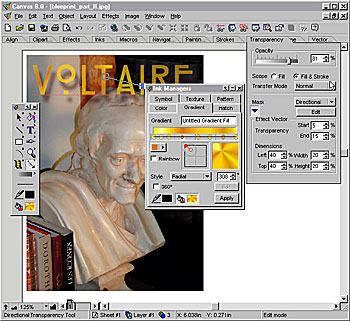
Figure 2: The tabbed section along the top of the screen is called the Docking Bar. Clicking any of the tabs opens a palette, such as the Transparency palette.
Another thing that caught my eye is the thoughtful design and layout of the individual palettes. The on-screen, interactive implementation of functions such as gradient fills and gradient transparency takes a little getting used to, but once you get the feel for how they work, you will wonder why FreeHand and Illustrator don’t work this way (CorelDRAW and Xara X both make good use of on-screen interactive controls). For example, when creating a gradient fill, Control clicking (Mac) or right-clicking (Windows) a color station pops up a color palette, right where you clicked, from which you can pick your colors (see figure 4). Unlike the contextual word menus you find in Illustrator, for example, Canvas actually shows an interactive palette on screen.. This same idea applies to gradient transparency. Right or Control clicking, on any transparency control point, pops up a 0-100 percent transparency slider. Very orderly and very efficient.

Figure 3: Gradient fills can be interactively edited on screen. Control-clicking (Mac), or right-clicking (Windows) on any of the control squares pops up a color palette from which a new color can be selected or custom mixed. Dragging from the black control box on the far right, adds a new color station.
Most applications now support multiple selection modes: Clicking once on an object produces a set of bounding box handles that let you interactively resize the selection. Clicking twice produces a set of rotation and skew handles. In Canvas, click a third time and you can edit Bezier control points. All with the same selection tool.



Impressive sure, but needed? Sorry, but I like the fact that I can send AI’s to just about anyone. Why go with a lesser standard, it makes no sense. Oh and, SuperPaint was actually the first app to combine vector and bitmap. :)
D’oh!
Pamela Pfiffner, editor in chief
creativepro.com
In fact, about the only flaw in the review was the lack of “sticky” tool selection – it’s a preference option. Holding down the cmd key (Mac) will select the last used tool as well.
This attention to detail abounds in Canvas. You’ve got to use it for a while to appreciate it, but there are so many production-oriented features that going back to something else just makes life harder. jAQUAN, if you think this is a lesser standard than Illustrator you’ve got it very wrong. Canvas is an impressive piece of software no matter which way you look at it. And from my experience, it runs rings around Illustrator in terms of performance. Canvas 8 truly deserves the accolades.
what is the website to download it freely?