Cycle Through Blend Modes in InDesign with a Script
You can now cycle through all of InDesign's blend modes with the flick of a finger, thanks to a pair of free scripts.

One of the easiest ways to take advantage of InDesign’s built-in transparency effects is to apply blend modes to objects in your layout. You just need to place one object on top of another, select the top object, go to the Effects panel (Window > Effects) and choose a blend mode.
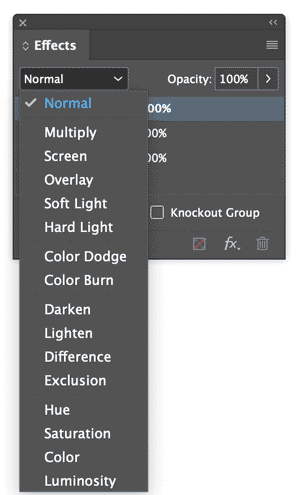
But creating effects with blend modes often involves some experimentation, since it’s hard to predict exactly what the results will be with some blend modes. Apps like Photoshop make it easy to cycle through all the blend modes with a keyboard shortcut. But InDesign has no such shortcut, so users had to use the slow and tedious method of manually choosing one blend mode after another from the list in the Effects panel. But now, thanks to a pair of great scripts from Keith Gilbert, it’s a breeze to quickly cycle through all of the blend modes with the flick of a finger. One of the scripts will cycle through the blend modes in a forward direction, the other script goes through the list in reverse.
You can download the scripts at Gilbertconsulting.com. Once you have them installed, you need to assign each script a keyboard shortcut (Edit > Keyboard Shortcuts).
In the dialog box, choose a custom shortcut set or create a new one. From the Product Area menu choose Scripts and locate the two scripts in the list of Commands.
Select one of the scripts, type the shortcut you want to use, then click Assign.
Repeat the process to assign a shortcut to the other script.
If you want to match Photoshop, use Shift++ (plus) to go forward and Shift+- (minus) to go in reverse.
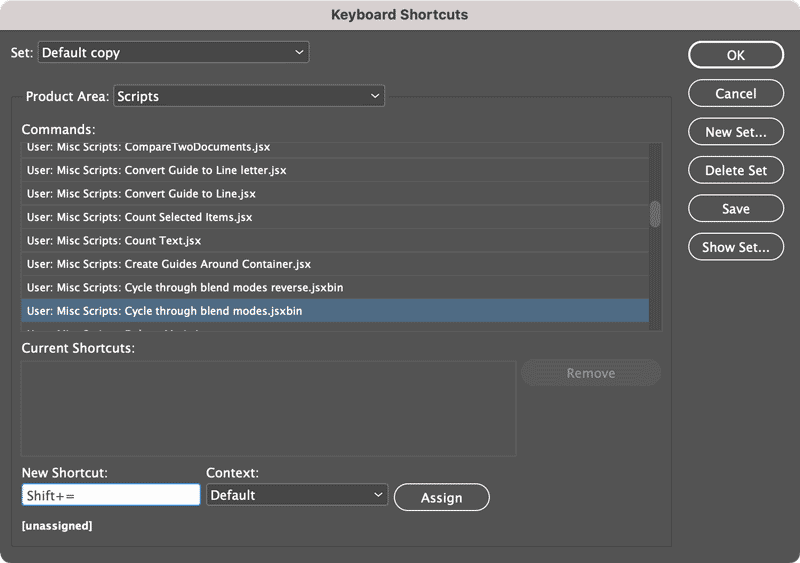

Happy blending!
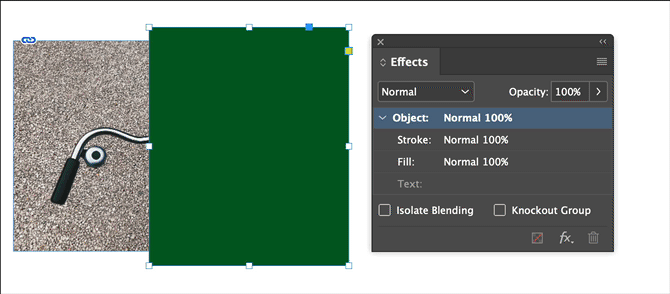
Bonus tip: A reader pointed out that there’s another easy way to cycle through blend modes: use InDesign’s hover scrolling feature. Just position your pointer over the blend mode menu in the Effects panel and use two fingers on a trackpad, a mouse scroll wheel, etc.
This article was last modified on May 26, 2021
This article was first published on May 25, 2021




