Customize InDesign’s “Edit Original”
Ira writes: Is there some way to have the contextual menu item for "edit original" defined by a preference? Currently choosing edit original uses my OSX pref, which opens jpgs...

Ira writes:
Is there some way to have the contextual menu item for “edit original” defined by a preference? Currently choosing edit original uses my OSX pref, which opens jpgs in Preview — within ID I want the jpg opened in PhotoShop.
A common request, Ira, from both Mac OS X and Windows users. While InDesign itself doesn’t let you override your OS’s (operating system’s) defaults, the free Adobe Bridge does; and it’s easy to jump to your image’s location in Bridge directly from InDesign and then open it from there.
(Side note: If you want to change your OS’s default file type association – so that .jpgs open in Photoshop both from ID’s Edit Original and when you double-click a .jpg file in Finder/Explorer, see this post I wrote earlier. But if you’re like Ira, and you want certain file types to be treated differently when they’re opened from within InDesign, keep reading.)
Bridge is Your Alternate Edit Original Friend
Select the image in your InDesign layout, which automatically highlights its link to the original the Links panel, and choose Reveal in Bridge from the Links panel fly-out menu.
Your computer starts up the Bridge program if it’s not already running, brings the Bridge window to the front, navigates to the folder on your hard drive or server that contains the original image, and highlights its thumbnail preview in Bridge’s Content panel. If you have Bridge running in compact or ultra-compact window mode so it appears like a floating palette in InDesign, the Reveal in Bridge command jumps to the thumbnail in the little palette. Neat!
Now just double-click the thumbnail – or press Command/Ctrl-O for Open – and Bridge opens the file in the application you previously specified in Bridge’s Preferences > File Associations section. By the way, until you edit these, all the associations here are the same as your OS’s settings.
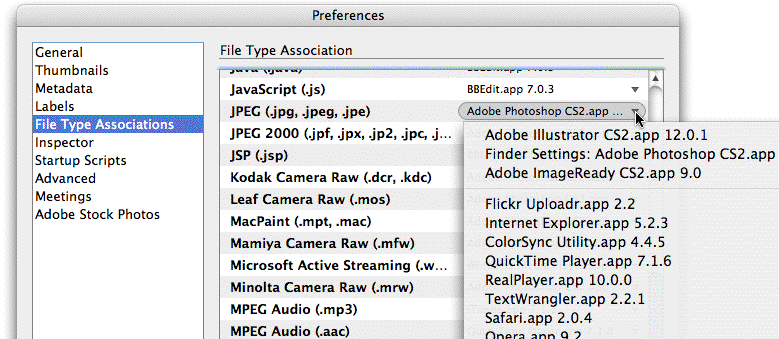
Streamline it to Two Simple Shortcuts
If you’re going to do this a lot, you might want to assign a custom keyboard shortcut to InDesign’s Reveal in Bridge command. You can find the entry in Edit > Keyboard Shortcuts > Product Area: Panel Menus > Links: Reveal in Bridge.
Now all you have to do, Ira, is select the image, then press two keyboard shortcuts (Reveal in Bridge, and after Bridge comes to the front, Open) to get your alternative Edit Original working.
Not as good as having a File Associations panel in InDesign’s Preferences, I know. Sounds like a great feature request for InDesign CS4 — but in the meantime, this little two-step does the trick.
This article was last modified on December 18, 2021
This article was first published on May 12, 2007





Comments are closed.