How to Align Multiple Columns to the Baseline Grid in InDesign
Find out just how simple it actually is to align type to InDesign’s baseline grid, even with multiple columns that each use different leading.
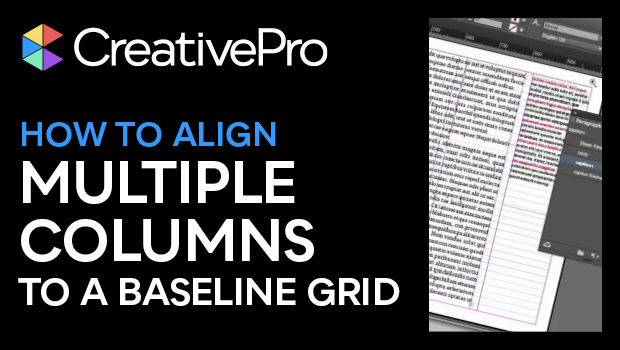
In this “Three Minutes Max” video, Nigel French shows how simple it actually is to align type to InDesign’s baseline grid, even with multiple columns that each use different leading. By using a little math right inside InDesign, he sets a “rhythm” for each bit of type and ends up with a harmonious layout.
Three Minutes Max comes from a fun—yet very competitive—session at our annual CreativePro Week conference. Speakers have three minutes to wow the audience with the tip and win a prize for a lucky conference attendee. To find out how to attend this incredible, information-packed week, check out CreativeProWeek.com.
Subscribe to the CreativePro YouTube channel for more helpful design tips!
This article was last modified on March 20, 2024
This article was first published on December 11, 2018





Thanks for that
Way back in the 90s, Hell (the scanner folks) made an extension for Quark that let you click on any line in a text box and then click on a line in another text box and it align the two boxes based on the baselines of the two selected lines, independent of the baseline grid. I used the heck out of that extension. Wish someone would resurrect that for Indesign.
I remember that one!