Cool Use for InDesign’s New Graphic Table Cells Feature
One of the great new features of InDesign CC 2015 is a new type of table cell called a “Graphic Cell.” To use this, just select any table cell and choose Table > Convert Cell to Graphic Cell. This command adds a graphic frame to the cell that is “stuck” to all four sides of the table cell. When you make the column or row wider or taller, the size of the graphic frame grows with it.
The typical use case for a graphic cell is to easily place images in table cells. But here’s another use. I was helping a customer create a document that contained dozens of tables like this one:
Note the down-pointing arrows near the bottom of the table. They needed an easy way to create these arrows so that as rows and columns were added and deleted, and as column widths changed, the arrows would still be perfectly aligned. Here’s how we did it.
1. Create a blank row for the “arrowheads”
2. Select a cell, and choose Table > Convert Cell to Graphic Cell
3. Press the Esc key to select the graphic frame inside the table cell
4. Choose Object > Convert Shape > Triangle
5. Choose Object > Transform > Flip Vertical
6. Fill the triangle as desired
7. Select the cell (not the graphic frame), and paste the cell in other locations as needed (pressing the Esc key cycles you between selecting the frame and selecting the cell)
8. You will need to flip each of the copies vertically again
9. Note that if you merge a cell with a cell to the right, the graphic frame occupies the new merged cell
10. As you change collumn widths and row heights, the graphic frames scale
This approach opens up all kinds of creative possibilities for the “ends” of table rows and columns. In the example below, the ends of the shaded rows are graphic cells containing rectangles with 2 rounded corners.




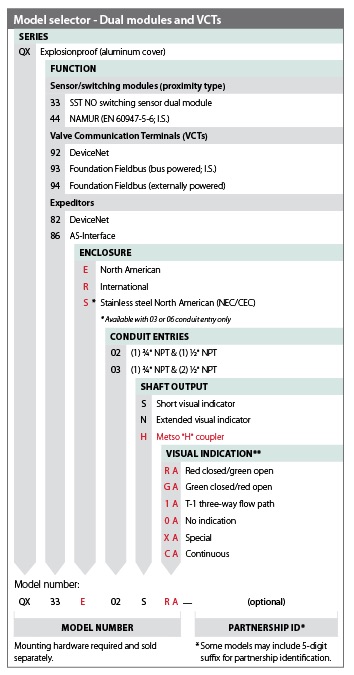






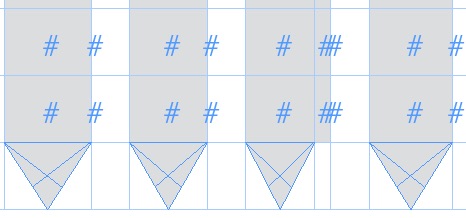



Fun and fascinating use of graphic cells, Keith!
ooh la la, I like. This is fun info – thanks! Now I’m off to find a place to use it…
this is great! thanks!
Very very nice! Rounded corners!
I have CS5 not CC.
I recently saw a list that filled the remaining space to the right of a line listing with an arrow till it reached the right edge of the Text box.
Don’t see where I can upload a screen shot, so am trying to set an example below using text. They made the arrow line the same depth as the text – about 10 pts thick and the arrow head about 12 pts. Looked quite nice – gave a ragged line a justified look. Is this graphic table cell feature how they did it? Or is there another way? If there is another way to automatically have the Arrow-line change width without changing the angles of the arrow head, that would be great for CS5 users! They also made the arrow line a light blue colour. Text was black.
1) 111111111111<———
2) 1111111<————–
3) 111111111111<———
Apply a character style (underline with a negative baseline adjustment) on a < followed by a right indent tab.
Fantastic!
This is just what I needed. Finally! Thanks.
I didn’t find this Table > Convert Cell to Graphic Cell
@bahaa I don’t see that option either. I can’t get this to work yet…
i have cs6 and i don’t see this option either. i only see covert to type.
FYI, according to this article this is a feature of InDesign CC 2015 (not CS6)
i know, but usually an upgrade does not take away features…
I’m not really sure if the Graphic Table Cells was a feature in CS6. InDesign CC 2015 was more than an upgrade; it was a new version (release) which means new features are often added.
CS6 is not a newer (upgraded) version. Here is the version history:
Versions[edit]
InDesign CS5 icon
InDesign 1.0 (codenamed Shuksan, then K2): August 31, 1999;
InDesign 1.0J (codenamed Hotaka): Japanese support;
InDesign 1.5 (codenamed Sherpa): April 2001;
InDesign 2.0 (codenamed Annapurna): January 2002 (just days before QuarkXPress 5). First version to support Mac OS X, native transparencies and drop shadows;
InDesign CS (codenamed Dragontail) and InDesign CS Page Maker Edition (3.0): October 2003;
InDesign CS2 (4.0) (codenamed Firedrake): May 2005;
InDesign Server (codenamed Bishop): October 2005;
InDesign CS3 (5.0) (codenamed Cobalt): April 2007. First version to support Intel-based Macs, regular expression and table styles;
InDesign CS3 Server (codenamed Xenon): May 2007;
InDesign CS4 (6.0) (codenamed Basil): October 2008;
InDesign CS4 Server (codenamed Thyme);
InDesign CS5 (7.0) (codenamed Rocket): April 2010;
InDesign CS5.5 (7.5) (codenamed Odin): April 2011;
InDesign CS6 (8.0) (codenamed Athos): 23 April 2012;
InDesign CC (9.2) (codenamed Citius): 15 January 2014;
InDesign CC 2014 (10) (codenamed Sirius): 18 June 2014;
InDesign CC 2014.1 (10.1): 06 Oct 2014;
InDesign CC 2014.2 (10.2): 11 Feb 2015;
InDesign CC 2015 (11.0): 15 Jun 2015;
InDesign CC 2015.1 (11.1): 11 Aug 2015;
InDesign CC 2015.2 (11.2): 30 Nov 2015;
InDesign CC 2015.4: 20 Jun 2016;
InDesign CC 2017: 2 Nov 2016.
How do you add text to a cell with a rounded rectangle graphic? I can only seem to do the following:
• have text with a background colour in a cell with regular corners
OR
• change a cell to a graphic cell with rounded corners – but how do I then put text in it?
Here’s a screenshot of my problem: https://www.dropbox.com/s/9kgpg8924wyf6v5/Screen%20Shot%202017-05-18%20at%2014.22.41.png?dl=0
Thanks!
YES!! Working on a tight deadline, and I figured I could either struggle through a solution on my own, or Google it. You, sir, just gained me at least a half hour of sleep tonight. Thank you!
Did you find a solve for this? i am trying to do the same thing