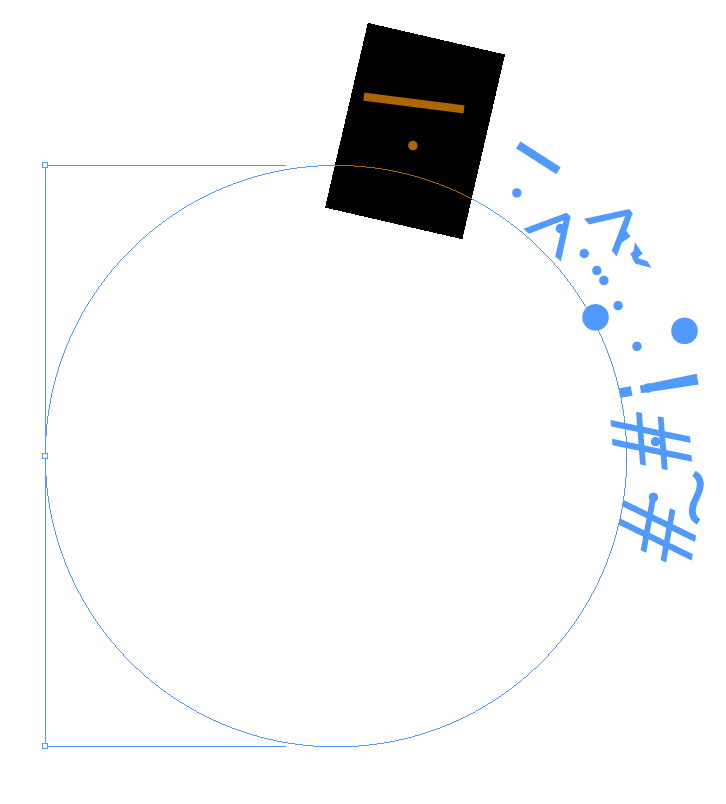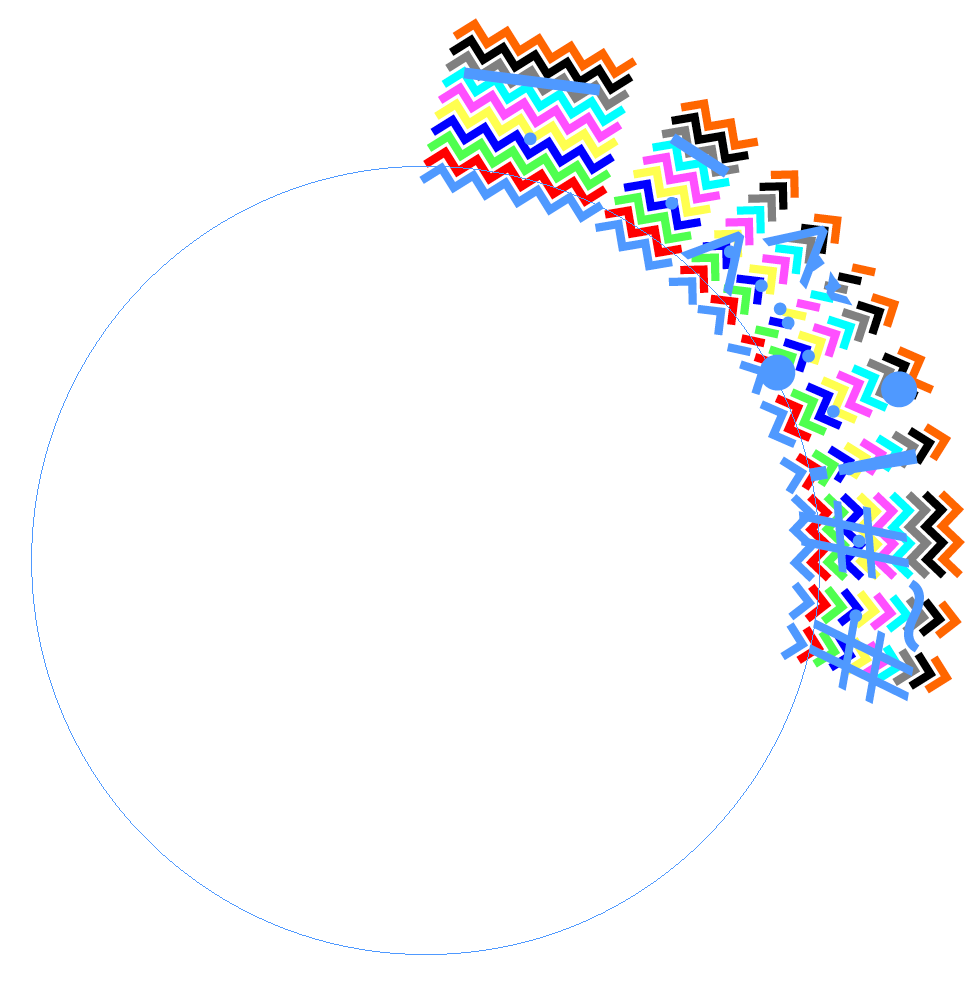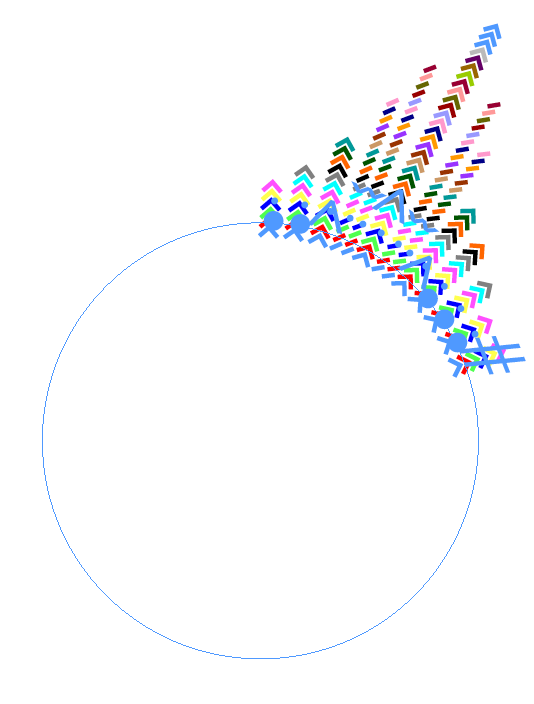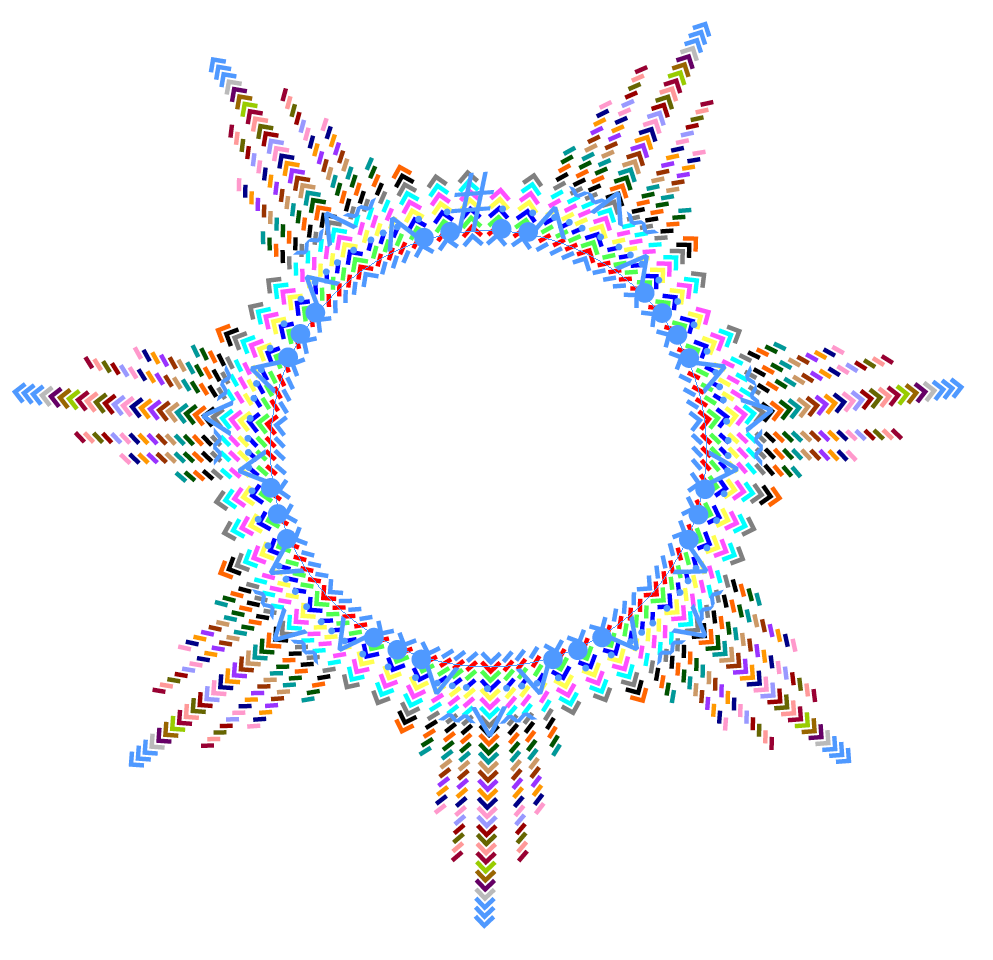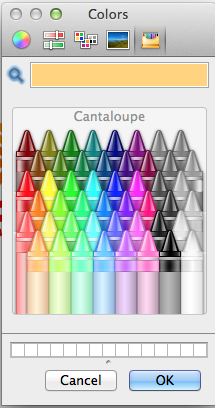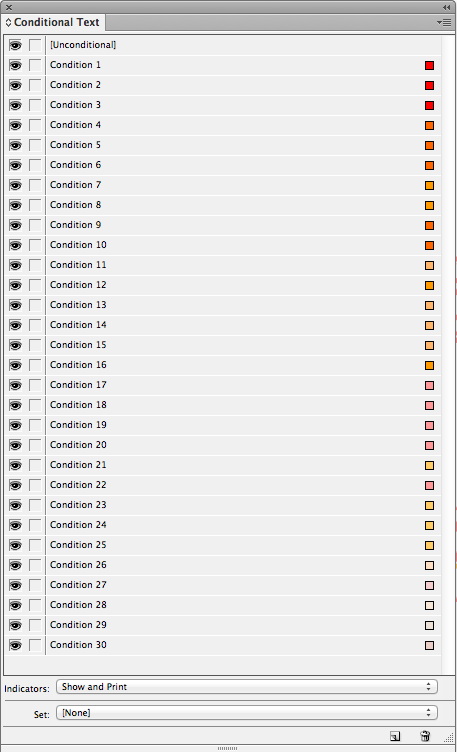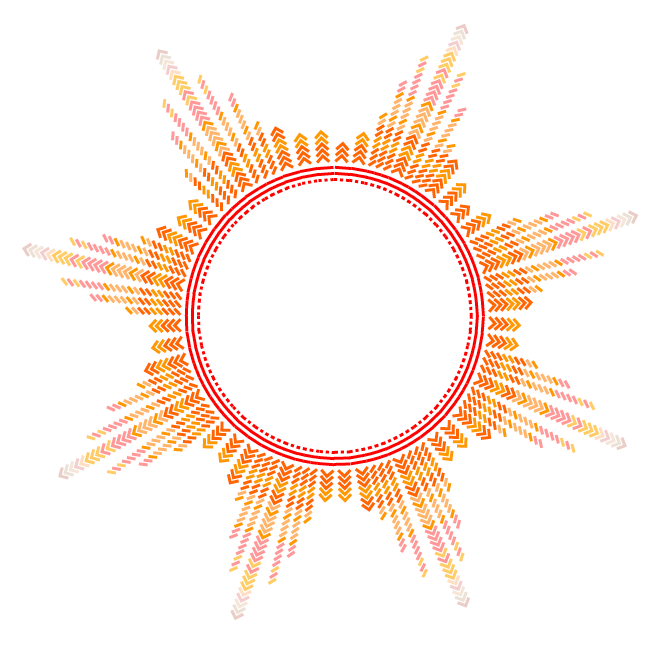Conditional Text Sunshine (making a cool design with an unexpected tool)
You can't really make page designs using the Conditional Text panel, can you? Kelly uncovers an amazing feature!
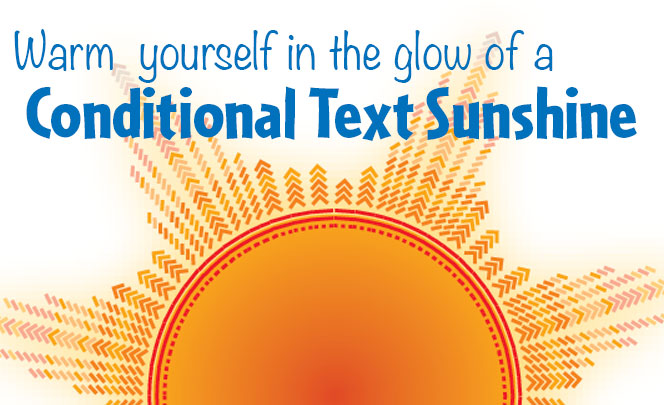
As I type this, thousands of people from all over the globe are attending Adobe Max in Los Angeles. Curiously, the conference has coincided with one of approximately seven days per year where it is not sunny in southern California. The out-of-town guests left their homes in cold, snowy places around the globe, only to arrive here to cloudy skies and downpouring rain. So, in an effort to help you all feel warmer and more sunshiny, I have made for you a Conditional Text Sunshine.
Start by making a circle, and adding type on a path. Then start adding some white spaces.
I went through the entire list of white space options and added each of them to my path.
Next, make a bunch of conditions and apply them all to your white spaces. I started out with 10 conditions.
Notice how some of the wider spaces get more squiggles underneath them. And some of the really thin spaces only get half of a squiggle. (By the way, I should mention that it’s important you you save after each step, because I made InDesign crash about six times while making this effect. That sometimes happens when you push InDesign to do cool things it wasn’t really designed to do!)
Next, choose the white spaces that you like and start applying or removing conditions to make the sun rays on your sunshine. More conditions applied results in longer sun rays. You’ll need to copy and paste your chosen white spaces to make your design symmetrical.
Once your sun rays are shaped the way you want, select all the characters, and copy and paste them around the path.
Now, start adjusting the colors of your conditions. Since this is sunshine, I went with a warm color palette. I chose Red, Gold, Orange, Peach, Grid Orange, and Custom.. “What is ‘Custom,'” you ask? Apparently, if you need more than the 50 or so color choices in the dropdown list for condition colors, you can choose your own. If you’re on a mac, you can choose from the box of crayons in the Mac color picker box. I chose Cantaloupe.
When I was done coloring my conditions, the panel looked like this:
And this is what my sunshine looked like.
But I wanted my sunshine to be really hot, so I added a gradient fill.
I hope you all feel warmer now!
But of course these indicators just show up on screen in InDesign, right? Well, no, actually! You can get them to appear in print or PDF by choosing “Show and Print” from the bottom of the Conditional Text Panel.
If you want to play with this sunshine, you can down load the snippet here: Conditional Text Sunshine Snippet
This article was last modified on July 25, 2019
This article was first published on May 7, 2013